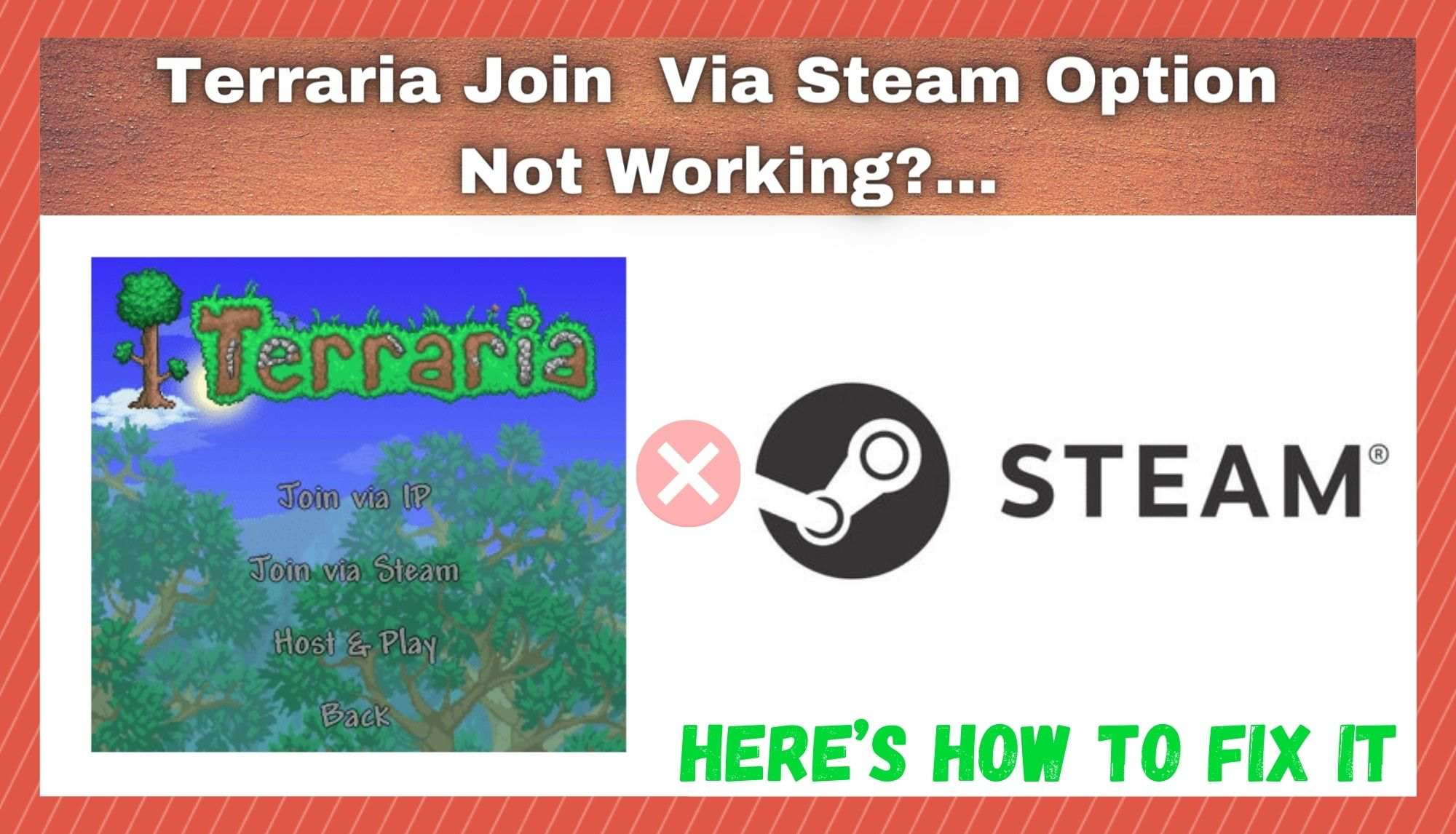
When we talk about games that just seem to stay popular forever, Terraria is always one of the first ones that comes to mind. It’s pretty strange, when you think about it. The gameplay is pretty simple, and the graphics are nothing to write home about.
Yet, despite all of that, there are still millions of us out there who consider this anomaly as one of the best and most fun games ever made. It really stands as a true testament to the fact that simplicity is often king when it comes to quality game design.
So much so that the user base is still continuing to expand to this very day. For us, one of the top reasons behind this is that it is still really fun to play on multiplayer mode, and really accessible too.
Overall, it is one of the easiest games ever to get lost in and rack up way too many hours playing through Steam. This way, it is easy to meet up with friends any time you want and battle the odds to survive. However, with a lot of older games such as these, there can be some issues that arise when we try to play via Steam.
It doesn’t always pan out the way you would expect it to. In recent times, we have been noticed that there have been a lot of people on the boards and forums saying that they are unable to join multiplayer games on Steam.
Naturally, because we consider this one as such a good game, we decided to put together a little guide to help all of you who have been struggling to get a decent session going. So, if you want to get to the bottom of the problem, just follow the steps below and you should be up and running in no time.
Terraria Join Via Steam Not Working? Here’s How To Fix It!
- Try Using a Steam Invite
Of all of the solutions we are going to give you here, this is the one that is most likely to work for you. The reason for this is simple. On some servers, there may be some settings activated that will actively prevent you from joining via the Steam route.
Essentially, this option is put on when the people in the game already don’t want random people to just drop in and out as they want to. So, when this option is on, the only way to get in is when the creator of the server themselves invites you in. If this is the case, this will definitely be the reason why you are having trouble hopping in and playing.
Really, there isn’t much you can do about this unless you know the person who has created the server. If you do, the only thing that you can do is to get in touch with them and ask them to send you an invite.
Or, if you are on the other side of this problem, the trick is just to send your friend an invite. As soon as the invite has been sent and received, the recipient should be able to join straight away with a single click of the mouse.
For most of you, this will be the problem solved. However, there can be other causes for this same issue. If you still can’t connect with your friends, try our next fixes.
- Problems with Network Permissions
Another possible cause for this exact same problem can be related to network permissions. With this, if everything isn’t lined up the way it should be, it can cause all sorts of complications when trying to game with others online. So, the things that you should be looking out for here are apps such as your firewall or even an antivirus program.
Either one of these have the potential to effectively stop Steam from accessing the files that it needs to run Terraria online. Though this may not sound like the best solution to the problem, we would still advise that you temporarily disable your antivirus while you play.
Naturally, we would also suggest that you reverse any changes that you have made after you are finished too. In addition to this, always make sure that you have whitelisted the platform on your firewall too.
- Make sure there are no outstanding Updates
As with any game, no matter how new or old, Terraria will automatically update in the background every now and again. However, sometimes you can just happen to miss one of these updates.
The chances are good that when this happens, you will easily be able to play in single player mode, but when you are in multiplayer it won’t be the same. If the person who is running the server is using a different version that the one you are trying to use, it is highly likely that the server will automatically refuse you entry.
So, this is really easy to fix. All you need to do is make sure that you are using the same version and perform whatever outstanding update needs to be done to get things going. For nearly all of you, the problem should be fixed by now. If not, we still have one more solution to go.
- Port Forwarding
On more rare occasions, the problem will be nothing to do with your settings or your versions. When all of the above fixes haven’t worked, it is almost definite that the cause of the problem is due to the fact that port forwarding hasn’t been set up. To check this, all you need to do is log into your router and check your settings.
There are two ways to go about this. You can either call your internet service provider to set it all up for you (easy mode), or if you want, you can also log into your browser via the gateway access. Whatever way you choose to get it done, it is always a good idea to have this feature switched on when you intend to use your router for online gaming.

