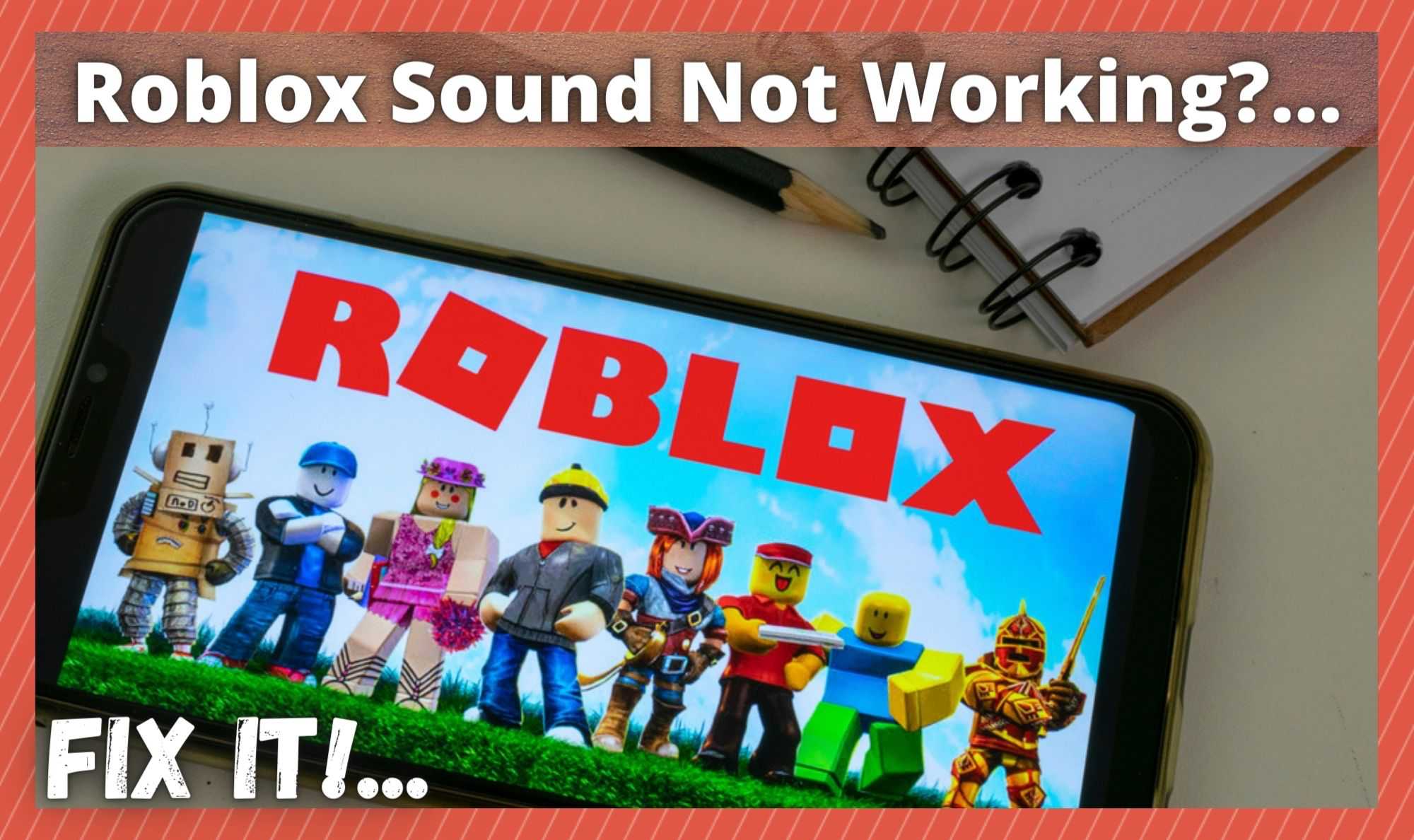
In recent years, there is no doubt about it that Roblox is one of the most innovative and interesting developments out there in this field. In fact, it is hard to describe Roblox as just another game, when in reality it does so much more than just that.
It has become a haven for gamers and creative types alike, due to the fact that you can create your own games and pass them around to other users. As a platform, it is also incredibly easy to use, with kids and even the elderly taking to it like fish to water. Really, when you think about it in those terms, nothing really compares to it.
For platforms like these to become really popular in the first place, there are a few criteria that need to be met. For us, it really has to work on a whole variety of platforms without any trouble. Roblox meets that criterion quite easily. After all, it works across a huge spectrum of platforms like Android, iOS, and Xbox, to name but a few.
It also needs to be accessible and fun, which again, it most definitely is. Lastly, there is a requirement that it is at least user friendly and somewhat reliable. For the most part, the folks at Roblox have that covered, but there are still a few strange glitches that have managed to survive.
One of the strangest of these is the one where the sound can simply just stop working for no apparent reason. To get to the bottom of this, and learn how to fix it, we decided to have a closer look at the problem. Here is what we found.
How to Troubleshoot Roblox Sound Not Working
In general, we have to report that the Roblox interface is pretty on point. There are rarely any massive and catastrophic issues. And, the good news is that this isn’t one either. So, if you are persistently having this problem, don’t worry. We can have it fixed for you within a few minutes. Just follow the steps below and you’ll be back up and running again in no time.
1) Check the audio settings on your device
We are sorry we even have to put this here. So, if you are positive that your devices audio is set up properly and working, you should skip this step. We just need to cover all bases and get the easy stuff out of the way first.
So, if you are currently using a mobile on Android or iOS, the first thing you should be doing is making absolutely sure that you are not muted. While you are here, you should also have a look and see if you have the sound enabled for multimedia apps.
When we get to troubleshooting sound issues on a PC, there is a lot more potential for something to go wrong with the audio. For example, there are way more settings to deal with. So, let’s start out with the simple stuff. Is the mute option on? From here, it gets a little more complex.
The next thing that you should be checking is that all of your audio devices have been updated to their most recent versions and latest drivers. In addition to that, there is also the little matter of whether or not you have selected the right device as your output. If any one of these are in debate, it is likely that t may be the cause of the Roblox sound issue.
If you are currently using external speakers, the first thing you should do is to make sure that they are powered on. Next, check that they are wired into the back of your PC correctly.
After all of this is done, you should have resolved any sound issues that you may have had with your device. However, if there is still no sound for Roblox, we will need to continue the troubleshooting process.
Before we move on, there is one last check that we should do at this point. We should really check that the audio is working on other applications but not on Roblox. If it is, there is a chance that you may have denied Roblox access to your audio. Check the app permissions and make sure it has the permission it needs.
2) Check the Audio Settings in Roblox
One thing that you may not have known about Roblox is that it actually gives you a massive amount of control over your video and audio settings. In fact, pretty much anything that you can imagine, there is an option to alter it. Naturally, there is a downside to this customizability.
It can mean that you can make a mistake every now and then and cut something out that you don’t mean to. So, to combat this, the best thing to do is have a close look at the settings you have saved before you begin a game. In particular, make fully sure that you haven’t accidentally muted all sounds.
In addition to that, it is also a good idea to check that you haven’t got all of the various sound settings turned right down. Once you have all of that taken care of, a good few of you should notice that the problem is resolved. If not, it is time to move onto our final suggestion.
3) Make sure you have the Game Settings in order
The last thing that we can suggest to fix the issue is to have a quick check of the in-game settings. It can be pretty easy to mute a game while you are playing without even thinking about it.
When you do this, Roblox does have a tendency to register that as your preference, keeping you in the quiet from then on out. All you need to do to remedy this is just go back into the in-game settings and undo any changes to the sound that you may have made.
Really, this is the last thing that you can do to fix the problem. If you are still having issues at this point, there may be something seriously wrong with your device. This is especially true if there is no sound available for any other application or function that you are trying to use.
The Last Word
We hope that this little guide helped you get to the bottom of the issue in a relatively quick amount of time. Unfortunately, we could not come up with any other fixes for this problem that didn’t require a serious level of expertise when it comes to electronics. That being said, we are always on the lookout for new and innovative fixes.
So, if you are reading this and have come up with a solution to this problem, we would love to hear about it in the comments section below. That way, we can share the word with our readers and help more people out in the long run. Thanks!


Did not work can hear all other sounds on my Xbox series S but not roblox
I’ve checked everything listed here and more. No sound in any game in Roblox. Sound is fine for any other game on the Xbox one S. I’ve done a physical power cycle reset. No ideas what to do now.
How to do it on a iPad