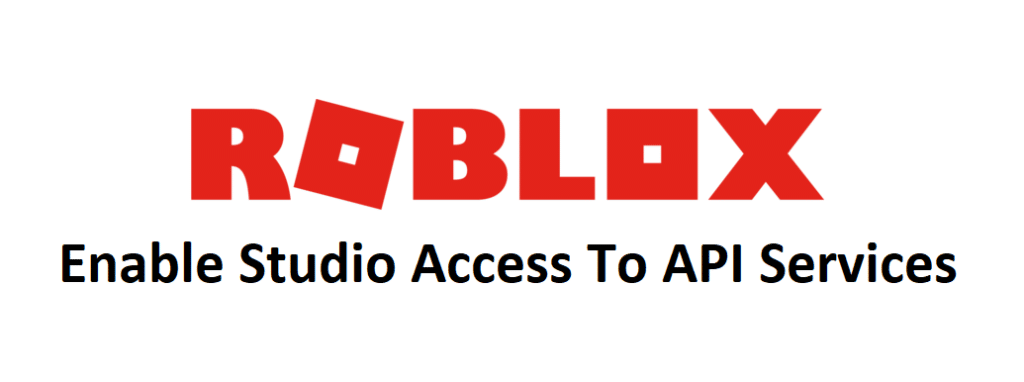
One of the best things about Roblox is the data stores, and it is also one of the most underrated things. Datastores are Roblox’s way of allowing players to maintain their data between playing sessions. While the game obviously keeps track of data such as your friends, the number of hours you’ve played, and more, it is able to help you maintain the data from the last time you entered a specific place as well.
For example, if you enter a building game and create some wonderful things with all your hard work, it would all go to waste once you decide to turn Roblox off. But data stores prevent this from happening as they save all the necessary information to keep all the important data ready for the next time you try to play the same game. You can use these data stores in studio as well, but there is a problem that you might face while doing so.
Roblox Enable Studio Access to API Services
While trying to access data stores in Roblox studio, you’ll face a couple of issues during the first few times. You won’t be able to do many things while facing these issues, such as using request functions in the studio to ‘’GetAscyn’’ and more. For multiple reasons, Roblox has made it so that players are unable to access these data stores initially, but the game provides them with an option to enable the setting. This setting is the studio access to the API services option, and you’ll have to enable it if you want to access the data stores in studio.
Fortunately, the process is pretty simple and straightforward, as there are only a few simple steps that you have to follow regardless of which method you take. For the simpler method which applies to most players, you’re going to have to head over to the game settings tab which you’ll find in the home menu of the studio. Now you’ll see multiple different things presented in front of you, and you’ll have to click on the one labeled ‘’options’’ or something similar of the sort. Now just enable the studio access to API services from this options menu and you shouldn’t encounter this message again.
Another method that applies to some is to go to the develop page and find your game. You can do so by accessing the games tab which will be on the previously mentioned develop page. Click on your game and then click on the gear down menu. This will allow you to access the configure menu, which you can use to easily solve the problem that you’re facing. There should be a small box, following an option that says enable studio access to API services. Click on it to check it, as doing so will enable the setting and you’ll be able to do whatever you want to in studio once again.
