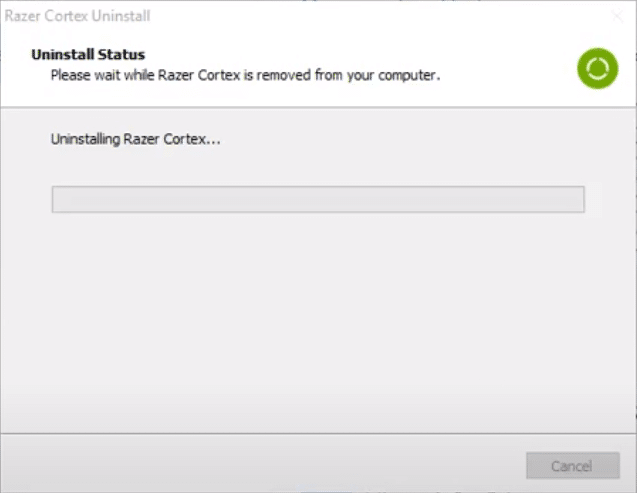
Razer has a lot of great gaming peripherals along with other hardware to the retail, but this is definitely not the only thing that the popular brand features. Rather than simply focusing on hardware that can improve one’s gaming experience, Razer has relatively recently shifted its attention towards software that can also perform a similar function.
The main example of this is the Razer Cortex program, which allows users to receive higher frame rates and smoother gameplay while playing video games.
How to Uninstall Razer Cortex?
Razer Cortex, as many might be familiar with it and as we’ve already mentioned, is an official program by Razer which provides a smoother gaming experience while also having many other benefits. It goes without saying that the application is very helpful in many cases, as its many features come in quite handy.
But that does not mean it is helpful all the time, as it certainly has a few cons as well which vary depending on the specific kind of computer players use it on. If these cons outweigh the pros of Razer Cortex in your opinion and you’re looking to get rid of the app because of this, doing so is luckily very easy.
While the process can be a little different depending on the computer and the way that users have set up Razer Cortex, it should still be very similar to what we are about to discuss.
That said, the first thing players will have to do is going to the Windows Start menu. This can be done by either clicking the start button on the taskbar or pressing the Windows key on your keyboard. After the start menu appears, go to the control panel through here.
The control panel will provide you with several options of its own, out of which you’ll need to choose the one that says programs. From the programs menu, there will be the option to uninstall specific programs which you need to click.
Once you click on this option, all the software on your device which can be uninstalled will be presented in front of you in the form of a list. From within this list, locate Razer Cortex and then use your mouse to right-click on its logo. Doing so will present users with the option to uninstall the app and get rid of all its data too.
Simply click on this button to uninstall the program. Once you do so, there are a few other steps as well which need to be followed. However, your computer should guide you through all of these yourself, so that shouldn’t be a problem at all.
After you are done following all the instructions provided to you, the uninstallation process will be complete and Razer Cortex won’t be running on your device any longer until you decide to reinstall it in the future. This is all you have to do in order to remove the application from your computer.
