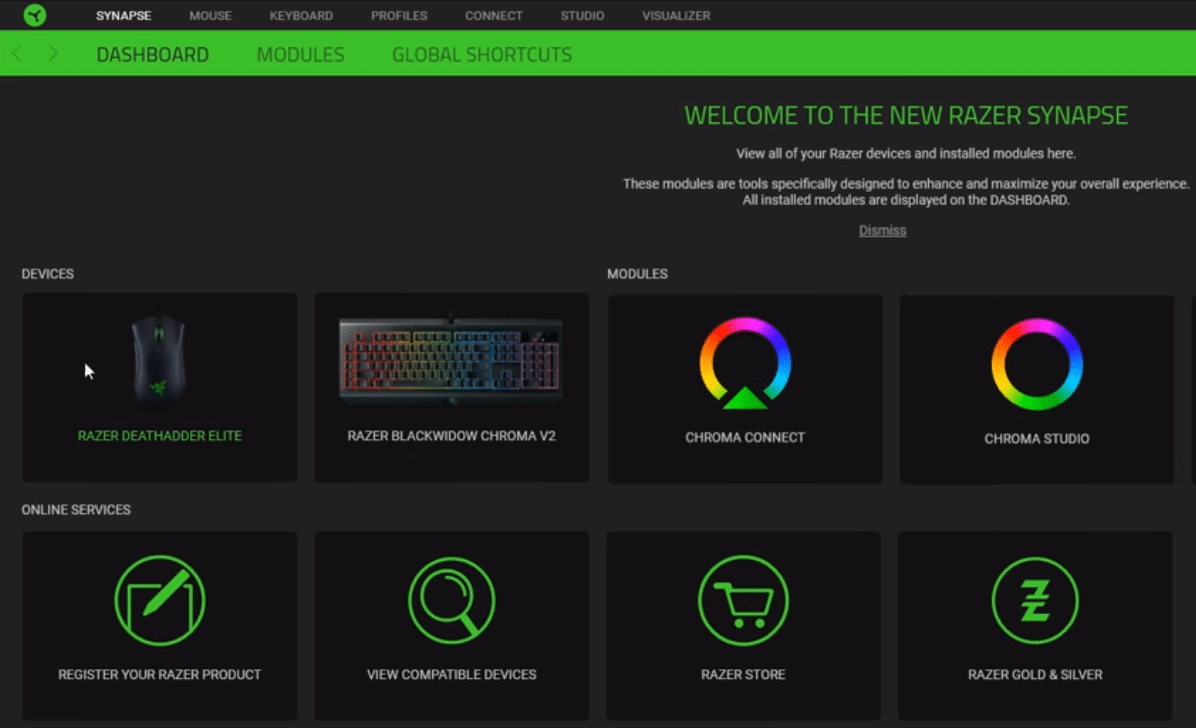
Razer Synapse 2.0 is a useful application that allows you to configure all of your Razer devices. The interface is quite easy to use and you can easily personalize your devices without any issue. So, if you own any piece of Razer hardware it is recommended that you install Razer Synapse on your computer system to control your devices easily.
If you’re having issues with your Razer synapse and you keep getting errors from the windows installer that the “Razer Synapse 2.0msi” file is missing, then read through this article to find out some potential fixes for this problem.
How to Fix Razer Synapse 2.0.msi Missing?
- Reboot System
If Synapse 2.0 was working just fine a few hours ago and is just starting to malfunction then the first thing you should do is reboot your computer system.
Doing so takes care of this bug the majority of the time. This process won’t take you much time and has a high chance of fixing your problem. So, just close out all applications and reboot your system once. When the PC boots back up you need to open up Synapse 2.0 to check if your issue is fixed.
- Reinstall Configuration Tool
If your issue persists then it is likely that there is something wrong with your Synapse. In which situation the only thing you can do is clean uninstall the Synapse from your computer and download it again from the official Razer website. This fix sorted out the issue for most users.
All you have to do is, open up your control panel and navigate to the list of installed programs. From there you need to find Razer Synapse and Razer Core and right-click on them. Click uninstall and follow the instructions on the prompt to remove them from your system. After doing so you need to reboot your computer system once and then go to your C drive. Open up your program files and delete all of the hidden Razer directories you can find.
Once you have deleted every remaining folder, you should go ahead and reboot your computer system once again. After the PC boots back up you need to open up your web browser and go to Razer’s official website. From there download the latest version of Razer Synapse 2 on your computer and install it on your system. Once that is done, log into your account and try using your peripherals to check if your issue is fixed.
- Contact Official Support
Lastly, if your issue is still not fixed then it is likely that you’re running into a distinct issue. In which situation, the only thing you can do is contact Razer’s Official support team. Just send them an email or open up a support ticket explaining your issue in great detail.
This will help the support team identify your specific issue and they will be able to guide you accordingly through this issue. So, all you have to do is follow their instructions step by step to sort out your problem.
