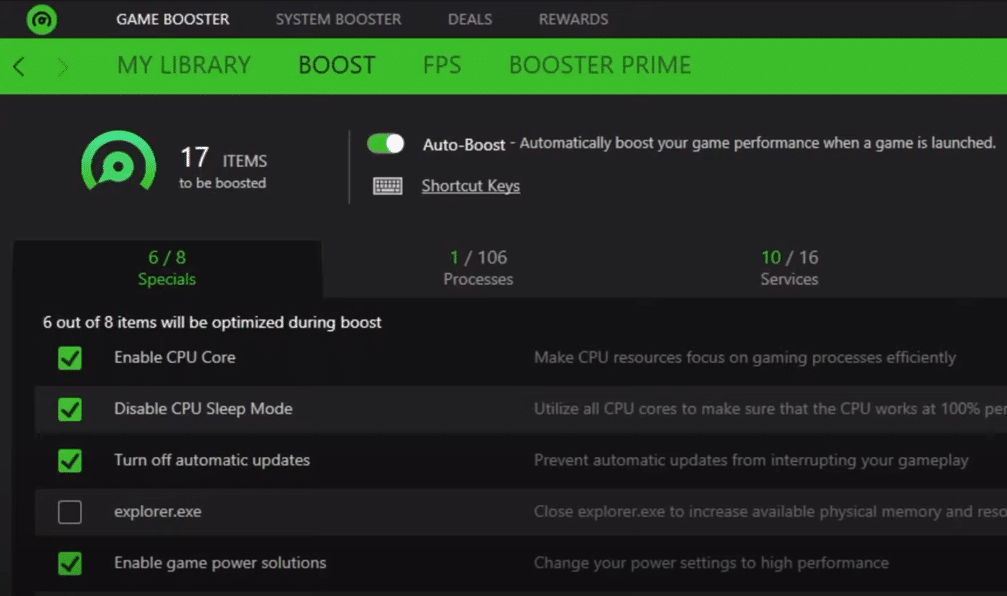
Razer is a really popular gaming peripheral brand that is known among the gaming community. The company provides some of the finest gaming peripherals that one can ask for. Each one of them is designed in order to optimize your gaming performance to the next level.
How to Fix Razer Cortex Not Opening?
Plenty of users have been found facing various issues with their Razer Cortex. Most of the users mentioned how they were unable to get the program to function. In fact, the Razer Cortex program is not even opening for them.
As a result, they are unable to use the program at all. This is why today; we will be taking a look at all the different ways on how one can fix the issue for good. Here are all of them mentioned right down below:
- Try Running the Program as an Admin
If you notice your program not running properly, then what you can try is to run the program as an administrator. It could be that the reason why you are facing such an issue is that there is some sort of permission problem with the program with Microsoft Windows.
However, when you run a program as an administrator, it should have all the permissions required to run properly. Additionally, you can also go to the program’s properties by right-clicking on it, and choose that it always runs as an administrator.
- Changing the Compatibility Mode of the Program
Another thing that could potentially help in fixing your issue is that you change your program’s compatibility mode. For some users, running the program for compatibility mode as Windows 7 or Windows XP/Vista seems to do the trick.
In case you don’t know how you can do this; you will have to simply right-click on Razer Cortex’s icon. After clicking on properties, you should see a tab called Compatibility. Here you can set the compatibility mode for the program and then apply these settings to see if there was some sort of effect.
- Completely Reinstall the Program
Chances are that you have some sort of files missing from your program’s main directory. Even if they aren’t, it is possible that there is some sort of issue with your program. In any case, performing a complete reinstall should definitely help in troubleshooting.
Start with uninstalling your program through the Control Panel. Once you have uninstalled the program, simply locate the Razer folder in Program Data as well as the Program Files (x86) folder. Delete these folders. Afterward, restart your system. You can then finally proceed on downloading and installing the latest version of the software from your browser. Just make sure that you run the setup as an administrator.
- 3rd Party App Could Be Interfering
3rd Party apps could also be the reason why your program is not running properly. This is why it is really important that you make sure that you don’t have any such 3rd party app currently running on your computer. First, check for any VPN or proxy that could be turned on.
Similarly, check your antivirus program as well as Windows Defender. You can also try adding an exception for Razer Cortex on Windows Firewall.
- Contact Support
If you find none of the above-mentioned steps to be working for you, then what you can do is to try and contact customer support for further help on the matter. They should guide you better on what you should be doing next along with the proper troubleshooting steps which should lead you to fix the issue.
The Bottom Line
Here are the 5 different ways on how you can fix Razer Cortex not opening. In case you are facing this issue and are in desperate need of a fix, then all you have to do is to follow the instructions that we have mentioned in the article.
