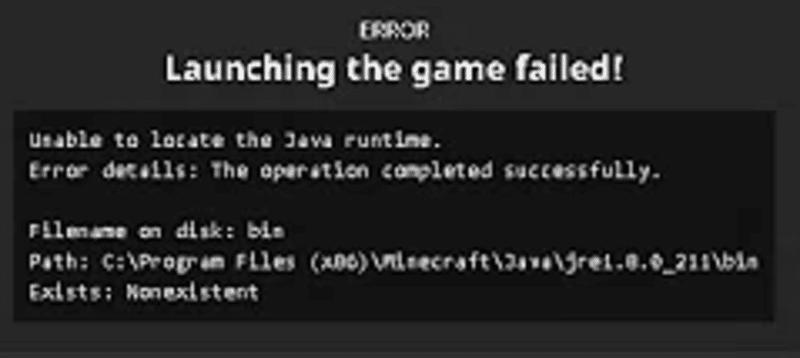
It can be annoying to face an error like this when you’re about to start your gaming session and with a game like Minecraft that runs on Java programming, issues with launcher or game initialization can be a little tricky sometimes. Minecraft has been known to face the occasional bug with launch and startup, so follow this guide to help resolve your game issues.
Problems with Java Runtime involve the Java directory and game files that run through the Java interface. Before attempting anything, make sure you’ve logged in as Administrator and have full rights to the system and its settings. Also, be sure to restart your computer as well, a simple reboot can sometimes help fix the issue at hand by giving the system a well-needed refresh.
Ways to Minecraft Troubleshoot Unable to locate Java Runtime Error
1. Check Launcher program
Your game could have problems with starting up properly due to an outdated version of the launcher. Verify that the launcher is updated and running the latest build, and try to launch the game again. If you face the same error, try downloading the launcher executable directly from the official site and retry.
2. Check Java Runtime Directory
A recent update to Java could have messed with the game launcher and its ability to properly access the Runtime directory. Follow these steps turn Java Executable off and set the launcher to access the default directory and launch the game easily:
- Start the launcher, and open up the launcher options
- Navigate to Launch Options and find the “Java executable” option and un-check it
- Save settings, this will ensure the launcher runs with default runtime it came with.
- Open launcher again and try launching the game
3. Verify Game files
Your Minecraft game files could be the cause of the error, and reinstalling the entire game from scratch could help. Locate the game in uninstall options, and completely delete it from your system before downloading the game again from official sites.
4. Java Reinstall
As the last option, when nothing else works, you may need to reinstall the entire Java framework and set it up for the game from the start. Open up the Java uninstaller and follow the instructions to proceed forward. Once done, relaunch the game and maybe that’ll help the launcher locate the default Runtime address for the game.
