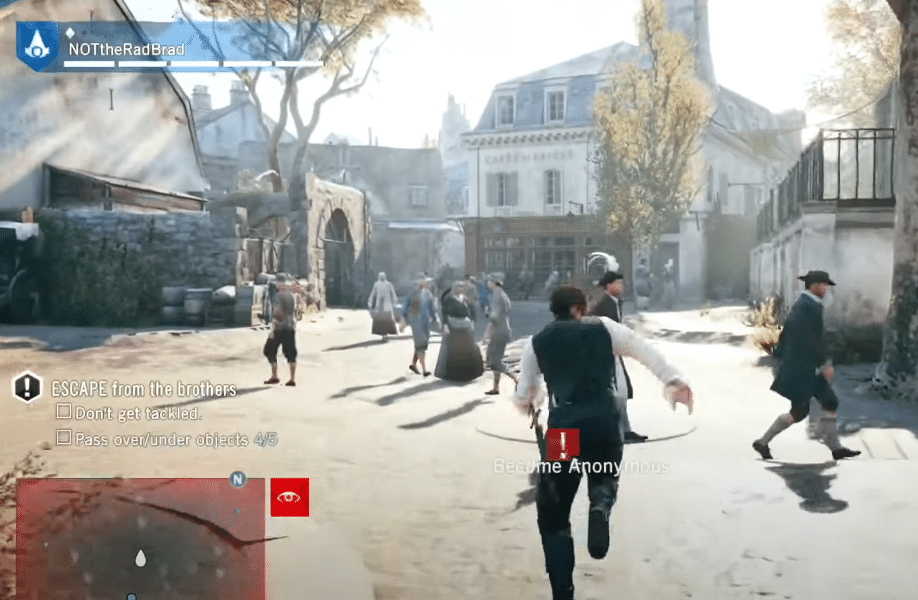
Assassin’s Creed Unity is one of the most interesting stealth games that you can play. However, some players did point out that the free run feature in this game was not smooth. Many activities pop up on the map for players to participate in. You can learn new skills as you level up through the game but you can also spend money to buy skills.
Overall, the story is quite interesting and many players have been looking for methods to restart Assassin’s Creed Unity on their PC after completing the story. So, if you’re also looking to go through the whole experience again then here is what you need to do.
How To Restart Assassin’s Creed Unity PC?
To restart your Assassin’s Creed Unity on PC, you need to open up Uplay and then click on the Settings icon on the top right of the window and then click settings. From there you need to uncheck the cloud save synchronization option that will be located in the general tab.
Then you need to open your program files and navigate to the Ubisoft folder. From the Ubisoft Game Launcher folder, you will need to open the “savegames” folder and then delete the file names 720.
You need to make sure to disable the cloud synchronization. Doing this will ensure that when you delete the saved data on your PC, your game won’t try to download the saved files from the cloud server. If you miss this step then deleting save data won’t restart the game for you.
When you launch the game, it will download the saved files from the servers and your progress will continue from where you left off. This is why it is important to make sure that your cloud synchronization is off. After restarting you can enable this feature again to refresh the progress on the cloud servers as well.
If you have different Ubisoft games on your PC then you will see a list of folders in the “savegames” folder. Make sure to only delete the 720 folders as that is linked to your Assassin’s Creed Unity. That will delete your saved data and when you launch the game it will start from the beginning.
After you’ve made sure that the game progress is refreshed, you can enable the cloud synchronization feature again and upload the saved files from your PC to the cloud servers. This method only works for PC users and won’t work on the console.
To Conclude
You can restart your Assassin’s Creed Unity by disabling the cloud synchronization and deleting the saved data from your PC. Then after the progress has reset you can simply enable the feature again to upload the newly saved files to the cloud server.
That way your progress will refresh on your PC as well as the cloud linked with your Uplay account. Make sure not to delete saved files for other games or the progress will reset for all of your Ubisoft games. If you’re confused about the procedure then look up video guides on the internet for better understanding.
