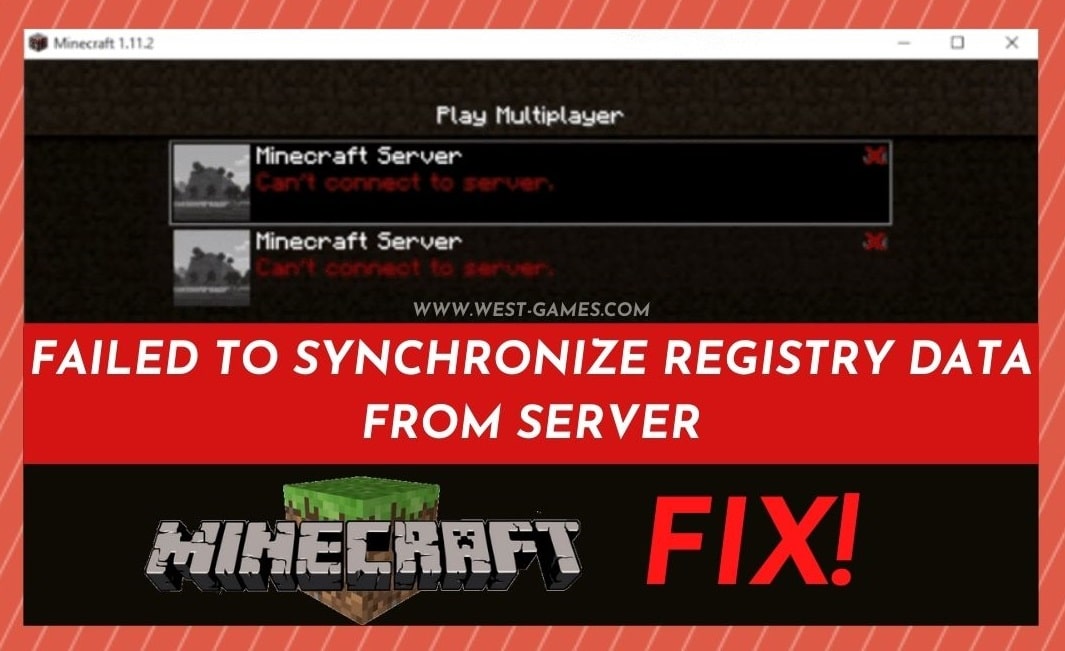
Though we normally don’t really specialize in gaming-related issues here, every now and then, an interesting issue comes to our attention.
So, naturally, we need to give it at least a good shot. Having looked into an issue that a lot of you seem to be having on your Minecraft servers, we decided to put together a little guide to clear up a few things.
For us, one of the coolest things about Minecraft is that it allows players to create their own server and manage it as they see fit.
Effectively, you are thus enabled to build a world of your own and decide exactly what happens there. I mean, who doesn’t want that!
From here, the user can also add mods to the server to refine and modify their gaming experience. You then get to choose who is allowed into the server that you have created.
Rules can be created. The whole thing is actually really intricate, yet surprisingly easy to use when you know how to.
That being said, we know there isn’t a chance you would be here reading this if all of this was actually working as it should be.
Having trawled the internet to find the fixes that actually work, we have finally found the way to get around the “failed to synchronize registry data from server” problem that a lot of you seem to have with your servers.
So, if you are sick and tired of getting that message, we’ve got you covered. Just follow the tips below, and you should be back up and running in no time!
How to Fix Failed To Synchronize Registry Data From Server In Minecraft?
We’re glad you asked! You may have noticed that we mentioned above that it is possible to add a large range of mods to your server.
But, after doing so, a lot of users have noticed that they are starting to get errors straight away afterward.
To be more specific, most of you are getting the “failed to synchronize registry data from the server” warning every time they try to get into their server.
The bad news is that there are a huge number of reasons as to why this could be happening to you.
So, to get to the bottom of this, we aren’t exactly going to explain all of the possible causes.
Instead, we are just going to get straight into it and run through some fixes that will straighten things out, no matter what the cause. With that, let’s get stuck right into it!
1. Check That Your Mods and Client Have the Same Version
To start things off, we begin with the most common cause of the issue. It is relatively easy to have different versions of mods and the Minecraft client installed by accident.
So, you will need to check that all of these are on the same version. If they are not running on the same version, there is no chance that they will work.
- Updating the client is easy and can be done in one shot.
- However, the same can’t be said for the mods. These, you will need to go through and check one by one.
After you have updated everything that is needed, things should start working as they should be again.
However, this trick won’t work for all of you. If you are still not getting the desired results, it is time to move onto the next step.
2. Make Sure You Have Installed The Latest Version of Forge
Though the above fix will have worked for most of you, there are still some other things that can cause the problem that we need to rule out.
Another really common cause of the problem is that you may not be running the right version of Forge. Perhaps you accidentally missed an update somehow.
Given that pretty much every online Minecraft player will have Forge installed, it is important to keep on top of version changes on this front too.
- So, all you need to do here is check for updates.
Again, this will have worked for quite a lot of you, but not everyone. So, if you are still having problems, it is time to try our last fix.
This one up the ante a little, but it will give you a decent chance of getting back up and running again.
3. Remove All of Your Mods
Though this may seem like a bit of a crazy suggestion, it wouldn’t be here if it didn’t work.
At this point, if nothing else has worked, we can only attribute the problem to a broken mod that is causing absolute havoc.
- So, the only logical step that remains is to remove your mods one by one.
- While you are doing this, make sure to try your server after each one.
This way, when it works again, you will know which mod was the cause of the problem in the first place.
Yes, we will admit that this can be a bit painstaking, especially if you are running quite a few mods, but it will help you get to the bottom of it.
The Bottom Line
Unfortunately, these are the only problems that we could find that actually worked.
However, we are always aware that there is a possibility that we may have missed something that seemed obvious to one of you reading this.
So, if you happen to be reading this and are a bit of an innovator in this regard, we would love to hear how you did it in the comments section below.
That way, we can pass on the word to our readers and save some headaches further down the line. Thanks!

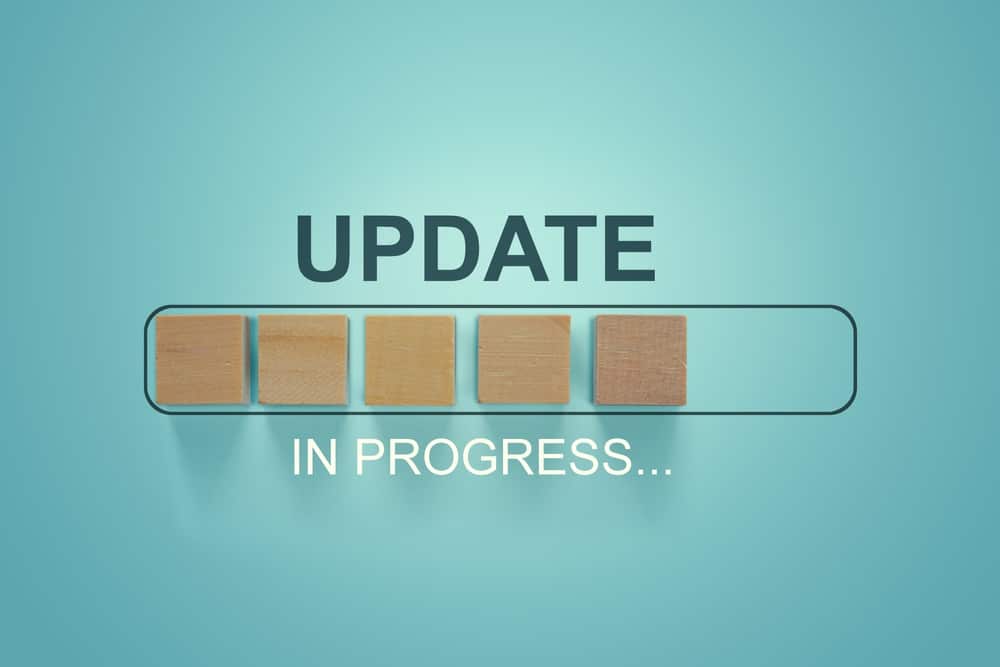


MY MINECRAFT WONT WORK AND MINE RAFT IS MY FAVOURITE GAME IM 13amd I will still play it help me with my Minecraft it just wont load it stays on white I have been playing Minecraft for 6 years so help me
I tried the steps on this page but it still doesn’t work. The host computer is a PC while the one trying to join is a Mac. We have the latest versions (forge and optifine) and no mods installed but it still says failed to synchronize registry. I wonder why this could be, do you guys have any things else we could try? Thanks.
maybe you can try like deleting and recreating the server or trying to make the server forge version a bit lower but ur mc version higher than it or if none of this works then delete all your mods delete the server then recreate the server and download your mods again i hope any of these work
idea make sure the mods are in the right order
All my friends can join the server but its just my computer that says this. any ideas?
Your mods list is probably out of sync with the rest
Increase RAM usage by going into installations, clicking the three dots on the installation you are using, clicking edit, going into more options. in Jvm arguments, at the beginning, there should be something that says ‘-Xmx2G -XX’ change the number to whichever level of RAM you want to use (not too much obviously) and that might fix the issue. i found that when my RAM usage was too low, the game either wouldn’t load, or I couldn’t join the server.
me and my friends made a server, which worked completely fine, same mod versions and everything, and we played for ~ an hour. the next time we tried to start it we got this error. All that had been changed were some crafttweaker scripts, everything else was the same. Any ideas?