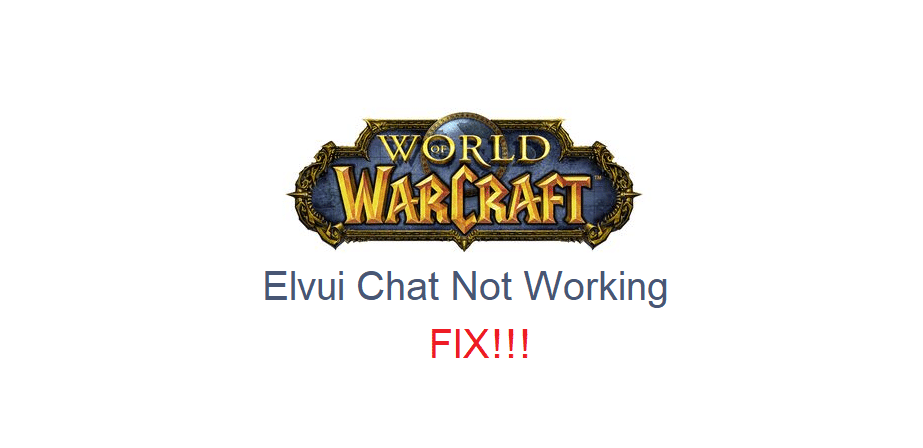
One of the most popular add-ons available for World of Warcraft is ElvUI. This is so popular for lots of reasons, with the main one being that it offers just about anything that you could need from an add-on. It is used to completely replace the UI of WoW from top to bottom with a much more convenient and accessible version that lots of players prefer over the original.
As it is a complete UI overhaul add-on, the chat UI is changed as well. If players ever face an issue with this ElvUI chat where it stops working with WoW, the solutions given below should be able to help them out.
4 Solutions for ElvUI Chat Not Working WoW
- Disabled Chat
Sometimes players can accidentally toggle the ElvUI chat on and off because it is very easy to do so with just a click of a button. It is highly likely that you could be going through a similar issue with the add-ons chat, which is why we recommend that you try this solution before all else.
To toggle the chat on and off, all you have to do is hover above the chat box. There should be an arrow that appears right after you do so. Click this arrow and the chat will be toggled back on if it was off before.
- Disable Other Add-Ons
If you have any other UI-related add-ons installed on your device for WoW, it is recommended that you get rid of them all. ElvUI is made to adjust the entire user interface of the game, with no part left unchanged.
If you install any other type of UI-related add-on at all, it will surely cause some interference with ElvUI and will cause problems such as this one with it. So make sure the rest of the add-ons meant to affect the World of Warcraft UI aren’t active and try to use the ElvUI chat again.
- Use Chat Channel Commands
If none of the chat channel commands are working with the ElvUI chat, then a couple of different chat commands are exactly what you need in order to solve the issue. Try out /join General and /join Trade. This should restore the chat channels you were unable to see before and allow you to access them freely through ElvUI again.
- Set Up ElvUI Chat
The last thing left to do if the rest that was mentioned previously didn’t help as intended is to set up the ElvUI chat all over again. This shouldn’t take too much time. All you have to do is go to the control panel and start installing the entire ElvUI add-on once again. But instead of actually reinstalling it from scratch, all you have to do is skip ahead to the chat set up and finish this one. Now try to use the chat in-game again and it should work.
