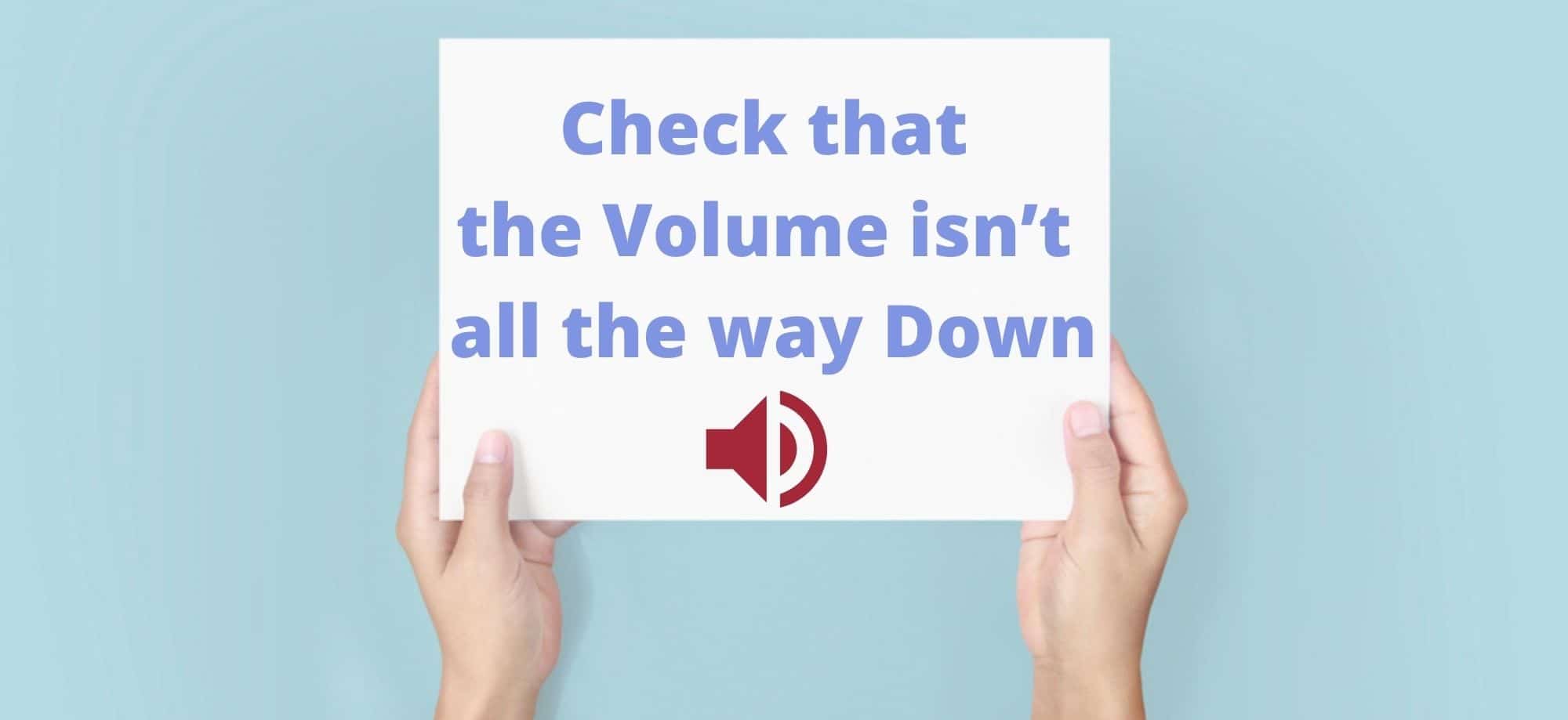There is no doubt about it, Discord is the best platform out there for gamers and different interest groups to stay in touch with each other. Not only can you communicate by means of text, pictures, and gifs, but you can also use voice chat to communicate with each other.
This is particularly great for tactical gaming, allowing your group to stay one step ahead of the opposition at all times. However, though this is more than enough to make Discord appealing, it is not limited to these simple functions.
For us, the most fun bit of Discord is the amount of great bots that you can add to your server. And, there is pretty much a bot for every imaginable purpose. Some will help you moderate your server, other will be useful for memes, others will add in some mini games into the server.
Of all of these bots, Rythm is the most widely used. And, it serves an incredibly simple service. Effectively, all it does is allow the people in your server to stick on songs or playlists to entertain everyone who is currently in that channel.
It’s super easy to summon and use, and really easy to download. To get it, all you have to do is add it manually to your server. To do this, just go to the bot’s website and then download it to your server. After that, you can do pretty much whatever you want with it.
However, in recent times, we have noticed that there are some grumblings that people can’t seem to get the bot to work for them. In response to this, we decided to check out the problem and put together this little guide to help you get it working again.
Discord Rythm Bot Not Working?.. How do I get Rythm Bot to work on Discord?
Given that Rythm is so massively popular, we were a little surprised to hear that there was so many people having problems getting it to work. Having looked into the problem, we couldn’t find any real issue that was large enough to make it unfixable.
So, the good news is that this troubleshooting guide will be really easy to follow. As a result, we expect that you should have the problem sorted within a couple of minutes. Right, with that, it is time to get stuck into it!
- Check that the Volume isn’t all the way Down
To quite a few of you who are Discord veterans, this may sound way too obvious. But, as with fixing any other object, it is always the best idea to start with the really easy solutions first. Besides, in quite a few cases, this is actually what is causing the problem for many.
Though you may have everything else in your Discord turned up to the max, it is possible that you may have set the bots volume to zero somewhere down the line. Remedying this is super simple.
All you need to do is right click on the bots icon to bring up the settings. You will instantly see a volume bar. If that is dragged all the way to the left, that’s where the problem was all along. Turn it back up and see can you get any sound from it now. If you can, great. If not, it is time to continue the troubleshooting.
- The Server Owner may have Muted Rythm
The next most common reason that none of you can hear the bot is that it may have been muted by the owner of the server. This is quite easy to do if you are the server owner, and easier again to forget all about it. To mute the bot, all that the server owner needs to do is tight click on it and then hit the mute button.
So, to undo this, the owner will need to go back and make sure that both the mute and server mute boxes are in the unchecked positon. However, if you aren’t the server owner, it isn’t as easy as all that. This is because only they have the required permission to mute and unmute things as they see fit.
Really, all you can do in this case is get in touch with the owner or one of the mods and ask them to do it for you.
- Leave and Rejoin the Voice Channel
Every now and again, the problem will arise because of no fault of your own. Though rare, it can happen that your server will just bug out for no real reason. When this happens, the only thing you can do about it is just leave the voice channel and then rejoin it again.
If this doesn’t work, as it sometimes doesn’t, the next thing to do is refresh the Discord and see if that fixes it. Doing this is really easy. All you will need to do is hit CTRL and R on your keyboard.
- Make Sure the Volume Settings On Your Desktop and Discord are Correct
If none of the above fixes have done anything yet, it isn’t quite time to worry yet. We still have two more fixes to go. However, this is the last thing that you will be able to do to fix it.
In this solution, we are going to go and check the output settings on Discord. In addition to that, we will also check the volume settings and defaults on your desktop to make sure that they are in order.
To begin with, open up your Discord settings. While you are here, make sure that you have chosen the right output device. Once you are sure that you have the right one selected and that that’s all good, the next thing to check is the desktop.
Really, all you will need to check here is whether the volume is set to zero. So, first check the general settings to make sure the volume is up. After that, make sure that the sound is turned up for the Discord app itself. On occasion, it is possible that you may have specifically set this volume to zero.
- Rythm may be Offline
Sometimes, there just isn’t anything you can do about it. Though the bot is incredibly reliable, it still does go offline for short periods every now and then. Generally, when this happens, it is because it is undergoing routine maintenance or being improved in some way or another.
Or, on rare occasions, it may have just crashed out. In either case, these outages aren’t all that common and never last for all that long. If you want to make sure that this is the case, we would suggest that you go to the webpage of the bot and it should tell you here what its status is.
The Last Word
Unfortunately, these are the only fixes we could come up with for this particular issue. In general, problems with this bot are few and far between. So, if you have reached the end of this article and it still isn’t working, rest assured that it most likely will be in a matter of time.