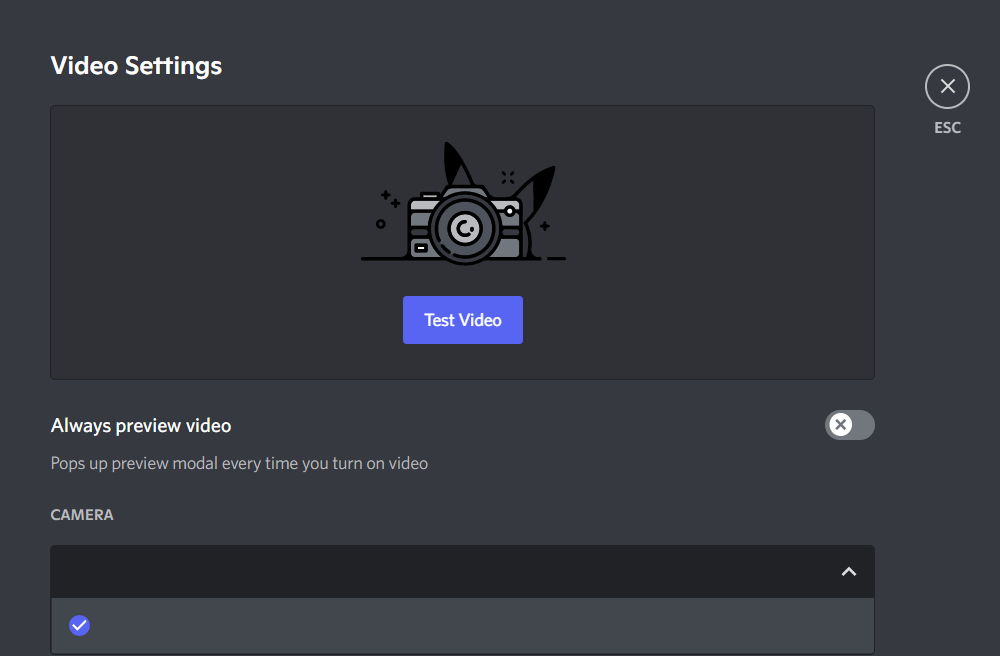
If you take gaming with Discord seriously then you might need the best tools at your disposal including the best webcam and webcam software to stream your gaming. Logi Capture is the best streaming software that lets you stream your content without a hassle. As great as it sounds, the software sometimes tends to end up not working or acting glitchy. If you are facing this problem with your Logi Capture on your Discord then this could be a problem.
Logi Capture is a simple to use and intuitive software that lets its users stream like a professional. Its workability and integration with other streaming platforms make it a vital tool when users are trying to stream high-resolution content with high refresh rates and software that helps you effectively balance your whites.
Logi Capture Not Working With Discord
In this breakdown, we will go from the easiest fix to the most technical solution for this problem.
1. Logi Capture Not Recognizing Your Webcam
One of the problems you might have while trying Logi Capture to stream on Discord is that the software is not recognizing or accessing the webcam connected to your system. One of the reasons why this might be happening is because you might be using a different company webcam than that of Logitech. Logi Capture is proprietary software for Logitech and only works with Logitech webcams. So you need to make sure that the webcam you are using is from Logitech.
2. Reinstall the Logi Capture Software
Sometimes the Logi Capture software is not able to access Discord and one of the ways for fixing this is by uninstalling and reinstalling the Logi Capture Software. This happens because there is an access glitch with the software and the settings are set to reset when you reinstall the software again.
3. Modifying the Video Input Option
With this step, you need to make sure that your default Video Output is modified to reflect Logi Capture. You can check this by going to Voice and Video in the Discord Settings. In the video options, you need to make sure that Logi Capture is selected as your default video source.
4. Administrator Access on Discord
If the above-mentioned hack did not work then you might have to move to a more technical fix. For this, you need to try running your Discord as an Administrator. You can do this by going to Discord > Settings > Properties > Compatibility Tab > Administrator and then click OK. By doing this you are permitting Discord to access other software including Logi Capture.
5. Check Your System’s Privacy Settings
For this, you need to make sure that your system has granted access to the Webcam and Logi Capture. By going to your camera settings and changing access for your default camera to show your Logitech Webcam. You will then have to relaunch Discord and check if Logi Capture is working properly.
