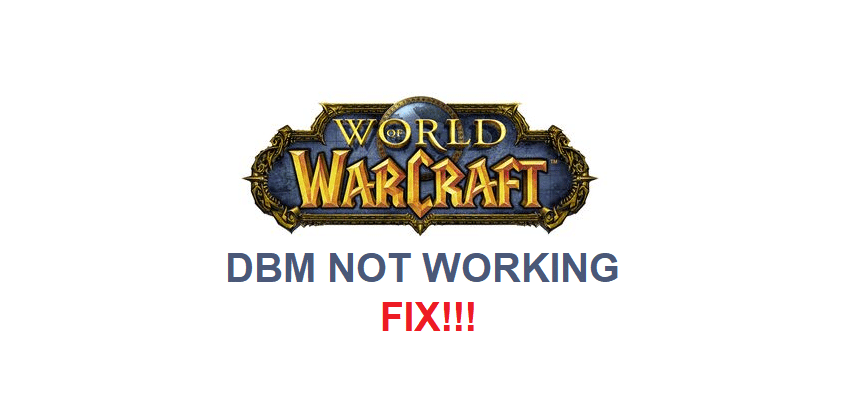
DBM is one of the most popular modifications that are available for WoW. It is arguably one of the best available for the game as well, as it comes in very handy for new players and experienced ones alike. Known fully as Deadly Boss Mods but abbreviated as DBM, this great add-on provides players with extensive knowledge and detailed warnings while they’re engaging in fights against the many bosses in World of Warcraft. If players are having trouble getting the add-on to work properly with WoW, here’s what they should try out.
How to Fix DBM Not Working with WoW
- Correct DBM Version
Go to the site from where you downloaded the Deadly Boss Mods add-on for World of Warcraft and make sure that you installed the correct version of it on your device. Using the wrong version of the application with the wrong version of the game will result in issues such as this one, which is why ensuring that the correct version is being used is very important.
As lots of people know, there are two different versions of WoW. One of these is the classic, which is for those that preferred the game in the earlier years before so many changes to appearance and gameplay were made. The other is retail, which is the modern version of the game. You need to install the DBM version depending on which of these you play. Install the classic version if you play World of War classic, or install the other version if you play the retail version of the game.
- Check Add-Ons List
If DBM has only stopped working very recently and this entire issue with the mod is very recent, it is recommended that players go to their add-ons list. This list features detailed info regarding all of the different add-ons you use with WoW, including which ones are currently active or disabled. DBM and add-ons for the game can suddenly stop working all on their own, disabling themselves for no good reason.
This usually happens when there is a patch or major updater released for World of Warcraft. That being said, this is most likely the reason behind the dilemma if there was a patch recently released before you started facing this problem. Just go to the previously mentioned list and enable DBM from here. It should now start working.
- Change DBM Folder
Given that players are using the correct version of the DBM add-on and it is also enabled through the list, one of the only other major reasons why it might not be working is its location. If add-ons are stored in locations other than the main folder where they’re usually stored.
Otherwise, they’ll be bound to cause some issues such as this one. The solution is something that you might have guessed already. Just go to the current location where all DBM related files are stored and transfer them all to the location of all other add-ons on your device.
