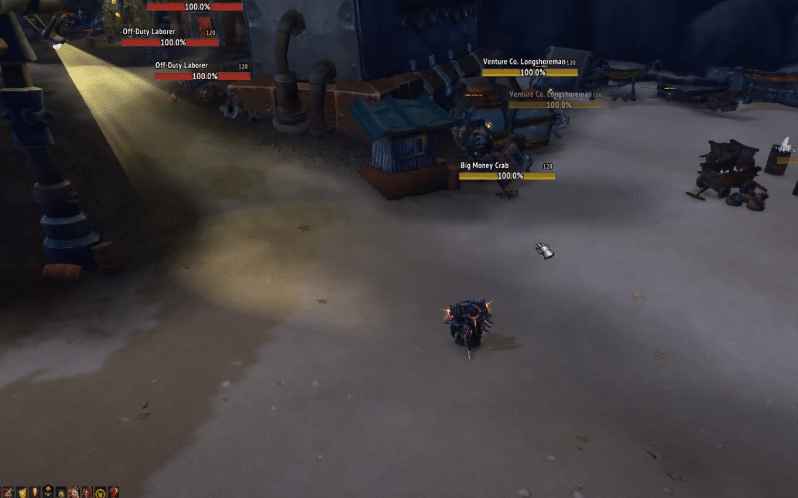
It is pretty easy to guess what nameplates are if you play MMORPGs or online games in general very often. But on the off chance that you aren’t familiar with them, these are the little bars that you’ll find over the body of enemies, allies, and even your own character. Nameplates are featured in a large number of online games, and this includes World of Warcraft as well.
It is a plain and simple feature that comes in very handy, and it isn’t exactly one that you’d expect to cause problems. Despite this, there is one common issue with it, and this issue is that these nameplates sometimes stop working. Here are 3 easy fixes for this issue that should help just about any player encountering it.
How to Fix WoW Nameplates Not Showing?
- Press ‘’V’’
If it is actually only the health bar instead of the entire nameplate which isn’t working in WoW, it probably just means that you’ve accidentally pressed V on your keyboard without knowing it. This button is used for toggling the display of health bars on the screen, and pressing it once will disable said health bar display.
The only thing you need to do in order to fix the problem in this scenario is opening WoW and then pressing the ‘’V’’ button on your keyboard again after your character as well as the world around it has loaded. This will enable the health bar and get the nameplate properly working again.
- Check Settings
It is possible that you’ve accidentally disabled nameplates in the settings without knowing. This is another common reason for the issue, and the solution for this one is simple as well. Go to the settings of the game and go to the menu that specifically provides you with options related to the interface. There should be a setting related to nameplates in this menu. Toggle it on and then go back into the game to see if the problem has been resolved or not.
- Try Some Text Commands
Once you’ve made sure the nameplate feature hasn’t been disabled through the keyboard shortcut or through the in-game settings, the next recommended solution is trying out some text commands. There are many of these which can be used as shortcuts or solutions for a number of different things.
There is text commands entirely dedicated to fixing issues with the UI such as this one. The two which you should try out for this problem are ‘’/console cvar_reset’’ and ‘’/console cvar_default’’. Open the text chat menu and type these in without the quotations before pressing enter. Try them one by one and either should help solve the issue.
- Reset UI
If the commands weren’t enough either, the only option left is to completely reset the UI of WoW. This process is different depending on the device which a player is using. So, it’s recommended that everyone checks online to see the recommended steps of this solution for their specific device.
