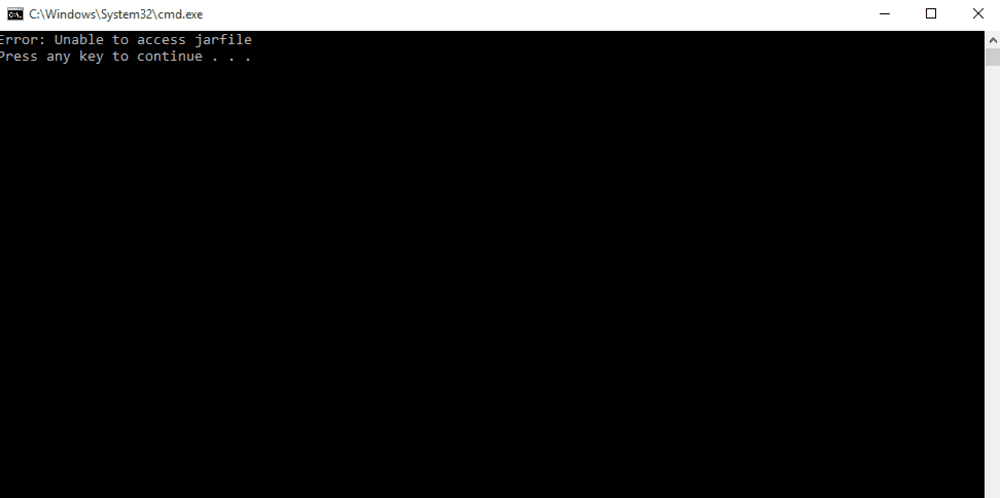
Many Java class files can encounter an error that says ‘Unable to Access Jarfile’. A JAR is a package file format. It is used by most Java class files to combine all the related resources and metadata into a single package for distribution. An error referred to as ‘Unable to Access Jarfile’ occurs when a Java file can’t find the JAR.
This error can also occur while playing Minecraft and can stop players from performing multiple tasks as the game is built and run on Java. You should try to fix this error immediately since it is quite problematic and stops players from being able to properly play the game.
How to Fix Unable to Access Jarfile Error in Minecraft
- Install the Latest Update for Java
This error most commonly occurs when players are using an outdated version of Java. Programs are unable to run JAR files without the help of the latest version of Java, which is why it’s very important to have the latest version of Java installed. Here’s what you need to do in order to install the latest update for Java on Microsoft Windows.
- Go to your Desktop and press the ‘Windows’ and ‘R’ buttons on your keyboard at the same time. This should open the run dialogue menu.
- Type appwiz.cpl in the run dialogue box and press enter or click the OK button.
- The ‘Programs and Features’ menu will open after you do this. Just go to the entry of Java from this menu and right-click on it.
- You’ll get the option of uninstalling Java once you do this. Click on this option.
- Go to Java’s official website through your browser after uninstalling the program. The website will allow you to download the latest version.
Simply restart your computer once you’re done installing the latest version of Java and try to run and play Minecraft. This should stop the error from occurring again.
- Check for Viruses and Malware
Malware can make it impossible to access JAR files as they can modify several keys. These modifications can commonly cause this error, which is why you should try to run a check on your computer and find any existing malware. Simply using an anti-virus application should be enough to find any issues and clear them out.
- Set the File Association to Default
Changing the file association is an easy way of getting rid of this problem. Just follow the steps below and you’ll be able to change the file association to default.
- Go to where the JAR file is located on your computer and right-click on the file. This will provide you with the option to open the file with Java.
- Press the ‘Windows’ and ‘I’ buttons on your keyboard after doing this. Doing so will open the settings menu.
- Go to the apps menu from these settings and choose the default application option.
- Click ‘Choose default apps by file type’ and try to find the .jar file.
Once you do so, make sure that the file is selected to be opened by Java and then save your changes. This should fix the issue.
