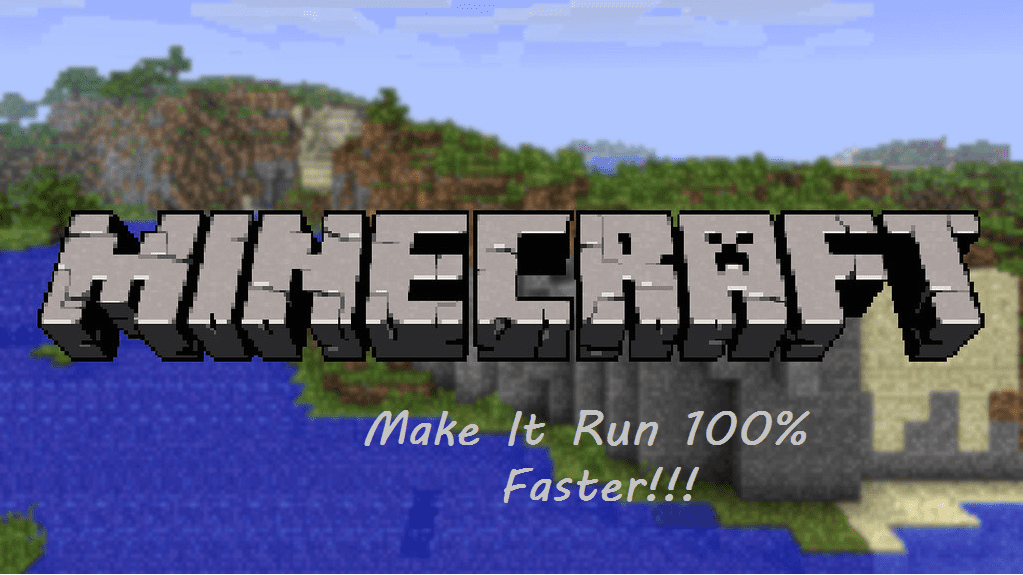
Although Minecraft was released back in 2011, and the game does not have top-notch graphics, it still is a somewhat heavy game for some computers. Some players face lag while playing Minecraft. Fortunately for all the gamers who own a budget system, there are many ways they can try to make their game run a lot faster.
If you’re also wondering how to make Minecraft run faster, then there are a few steps you can try. Following these steps will surely boost the performance of your Minecraft. All of these steps are mentioned below:
How to Make Minecraft Run Faster?
Step 1: Choosing a Default Package
Minecraft features a lot of packages that will load on to your RAM. This will in term lower the performance of your game. We’d recommend you to use the Default package. To Choose Default Package, click on Settings > Resource Packs > Default. Click Done afterward, and play the game to check for any difference.
Step 2: Lowering the Graphics Quality
Higher graphic settings will definitely make your game look a lot better, but it will put quite a strain on your performance as well. To prevent this from happening, here are the best optimal settings for playing Minecraft. first, click on options > Video settings, then follow the settings mentioned below:
- Set Graphics Quality to Fast.
- Turn off Smooth Lighting.
- Switch off 3D Anaglyph.
- Turn off V-Sync.
- Turn off View Bobbing.
- Lower the total amount of Max Framerate.
Once done, play the game to see how much your performance has improved in Minecraft.
Step 3: Lower the Game Resolution
Lowering the game resolution will make your game’s window a lot smaller. If you still decide to use a full screen, your game’s overall visual quality will drop down significantly. However, you will feel a noticeable performance boost in the game.
To change your game’s resolution, follow the procedure:
- First, close your game, and then proceed to open Minecraft Launcher.
- Click on “Edit Profile” which is located on the lower-left corner.
- Add a smaller resolution. You can search for common widescreen resolutions. They are usually as 1920×1080, 1600×900, and 1280×720.
Step 4: Closing Unnecessary Background Applications
This step will mostly fix your stutters if you are facing any. To close all unnecessary background applications, open Task Manager. Simply press CTRL + ALT + DELETE on your Keyboard. You will then have to choose from a bunch of options. Select Task Manager.
On Task Manager, under the processes tab, locate all the unnecessary background applications that you don’t need. Select all of those applications, and click on End Task. Some unnecessary applications include Skype, Chrome, etc.
Step 5: Allocating More RAM to Minecraft
If you have enough RAM to spare on your system, you should try allocating more RAM to your Minecraft server. This will also make the game run a lot better. We’ve already covered a whole article on how to allocate more RAM to your Minecraft server.
Step 6: Upgrading
After applying all the mentioned steps, if you still don’t see the game running smoother. We’re afraid you might be due for an upgrade. This could be due to your device not meeting the requirements for running the game. In this case, there’s nothing you can do except upgrading your hardware parts.
