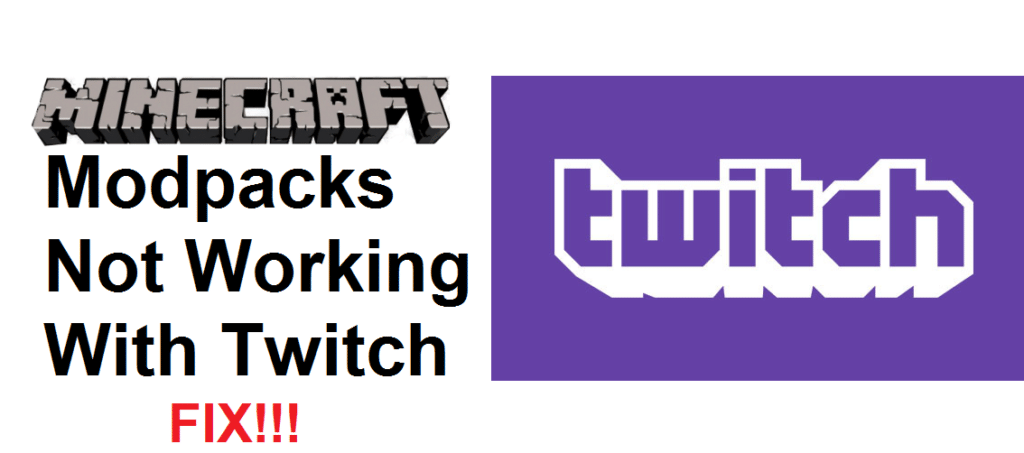
The Twitch launcher, which was formerly known as the Curse launcher, is a launcher which you can use to run Minecraft on your device, primarily PC. It is mainly used a lot because it is relatively very compatible with mods, but this doesn’t mean that it doesn’t provide any problems at all. There are quite a few problems with the Twitch launcher in other aspects, and there are even some problems with the mod launching aspect itself. We’re here to talk about one of these mod-related problems today.
How to Fix Minecraft Modpacks Not Working with Twitch
One of the main problems that you can face with the Twitch launcher is when mods don’t work at all. Modpacks that you have installed on your device might not work with Minecraft due to the Twitch launcher. Whenever you try to do so, the Twitch launcher crashes and you can’t launch Minecraft with it unless you remove the mod you’re trying to use. We’re here to tell you how to get rid of this highly annoying problem, so just take a look below to check out some solutions.
- Uninstall and Reinstall The Modpacks
You should try to uninstall and reinstall the modpacks that aren’t working with the Twitch launcher. The first thing that you need to make sure of is that you aren’t downloading the mod through a third-party website. Authors of modpacks usually have their own website and it is highly recommended that you download them from the said website as they have a high chance of not working otherwise.
Remove all the modpacks that you’re trying to run by uninstalling them and then reinstalling them. Once this is done, try to run them again. You should be able to enjoy the mods you’re trying to implement in Minecraft now.
- Uninstall and Reinstall the Launcher/Minecraft
Another good option that you can try out is uninstalling and then reinstalling Minecraft and/or the Twitch launcher. It could be that there’s some sort of problem with either of the two which isn’t letting the mods work through the Twitch launcher properly. Uninstalling and then reinstalling either or both should be enough to fix the issue if this is the case.
- Allocate more RAM to Minecraft
If you’ve done the obvious and uninstalled then reinstalled Minecraft already, the next most common fix is to allocate more RAM to Minecraft. The standard requirement for RAM allocation to Minecraft is only 4 GB, but this doesn’t take into account the mods that you’re trying to launch as well. Some of these mods aren’t that load-bearing, but there are quite a few that take a huge toll on RAM and might be causing your problem. It is recommended that you do some more research on the mods that you’re trying to run and determine their nature.
If you’re trying to install a mod that doesn’t bring any huge changes to the game, you don’t have to worry about this step and can skip it as 4 or 5 GB of allocated RAM is more than enough. However, you’ll need to allocate more if the mod you’re trying to install is a mod which entirely changes the game and even introduces new features. It is recommended that you set the allocated RAM to about 6 or 8 GB. This should be more than enough for the Twitch launcher to properly launch any mod that you’re trying to use without any sort of issue.
- Correct the Game Version
Minecraft mods are made to be compatible with a specific version of the game. It is possible that the mod you’re trying to launch isn’t compatible with the version you’re currently using. If this is the case, the solution is very easy. Minecraft’s PC version allows players to easily change their current version of the game, allowing them to change the version if they don’t like a new update or wish to use a mod that is only compatible with an older version. Just change the version to match that of the mod that you’re trying to use and the Twitch launcher shouldn’t present any problems from now on.
