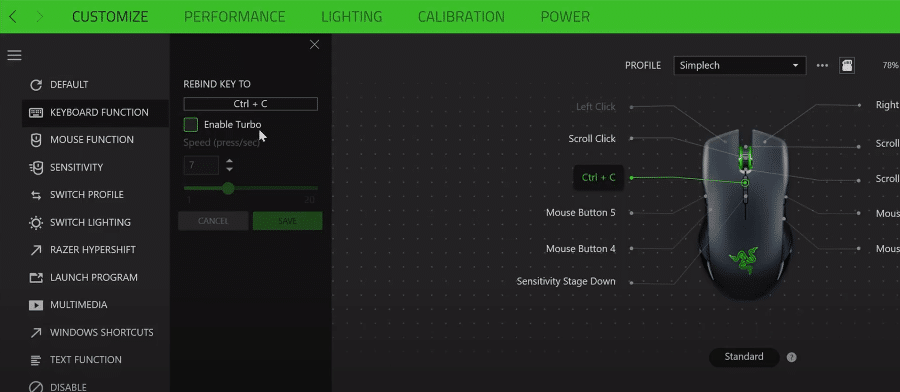
Razer Synapse is a must-have if you own any piece of Razer equipment. To get the most out of your Razer devices you must install Razer Synapse on your computer system. It is a configuration tool that helps you manage your Razer peripherals. You can install it by going to Razer’s official web page.
In this article, we will be going over how macros are supposed to work while using Razer Synapse. The macros make it quite easy for users to execute a set of commands by just pressing a single button either on their keyboards or mouse.
This Mapping Requires Synapse
Some users have mentioned that while they’re trying to bind a macro with the synapse, they get this message “This mapping Requires Synapse”. Even though it might look like an error message, that is not the case here. The only thing this message is telling you is that to use the macro with your mouse key or keyboard key you need to make sure that the Synapse is running in the background.
Meaning that the macro will only work as long as the Synapse configuration tool is running in the background. So, if you’ve Synapse running in the system tray you should not have any trouble in getting the key mapping to work. This is not an error message but rather a notification to inform users that the macro won’t work unless they have Synapse in the system tray. So, there is no need to get alarmed.
Your macro has been added and will work just fine. This message just there to notify the users that the macro has been recorded along with the condition that mapping requires Synapse to work properly. If you don’t have Synapse activated then pressing the macro key will do nothing. So, if you’re having trouble getting the work after assigning it to a key then all you have to do is make sure that Synapse is active in the background.
This is because the macro is recorded on the Synapse configuration tool and your computer only executes the macro when Synapse tells it to. So, if the Synapse is not active in the background, then your system will only record the macro key as a simple key press with no additional commands added to the key. This is why you need Synapse, when you have Synapse running it will tell your system to execute the set of commands paired up with the macro key.
Macro Not Working
However, if you still can’t get the macro to work on the computer system after making sure that synapse is running in the background then it is likely that your macro is bugged. To fix this issue the first thing you should do is remove the macro altogether and then add it again. This will most likely fix the issue for you. Sometimes a faulty key can also cause this problem as the computer will not register the keypress from a faulty key.
In this situation, you can just go into Synapse and remove the key bind from the current key and assign it to a new key. But if the error is still not fixed then the only option, you’re left with is to remove synapse from your system and then installing the latest version from the official Razer Website. If you’re confused about any step, you can also try contacting the Razer support team to help you resolve this issue. Try sending them an email or open up a ticket on the support forums.
Conclusion
All in all, the message “This Mapping Requires Synapse” is just an alert for users who don’t know that they need to run Synapse in the background to be able to get their macros to work. This message does not indicate any errors but you can just consider it as a notification to remind users what are the conditions that should be met if they would like to use the macro they have assign to their Keyboard or mouse keys.
So, after booting up your system you need to make sure that Synapse is running in the system tray. Otherwise, you can just launch it manually and your macros should work without issues.
