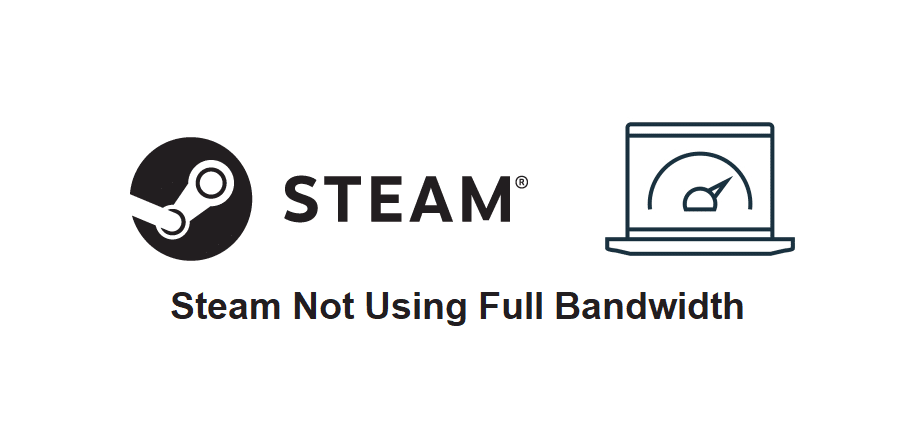
Steam is one of those programs which you need high speeds of the internet to use comfortably. That’s because users tend to download games off of the platform regularly. Downloading larger games certainly requires higher speeds as you’ll have to wait entire days otherwise.
Even if you have great internet, Steam tends to download games slowly. This is quite annoying, but it is something that can be solved easily. Here are some solutions that can help you get Steam to use your full bandwidth and make the most out of what your internet has to offer.
How to Fix Steam Not Using Full Bandwidth
- Try a Different Download Region
The first thing you should try is to download using a different server rather than the one that you’re currently using. This is a fairly simple solution that only requires a few steps to be completed. The first thing users need to do is open the Steam client and head on over to the application’s settings.
In these settings, there should be an option that lets you specifically change the download settings. Go to said option and click on it. You’ll see a menu with multiple different settings. Click the one which allows you to change your download region and switch it to any of the multiple servers that come up in front of you. Now just press ‘’ok’’ to save your changes and try downloading a game or installing an update. You should encounter reasonably higher download speeds.
- Disable Some Bandwidth Consuming Programs
Another great solution is to disable programs that are running in the background other than Steam. These tend to hog away all of the bandwidth, which is why Steam might not be using it to the fullest extent. Just open up the task manager and close most major background programs that are using your internet.
After you do this, you should notice a considerable boost in your internet speeds and you should be able to encounter much better speeds while using Steam too. That’s because the platform will now have more bandwidth to use, as the applications you closed won’t be using it anymore.
- Contact Your ISP
If you feel that all other applications and devices that you own are running perfectly while using full bandwidth but Steam isn’t, a plausible scenario is that your ISP is throttling speeds for the platform. Your ISP can throttle specific applications which causes them to use up less bandwidth, ultimately resulting in much slower download speeds.
You should consider contacting them immediately and asking them if they’ve done so. They’ll be able to tell you if Steam is being throttled or not. Telling them to fix the problem or switching to a different ISP are the only real solutions that you have if this is the reason behind Steam not using your internet’s full bandwidth.
