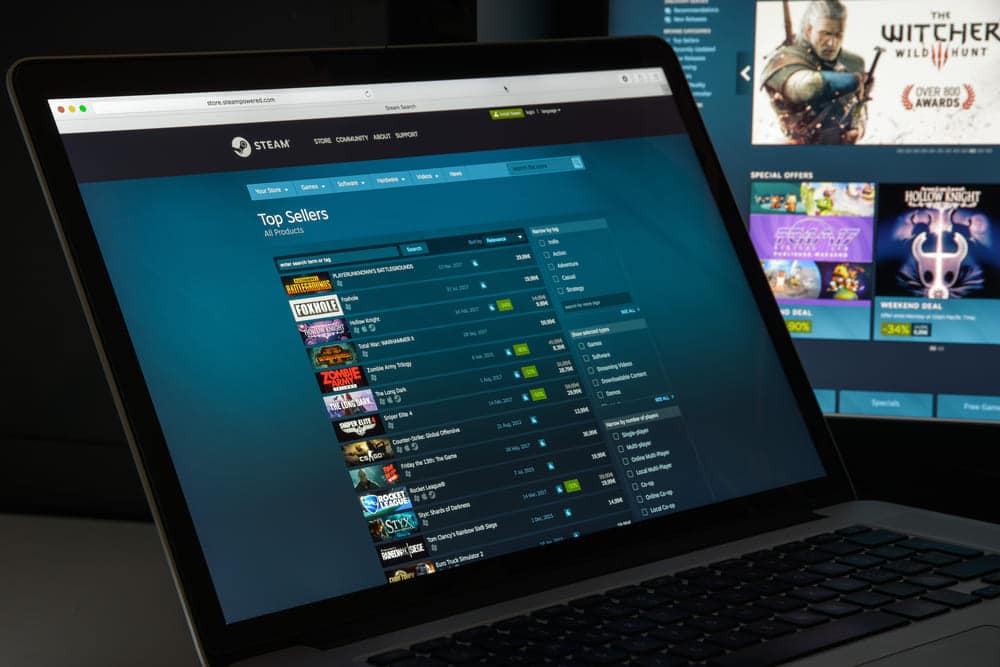
Steam is a platform that can now be used for just about anything related to gaming. You can explore all sorts of different games, learn more about them, interact with other players, read their reviews, and do much more of the sort. You can even make friends and chat with them, while also having the option to form groups with them to play your favorite games together.
But the main function of course is to simply purchase and play video games. That’s why it can be quite frustrating when Steam doesn’t let you do so at all, by not letting you buy games. Here’s how to fix this somewhat common issue whenever it occurs for you.
Fix Steam Not Letting Me Buy Games
- Server Overload
The main issue and the most common, especially during the times when there’s a big sale on Steam, is the server overload. When too many people are trying to purchase games through the platform at the same time, the Steam servers start to face some issues. This ultimately results in issues for the players that are trying to buy video games.
In any such cases where the servers of Steam are overloaded, purchases for most players will be blocked off for a while and Steam will provide an unexpected error message. You can check whether or not other players also facing a similar issue online to confirm if this is the case or not. If the problem resides with the servers of Steam itself, reporting the dilemma and waiting it out is the only real solution you have.
- Switch off VPN
It is highly recommended that you don’t have any VPN or proxy related program up and running whenever you try to make a purchase on Steam. Using a VPN is actually preferable in some cases and can help users a lot, but this is definitely not one of the said cases.
They’ll only provide more and more issues such as this one while you try to use applications such as Steam, which is why it is recommended that you disable them while trying to make the purchase. Once the purchase has been made and Steam now lets you buy the game, you can enable the VPN/proxy once again.
- Switch to the Website/App
It is recommended that you either switch to the Steam application or website, depending on whichever one you’re currently using. If you’re using the latter, it is recommended that you switch to the former, and vice versa. Once you do so, there’s a good chance that you should be able to buy without an issue. Alternatively, you could try switching devices as well.
- Resubmit Card Details
If Steam won’t let you make purchases even if the previously mentioned issues weren’t it, then it is recommended that you resubmit your card details to the platform. Make Steam forget the current banking details of yourself that you’ve provided and enter them once again. Now try making the purchase and it should work without any problems.
