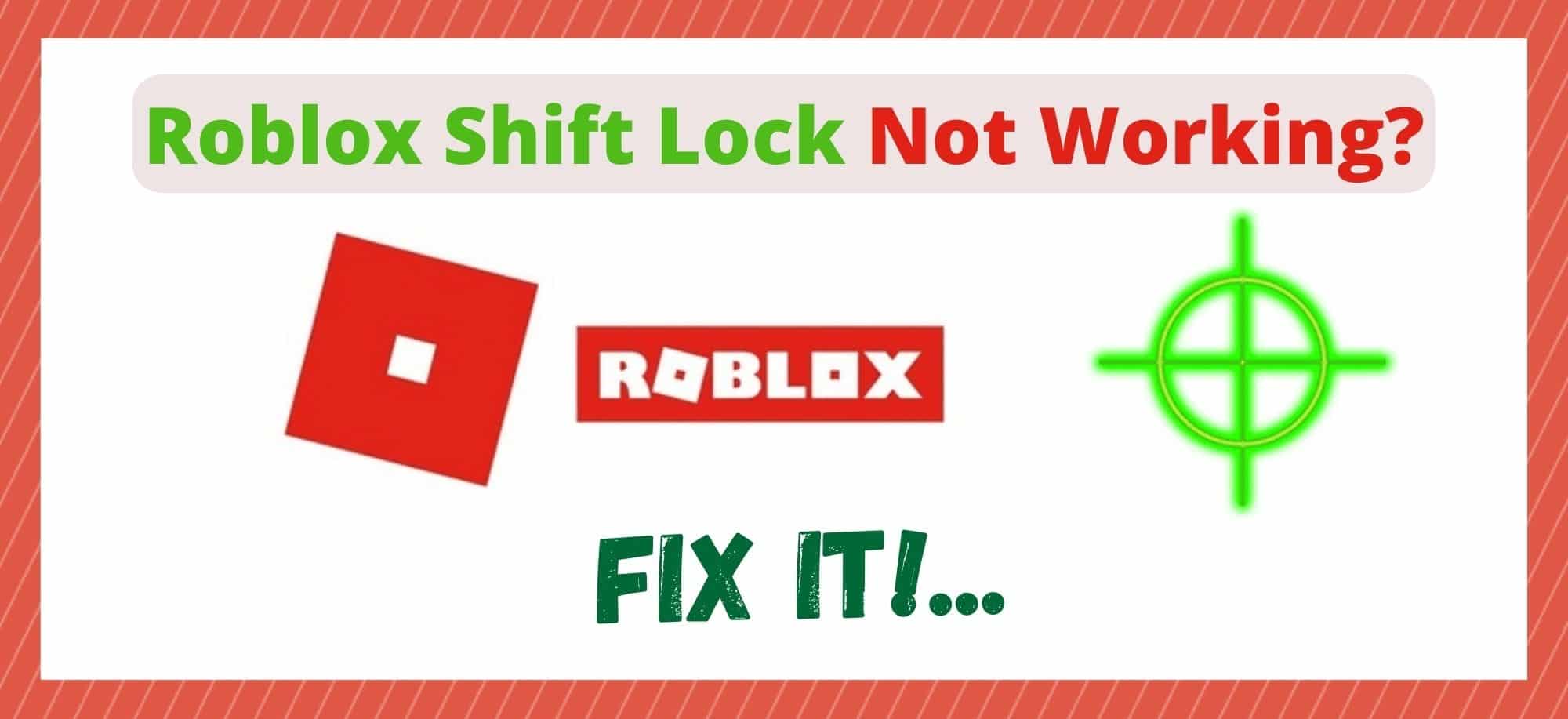
Though Roblox is a well-regarded and massively popular game, there are still a few weak points to its overall design. Of those, we’re pretty sure that you will agree with us when we say that the camera angles really let it down sometimes.
It’s just comically awkward at times and this becomes apparent when you are trying to play a few of the trickier games. As a way of patching this up, Roblox have allowed those that play on a desktop the capability of using shift mode.
What shift mode does is allow the player to use a 3rd person camera instead. It actually does work a lot smoother than the traditional camera view, which is nice, and it is nowhere near as awkward too!
However, recently there have been quite a few people taking to the boards and forums to say that they can’t get theirs to work anymore. Don’t worry, the feature hasn’t been removed. It’s still there. So, if you want to activate it again, here is what you will need to do.
How Fix Roblox Shift Lock Not Working?
1. Make sure that the game is compatible with shift mode
Before we get into doing anything a little tricky for no reason at all, the first thing we will need to do is check that the game you are trying to play supports shift mode. This will depend entirely on the whim of the creator who made it in the first place.
For whatever reason, there are quite a few games out there that have the feature disabled. Some creators have said that they have done so because the game is an overall better experience without it. So, to make sure that you are getting what they think is the best possible gaming experience, they have disabled the feature.
In this case, what we would recommend is going to a different game – one that you know you could use shift mode in before. If it is working there, you will then know that our theory here was correct.
But, if you are among the few who still can’t seem to get it working, we will need to look a bit further into the issue to figure out what is going on. Let’s get stuck right into it in our next step.
2. Try changing movement mode
If you are intent on getting shift mode to work in Roblox, the most important thing to do is make absolutely sure that the movement mode setting on your Roblox account is on “mouse + keyboard”. This is really important because it is the only movement mode that allows for the feature to work.
Changing the setting is pretty simple. All you need to do is go into the settings menu of the game. In there, you will see mouse + keyboard mode. Make sure it is enabled. Shift lock should work from now on.
As soon as you have made the necessary changes, it is now time to see whether it has worked or not. Try going into a game that you are sure has this feature in it and give it a try. If it is working, great – we can finish up here. However, there are still a few cases where it still won’t be working. For those, we have one more fix to go.
3. Try changing the camera mode
For our last solution to this problem, there is one last way around this problem. If this doesn’t work, we can only assume that the game is missing a few updates. If so, you will need to check for updates after trying this.
For this fix, all you need to do is change the default camera mode. This will then allow you to get the shift lock function to work again, keeping the camera in that fixed position that most players seem to prefer.
In Roblox, there are only two different camera mode to choose from. The first of these is the original classic camera mode. This mode will keep the camera in a fixed position unless the user decides to adjust it manually.
The other is less popular, the follow mode camera. This one does exactly what the name implies, following the player’s every movement and kind of just being a little clunky to use.
So, we would then suggest that you select the classic camera mode from these two options. Even if this isn’t your favourite, there is still a good reason for doing it. In classic mode, you can try to engage shift lock once again to try and toggle between both modes.
In most cases, this will get shift lock to work again. And that’s it for this issue. As we mentioned briefly above, if none of these work for you it is definitely worth taking a look to see if there are any outstanding updates that need to be performed. If there are, install them immediately and then try again.


I can not shoot with left click. Any tips?
you click right click not left lol or just press e
i go to settings on roblox then shift lock on and i try it and it deosnt work
I’ve reset my computer done all this turned it on in settings on and off and it won’t work al the games I play have shift lock enabled
It doesn’t give me keyboard and mouse option
Hello, how do set my roblox account to keyboard+mouse? because idk how
this worked! tysm ive been trying to play mm2 with shift lock for like ever haha
i tried all of these and the shift lock isnt locking my mouse in. it does all the things it should but i cant move my camera around.. this all happened after the new roblox update i should say. i cant fix it!!