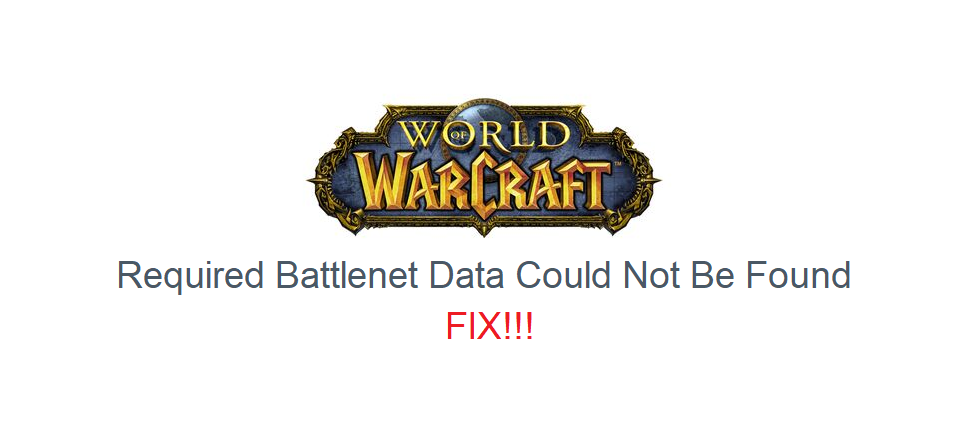
If you’ve ever played World of Warcraft at least once in your life before, there’s surely no doubt you know about Battle.net. Without it, the game cannot run at all, let alone function properly. If players ever encounter an issue with the application, it is likely that they won’t be able to play WoW.
One of such issues which prevent players from playing the game is the error that says required battle.net data could not be found. Here are a few solutions which should help get rid of the error whenever you encounter the problem while trying to launch the client and play World of Warcraft.
How to Fix Required Battle.net Data Could Not Be Found Error WoW
- Restart Your PC
A solution for just about any PC-related problem which has worked great for many decades is performing a simple restart of the computer device. This is pretty self-explanatory if you have even just a little bit of knowledge about how computers work.
Just close all applications running on your device, especially all instances related to WoW and Battle.net in any way, and then turn off your computer. Now start it up once again just a few moments after it completely shuts down. After it has been successfully restarted, open Battle.net up to see if this error will occur again. The client should now run WoW without any problems.
- Update Battle.net
Make sure that the Battle.net client has been updated to the latest version which is publicly available. Not keeping the client up to date at all times it bound to cause problems like these which can limit functionality and sometimes prevent you from playing games using the client. Just use your browser to go to the official Battle.net related pages and check to see if there have been any new versions released in recent times and install them if there are any.
- Disable Security Software
Another good fix for this error would be to completely disable any and all security programs that you have on a temporary basis. These programs might accidentally identify the Battle.net client as a threat at times and block it from accessing important files, which ultimately leads to errors much like this one.
All you need to do is either temporarily disable these programs or uninstall them for the time being so that they don’t cause issues like these with the Battle.net client again. Doing so should be all you need to do in order to get the client back working once again.
- Reinstall Battle.net
If all else has failed thus far, the last option left for players is to completely uninstall Battle.net from their device and then reinstall it. There is quite an emphasis on the ‘’completely’’ in the previous sentence, as it is important that you delete absolutely every Battle.net related file there is on your device. Once these are all uninstalled, download the client once again and try to use it with WoW.
