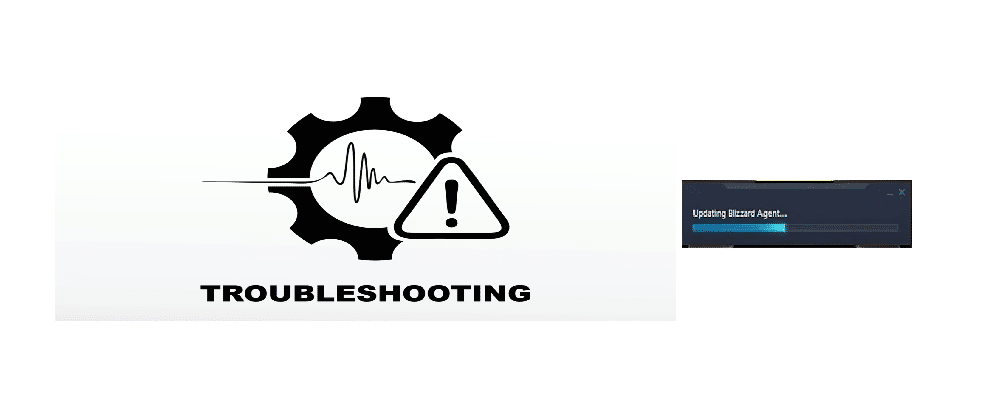
Online games are a great way to have fun with someone you know. Overwatch is one such famous online FPS game made by Blizzard. It is made for both casual and competitive gameplay where players can have fun playing with each other in multiple ways.
Facing an issue when you finally get the chance to play a game could suck. Although online games do have a bunch of advantages, they come with a few drawbacks as well.
Getting a connectivity issue while trying to play an online game, especially overwatch, is more common than you think. While updating your Blizzard app, or when simply trying to play overwatch, users often face the issue of getting stuck on updating the Blizzard agent.
This issue can be caused due to a variety of different reasons. Here are a few ways you can try to fix the annoying issue, so you could go back to enjoying the game.
Ways to Fix Overwatch Stuck on Updating Blizzard Agent:
- Restarting all Blizzard-related Applications
This is a quick step that you can try if you’re facing the issue of getting stuck on updating the Blizzard agent in overwatch. You will need to close all Blizzard applications and open them again.
To close all Blizzard application, you will need to manually terminate the applications using Task Manager. To open Task Manager, simply press Ctrl + Alt + Delete on your keyboard. Go to the processes tab and close both the Blizzard app and Battle.Net Update Agent. You can then try again to see if the issue is resolved.
- Deleting Battle.Net Cache files
Deleting cache files might not seem to be such a big deal, but it has helped many people fix connectivity issues while trying to play overwatch. This is quite easy to do, just make sure you restart your game soon after you’ve done this step.
To delete all of your game’s cache files, you will need to locate the cache folder. The location might vary on different desktops, but it is mostly located under the Blizzard Entertainment folder in Program Data on your main drive.
- Uninstalling the Blizzard App
The issue could be due to a buggy Blizzard application. If you’ve already tried restarting all Blizzard applications, but had no luck. The next big step could be to try and reinstall your Blizzard Agent.
You will simply need to navigate to the installed applications on your computer and uninstall your Blizzard agent. After successfully uninstalling the application, you can re-download it from Battle.Net.
- Contacting Customer Support
If you have done everything mentioned above and still had no luck, then your best bet could be to try and contact Blizzard’s customer support. It could be an issue on their side, which they could be already working on to fix.
