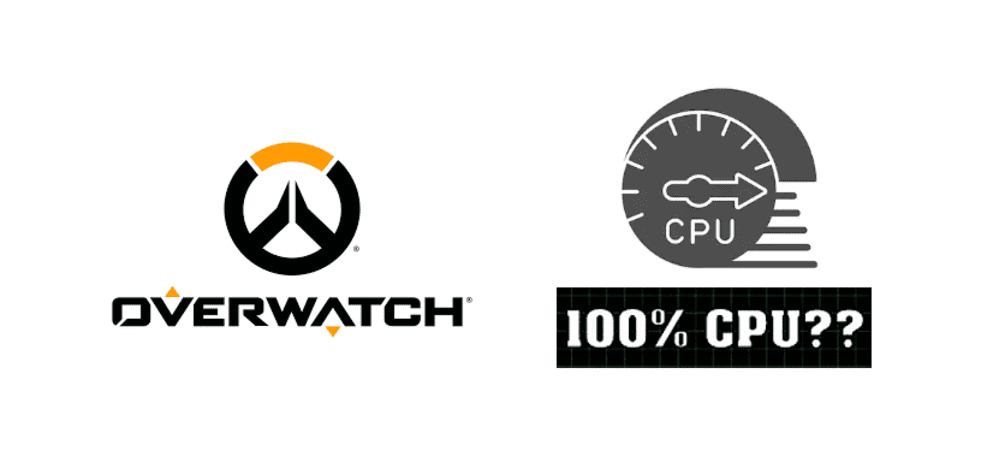
At times, your CPU’s usage might reach 100%. When this happens, it means that your CPU is trying to perform more work than it is capable of. This issue is common when people try to use too many applications at once or try to overwork their PC in another way.
Something is wrong if this issue happens while you try to play a video game, such as Overwatch. Overwatch should not be using your CPU. It should be using your GPU instead as it is meant to take some load off of your computer while you play games. Applications will run much slower and you’ll experience a significant drop in frame rate when your CPU usage is 100.
Why is Overwatch Using 100 Percent CPU?
There are many reasons why Overwatch might be using 100% CPU. It could be that your hardware is overclocked. It could be that your system memory is full or it could be some other era son. If this is your first time playing Overwatch, you should keep in mind that the issue could be caused due to your hardware being unfit to run Overwatch. Before troubleshooting, you should check the game’s minimum requirements and compare them to your PC’s specs.
If your PC is already good enough to run the game and the problem lies elsewhere, try some of the solutions below.
- Lock your FPS
You should try to play the game with locked FPS before trying other solutions. Using V-sync to keep your frame rate at a suitable level is an efficient fix to this issue. V-sync will keep the frame rate locked at a decent level so that the game is still easily playable. Using the feature should also prevent your CPU usage from reaching 100%.
- Stop Overclocking your CPU/GPU
While overclocking can help improve the experience in some games, it isn’t recommended for Overwatch. Overclocked hardware does not work with any Blizzard Entertainment game. This is why you should stop overclocking your GPU or CPU if you’re doing so. The issue can be easily fixed by simply stopping overclocking on your GPU/CPU.
- Close All Background Applications
Too many applications running in the background is probably the most common reason for this problem. Simply using the task manager to close all background applications should be enough to fix the issue.
- Check for Overheating Components
It could be that Overwatch isn’t the only reason behind your CPU usage reaching 100. Overheating hardware components are also responsible for this issue. Simply install software like HWMonitor in order to check if your components are being overheated or not. The software will run in the background and inform you whenever a component starts to overheat.
You should open your device and clean it from the inside if one of your components is overheating. You could also get a skilled technician to clean your device for you if you don’t want to risk doing it yourself.
