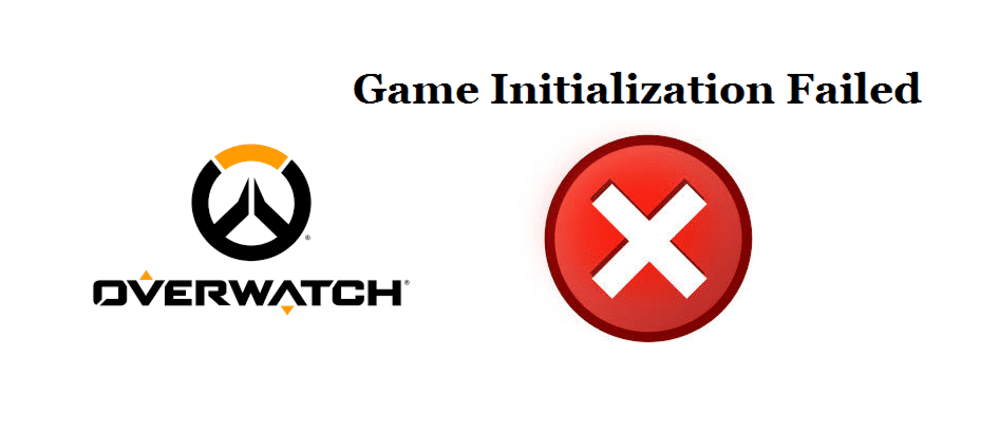
An error might occur sometimes when you try to load Overwatch. This error will state ‘’Game Initialization has Failed’’ and will prevent you from playing Overwatch. This error is quite common and could be occurring due to multiple different causes.
The error is mainly caused when the game is unable to communicate with drivers and other resources. These resources are needed to run the game which is why you won’t be able to play the game until you resolve the issue.
How to Fix Overwatch Game Initialization Failed Error
As already mentioned, the issue can arise due to many different reasons. Trying the fixes below should be enough to fix the error, regardless of the reason why it may be occurring.
- Update your Graphics Drivers
As mentioned above, the issue is mainly caused due to a problem with the drivers. Outdated graphics drivers are definitely the most common cause of this error. NVidia and AMD both frequently release updates for their graphics drivers. It could be that you have an older version of these drivers installed which is why Overwatch has problems interacting with them. It is quite easy to fix the issue if this is the cause. All you need to do is update your drivers.
Just use the start button and type ‘device manager’ in the search bar that appears. Click on the ‘device manager’ option that appears. You’ll be presented with a menu featuring your adapters. Right-click on the ‘graphic adapters’ and you’ll be able to search for and install any new updates. Check out the nest fixes if there aren’t any newer updates available.
- Disable your VPN
Using a VPN is also known to cause the ‘’Game Initialization has Failed’’ problem. Simply uninstall or at least disable any VPN you might be using before playing Overwatch. You don’t have to worry about security as you can just enable the VPN again after you’re done playing the game.
- Update your Operating System
Microsoft releases new updates for Windows 10 from time to time. These updates introduce some new features and fix a few bugs and errors. If you don’t have the latest update installed, you should do so immediately as an outdated version of Windows can also cause this error.
Press the start button and go to the settings menu in order to update your OS. After this, choose the option titles ‘Update and Security’ and click on ‘Windows Update’ in order to install the newest update for Windows on your PC.
- Contact Blizzard Tech Support
If the solutions given above couldn’t help you, you should consider contacting Blizzard’s support or going to the Overwatch support forums. You can ask anyone on the forums to help you with the issue. A member of Blizzard’s support team should answer to all your needs after you ask the question. However, it shouldn’t come to this as the solutions above are effective methods of getting rid of the issue.
