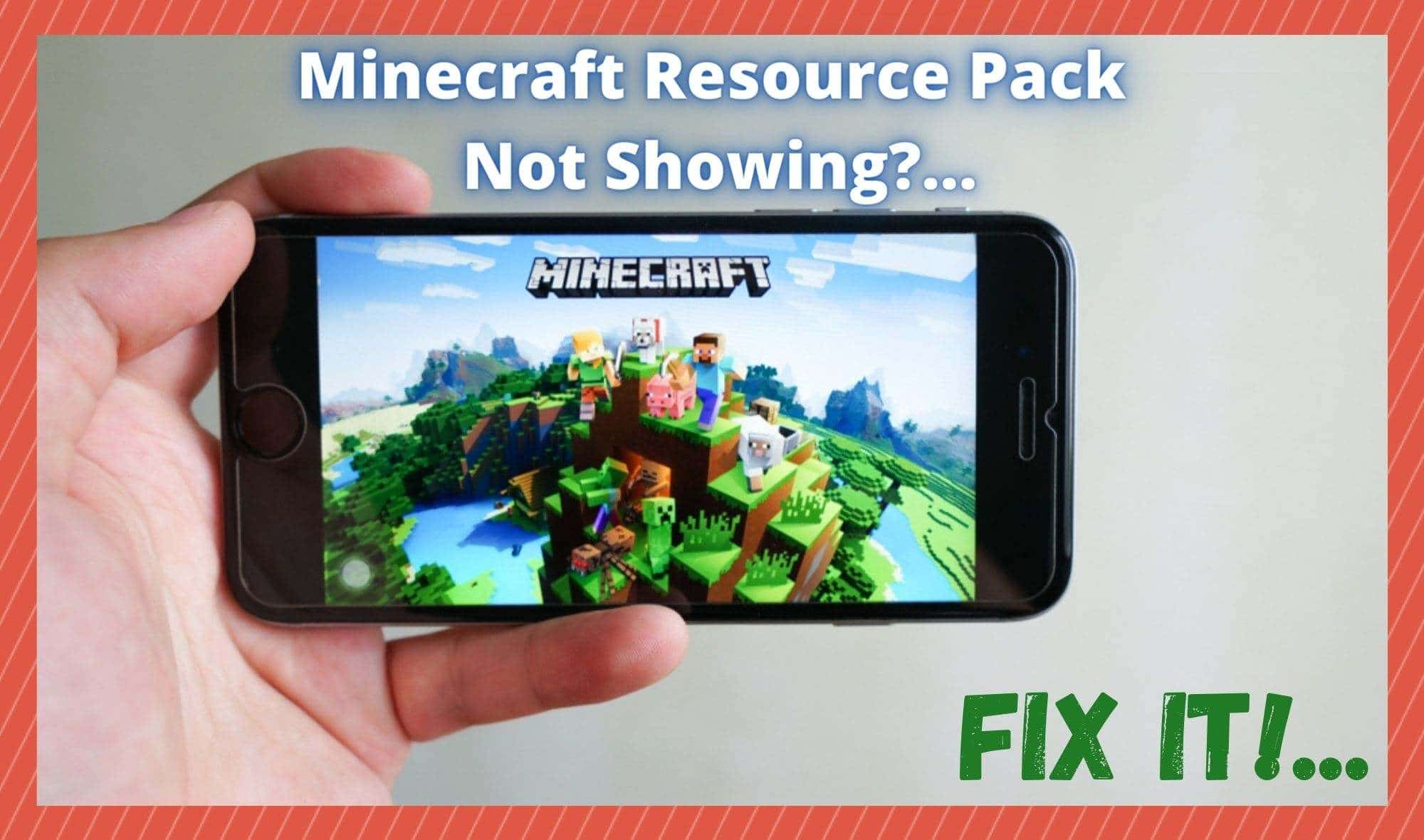
Believe it or not, Minecraft has been around for a full decade at this stage, and it doesn’t seem to be going anywhere any time soon. There is still a steady stream of new players flocking to the game, making it one of the most popular games in the world.
One of the reasons behind this, in our opinion, is that it is just so accessible. The design of the game is such that anyone can get involved. Yet, there is enough complexity built into it that veteran players can still have some fun with it. Really, it is best to consider the game as one that is still evolving and changing every day.
One thing that really changes the gameplay and keeps things interesting are the resource packs. The idea behind these is that players can just use them as they see fit to change up and improve certain elements of the game, like either the visuals or the gameplay itself. Generally, these are pretty easy to use.
However, we do realize that there is practically zero chance that you would be here reading this if everything was working for you. So, having noticed that there are quite a few of you out there who don’t seem to be able to use your resource packs at all, we thought we would put together this little guide to help you figure things out.
Minecraft Resource Pack Not Showing Up? Here’s what to do about it!
For most of you, getting your hands on these resource packs hasn’t been an issue at all. The problem only seems to be happening when you go to finally use them. Apparently, there is a common issue that when you try to find them in the resource packs section of the game, there is nothing there.
Thankfully, this issue isn’t all that complicated to fix. As a result, we would expect that you can get around it in a few minutes using the troubleshooting guide below. So, without any more waffle, let’s get stuck right into it!
- Make sure that the pack version matches your Minecraft version
Starting out with the most common cause of this problem, it is always important to check that your versions match before attempting to use a resource pack. If you are new to the world of Minecraft, or even resource packs, these sorts of mistakes can be pretty easy to make.
Minecraft can be pretty finicky when it comes to this kind of stuff, so accidentally grabbing a resource pack that won’t work on your version of the game is an easy mistake to make.
To get into it a little further, each pack will be designed for a specific version of the game. So, if your game version is either newer or older than that of the resource pack, it just won’t work.
When this happens, the most likely result is that the pack won’t show up in the resource pack menu. Really, the only thing you can do to stop this from happening is to always check the version of the pack against the version of the game you are running before getting it.
If you have already downloaded a pack that doesn’t match up, all you can do is uninstall it and then try find the same pack again, but in the right version. Another fix for this is to update your game version if it is lagging behind that of the available packs.
- Try using a new folder
If the above step didn’t do anything and your versions are all in order, this next fix is likely to be the solution for you. With this fix, all that you need to do is open up the folder of the pack that isn’t playing ball. Then, you will need to copy each and every file in that folder. Then, all you need to do is create a new folder in your desktop and paste everything into it.
Once you have done this, you should have a quick check to make sure everything is working as it should be again. In a vast majority of cases, this should have resolved the issue and you should then see the resource pack popping up in the menu. If not, no worries. We still have one more fix to go.
- Uninstall and Reinstall the Pack
If you have tried everything above and still haven’t had any luck, the only remaining course of action is to uninstall the pack and then reinstall it.
However, this time we would suggest that you get the resource pack from a different source. This is because the pack that you had downloaded before is most likely missing some element that is vital to how well it works.

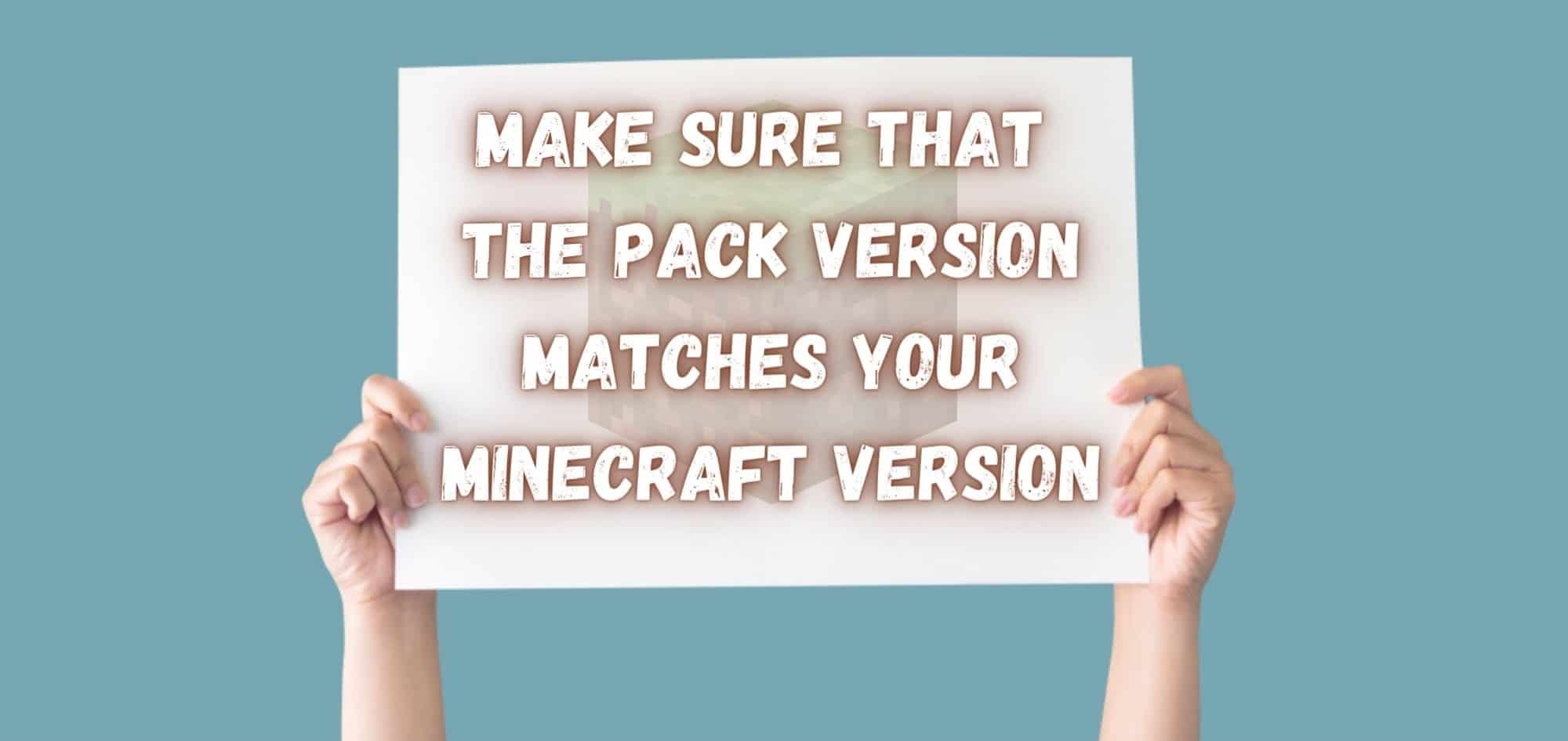
I made my own resource pack and i’m having this issue. If i uninstall the pack all of the contents will be lost and i’ll have to make everything over again/ I tried moving it to a different folder. I’ve searched/watched videos for about 4 hours doing different things everytime, none working.
Yeah I’m having the exact same issue. I’ve tried moving it to a new folder, it’s the right version (I’m making mine for 1.17.1), and I don’t want to reinstall as I would lose everything I made. I’m pretty sure my pack.mcmeta file is correct? The format matches all the websites I’ve seen and the pack format is 7.
I’ve checked the format against the pack.mcmeta of a working pack in the same version, and even tried copy-pasting it over. It’s definitely not an issue of the pack.mcmeta file in my case, so I’d guess it isn’t in yours– it’s possible we’re having different issues, but less likely than them being the same.
I also have a problem with the texture packs where it keeps saying file or texture pack not found etc I’ve tried so many times but all it does is the same thing over and over again. It’s definitely not a problem with my ipad cause i just got it last year
Did you ever get the issue sorted?
skill issue
Something I’ve noticed with my current not-appearing pack: When editing the pack.mcmeta file, attempting to exit the application I’m using brings up a fairly standard [Save changes before closing?] popup with options [close without saving] [cancel] [save]. Clicking [save] causes an error message to appear, [Could not find the file “/home/duskkit/.cache/.fr…Pack Name/pack.mcmeta”. Please check that you typed the location correctly and try again.] Despite this, my edits are accurately saved.
I strongly suspect that whatever is causing the file editor to wrongly think it cannot save the file is also what is keeping Minecraft from seeing the pack as a whole. Have you also encountered the could-not-find error message?
having the same issue
just copy the folder onto your desktop, delete it from the resource pack folder and drag the copy back in
Yesterday I have an update.. today I don’t have my Modern Texture pack .. I went to the marketplace and they ask for coins/$$ .. I already own the pack and played with it over a year.. help please. Thank you
Id imagine you make it free then download it then make it require minecoins
I have this same where I cant see my resource pack which I made in my minecraft even though I did it correctly. Even pack.mcmeta is correct but it still isn’t working
Does Tynker work with 1.18.1?
how nice would it be to have an error log
if a resource pack isn’t loading, it can be any number of issues. try to narrow it down as best you can. try different things to rule out possible causes. there is a log for the client, but it didn’t say anything useful in my case.
I managed to fix mine. in my case it must’ve been some kind of certificate error or something, still no idea, but I changed https to http and it works now, until I break it again.
Does this work with Optifine 1.18.2?