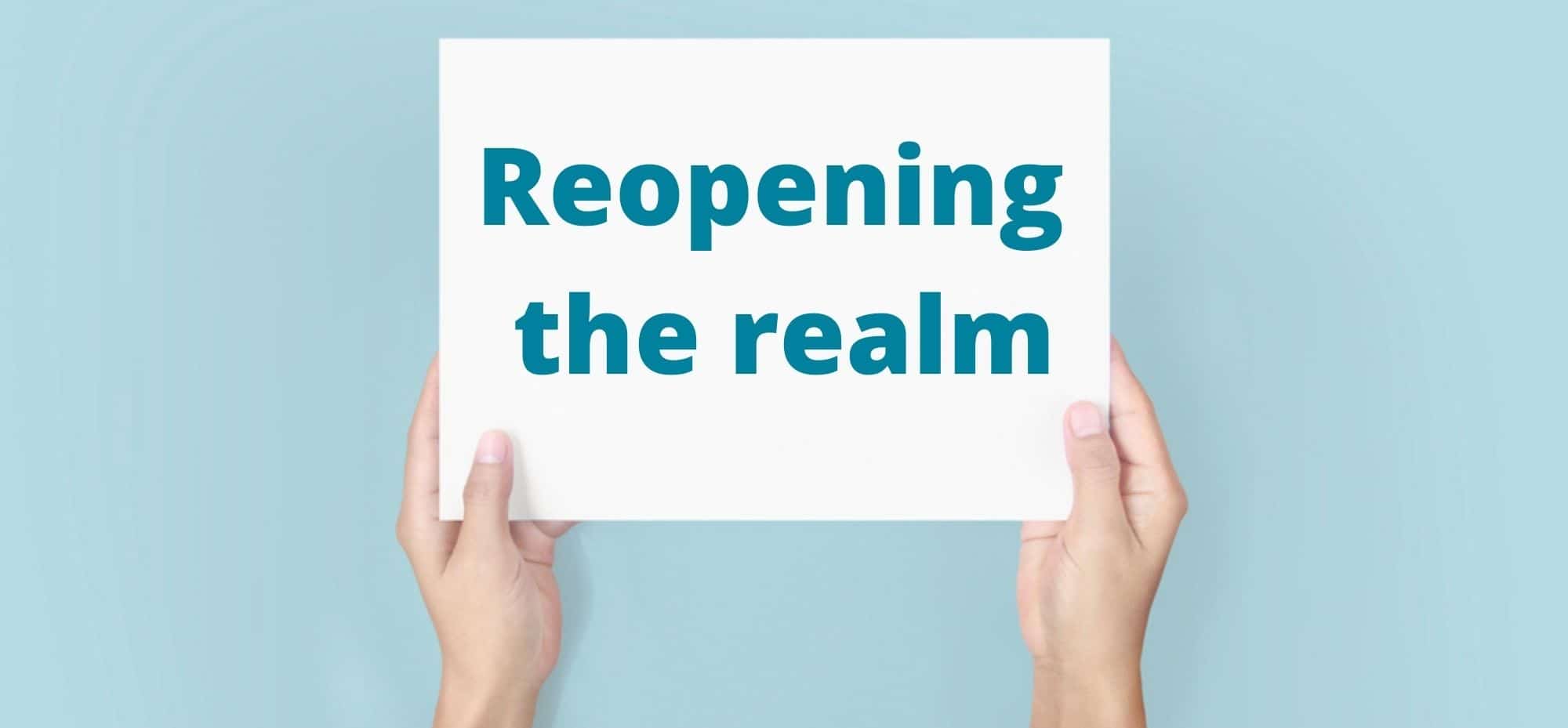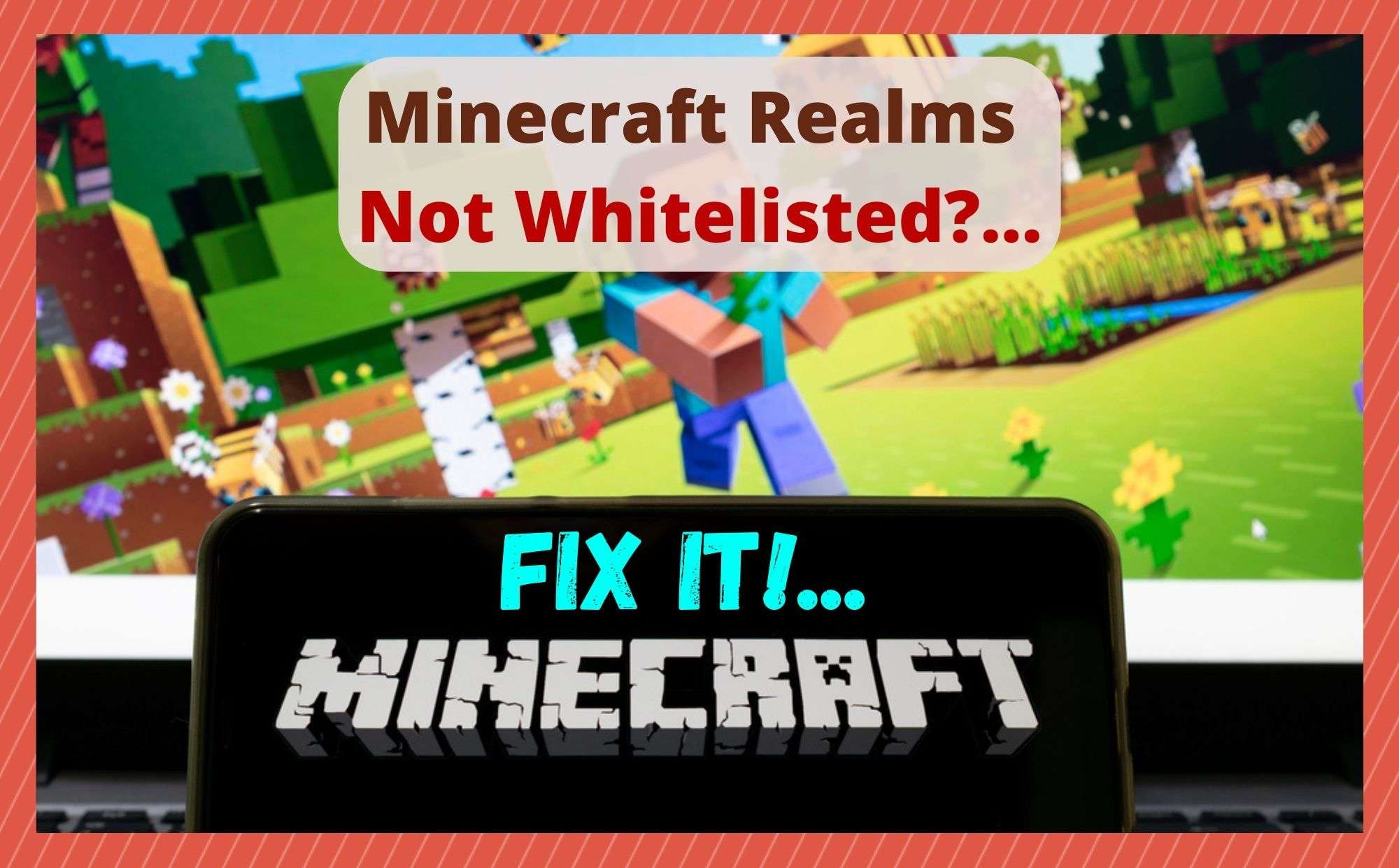
Like all of the best online games these days, Minecraft is one of those that allows you to create and manage your own private servers. The major advantage of these is that you get to dictate pretty much everything that happens in there. It’s like your own little world, where you make the rules and decides what happens.
For those among us who appreciate a bit of peace, you can be the sole occupant of the server. Or you can choose to let a select group in. The braver ones among us will even open up their servers to total strangers. It’s your call!
In either case, the main advantage is that you can call a stop to anything you don’t like as the owner of the server. It’s a nice way of playing the game as you want it to be played. Naturally, very few of the best things in life come for free. And this is no different. You will need to pay a subscription to keep the server live.
Minecraft Realms Not Whitelisted?
Basically, whitelisting is the means by which you either allow or refuse entry to other potential players in your server. You can go through your settings and choose who is allowed in at any given point, adding and removing people as you see fit.
Once you are done, only those who have been approved (whitelisted) will be allowed to join in. Others will have to sit this round out and wait to be given access or simply find somewhere else! And that’s it! Now, let’s show you how it all works!
How to Whitelist in Minecraft Realms
In recent times, we have seen quite a few people on the boards and forums struggling with this particular issue. Unfortunately, there is no single solution to this problem.
So, though we’d love to give you an immediate answer, we are going to have to do a bit of troubleshooting to fix the problem instead. Don’t worry. None of this is all that complex. It just requires you to do a few checks as you read along. So, let’s get stuck into it!
1. Make sure you are doing the right thing for the version you are using
What makes figuring out any issue with Minecraft a little bit tricky is that everything varies slightly from version to version. Of course, this problem is no different in that regard. We just need to run through the correct process for whitelisting for each edition.
So, if you happen to be playing the Java edition right now, here is what you need to do. First up, you should head over to the “game panel” and then go into the console that you’ll find to the left of this panel. Next, just type in “whitelist on” into this console and hit enter. And that’s it for this version!
The process for the Bedrock edition of the game is nearly entirely different. For this version, you should first head to the “game panel” and then stop the server. On the left-hand side of this panel, you should be able to go from “config files” and then into “server settings”.
The option you are looking for now is “whitelist”, and then all you need to do is change the value of that to true. Before you quit out of this, remember to save your changes. You can also simply type in the player’s name that you want to whitelist into the console itself.
2. Reopening the realm
If you have tried the above and seen that the other person/people have accepted the invite, but it isn’t working, the next thing to do is try reopening the realm.
Basically, what this does is rule out that a glitch or bug might be preventing the other player/s from joining. Quite often, this has proven to be the exact thing that was needed for players to connect. With a bit of luck, it also works for you.
The Last Word
Unfortunately, these are the only two steps we are aware of that do anything to sort out issues with whitelisting. However, we are always on the lookout for new ways around these types of issues.
If you happen to have found another way, we’d love to hear about it in the comments section below. That way, we can pass on the information to our readers if it works.
As an afterthought, if you end up stuck with this issue for some time, it may be worth getting in contact with Mojang’s customer support team. While you are talking to them, be sure to mention everything you have tried to fix the problem. This should help them get to the bottom of it much faster.