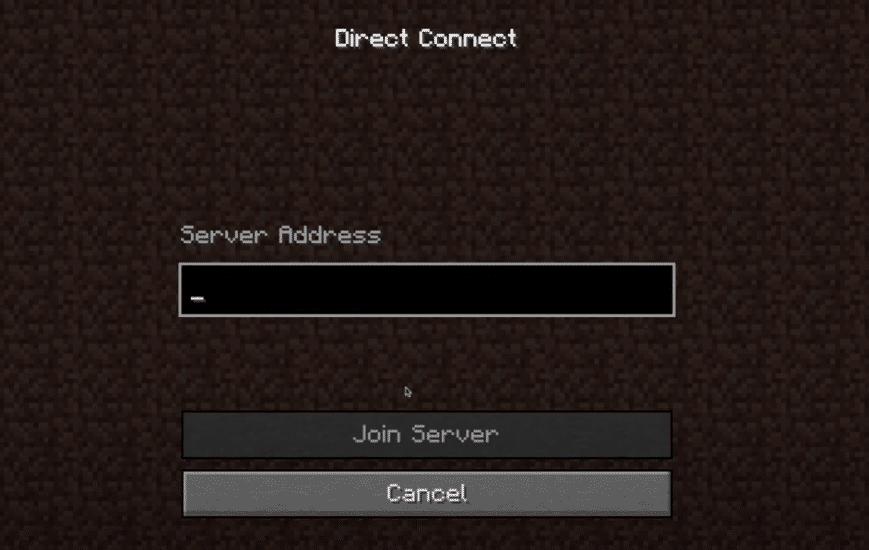
Online games are always fun to play with your friends/family. The great thing about them is that they can be played with anyone that owns an internet connection. Minecraft is one such game that has multiple servers that a player can hop on.
The game also gives the player the option of their own private servers. What’s more, is that there is a feature in the game called direct connect which lets players play on server LAN. Due to this, they can enjoy playing the game together without anyone interfering with their playthrough.
How to Fix Minecraft Direct Connect Not Working?
Although the direct connection option can be easily accessed through the game’s option, many users can’t get it to work. According to them, even when they try to turn the option on, direct connect is just not working on their Minecraft.
There can be a number of reasons why it is not working. In this article, we will be taking a look at what these reasons are, and how you can easily fix them. So, without wasting any more time, let’s get right into it!
- Make Sure All the Computers Are Connected to The Same Network
If you want to use the direct connect feature in Minecraft and play on a server LAN, it goes without saying that all the computers must be connected to the same network. You need to make sure they are, and then check if direct connect works or not.
- Make Sure All of You Are on The Same Minecraft/Java Version
Another thing you may need to check is whether any computer device has an older version of Minecraft/Java installed on their computer. For direct connection to properly work, all of the players need to have the latest version of Minecraft/Java installed. Only then will direct connect properly work as it should.
- Make Sure You Are Using the Right IP Address
First, you need to make sure that you are properly entering the IP address on the direct connection by using CMD. However, the players that are trying to connect to the server must enter the IP address relative to their location from the server. Basically, you need to enter the server’s local IP address. This will let you connect to the server computer, and direct connect should work without any issue now.
- Make Sure Nothing is Interfering
Although it is highly unlikely, antivirus software or Windows Firewall might be disrupting the functioning of your network connectivity. In this case, you will need to disable the antivirus and allow the game through Windows Firewall security.
Also, we suggest you restart your modem/router, just in case. While you are at it, try logging out and then logging into your account.
The Bottom Line
These are the 4 ways on how you can fix direct connect not working in Minecraft. Make sure you follow all of the instructions that were given in the article. Hopefully, you will have fixed your issue by the end of it.
