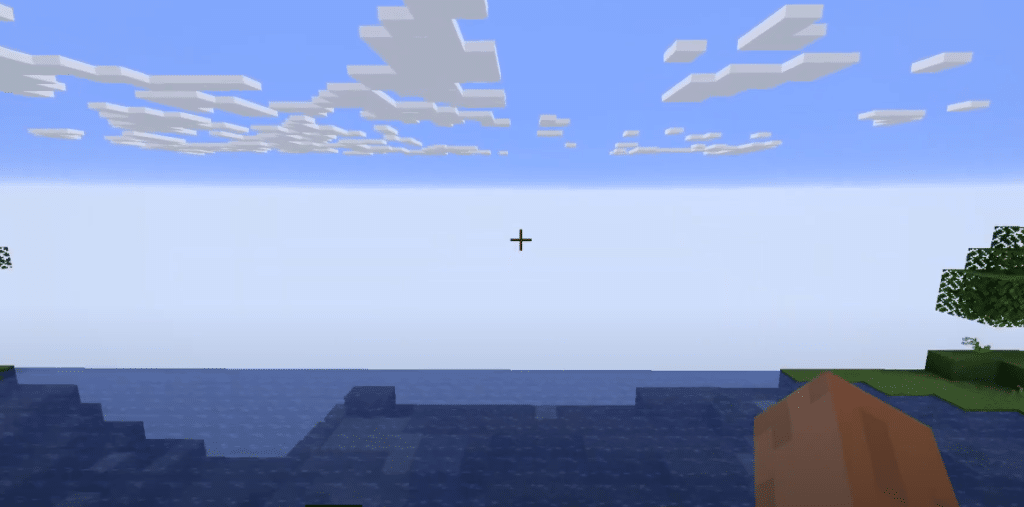
Minecraft is an open world sandbox game where the player gets to explore a variety of unique biomes. It is known that the game features infinite terrain, which is why can be overwhelming to a few players.
What’s, even more, is that each player is spawned into a randomly generated world. To accommodate the world at such a massive scale, worlds are divided into chunks. These chunks are basically a collection of tall blocks (256 to be precise). As a result, each world is divided into an undefined number of chunks.
How to Fix Minecraft Chunks Not Loading?
As already mentioned above, chunks make up your world in Minecraft. Unfortunately, players have been claiming to see holes in their world. This is mostly because their chunks aren’t properly loaded yet, resulting in massive holes appearing in the game. The issue has caused quite a ruckus amongst players.
But there is no need to worry, as we will be telling you exactly what things you can do to fix your issue for good! We will be mentioning a few ways that will help you fix chunks not loading in Minecraft. So, let’s get started!
1. Try Reloading Your Chunks
If you are sure your hard drive isn’t slow or having any issues at all, then the first thing you can do is to reload the chunks in your world. To do so, you will need to simply press the shortcut key, F3 + A on your keyboard.
This will successfully reload all the chunks in your game. We suggest you give the game some time after pressing the shortcut key. After a few seconds, check if the holes have disappeared. If not, then move on to the next step.
2. Lower Your Render Distance
Although Minecraft isn’t visually impressive at all, it is a massive game that can put a load on your video card. Players with high render distance are bound to face various issues due to the fact that their system simply can’t handle the amount.
This is why we recommend you to lower your render distance by navigating to the game’s video settings. For optimal results, you should lower the value to 8 or less, depending on your PC’s hardware. This should ultimately help your computer load chunks faster in the game.
3. Try Removing Unnecessary Shader Mods
If both the above-mentioned steps don’t seem to work for you, then the issue may be happening due to an unnecessary shader mod. If there is any recent mod that you have installed in the game, we suggest you remove it from the game.
Also, try uninstalling OptiFine. This should ensure that no 3rd party application is interfering with your game’s ability to load chunks.
The Bottom Line
These are the 3 easy ways on how you can fix chunks not loading in Minecraft. By following them, you should be able to successfully fix the issue.
