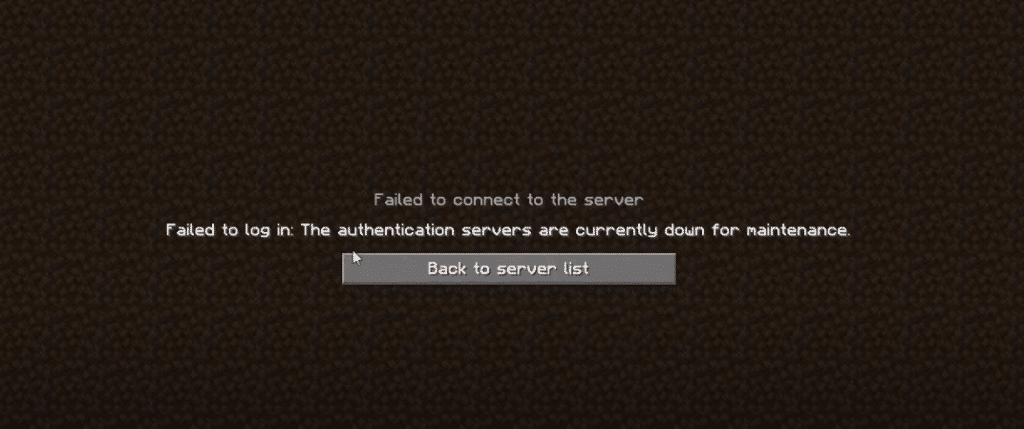
Every online game needs to be connected to the server, or a host. It does not matter even if you are the host, as you will always need a reliable internet connection before you can enjoy a multiplayer game.
However, what if the game’s server or host runs into trouble? In such cases, every player connected to the server/host may face difficulties connecting to the game.
Similarly, when a game undergoes maintenance, its servers go down. This is the reason why you may not be able to connect to the game during maintenance.
Minecraft Authentication Servers Are Down
A common error player may face while trying to connect to Minecraft is that the game’s authentication servers are down at the moment. This mostly indicates that the servers are offline at the moment due to maintenance.
Usually, the only thing you can do is to wait for the servers to go back online. However, certain players have reported servers being unavailable even after days. If the same is happening to you, then there may be a problem on your side. Follow all the below mentioned steps if you are facing a similar issue.
Ways To Fix Minecraft Authentication Servers Are Down
- Check Minecraft’s Server Status
The very first thing you need to do is to confirm whether there really is a server outage in your game, or the issue is at your end. To do so, you may need to search online for the server status of Minecraft.
There are plenty of websites on the internet that can help you check the status of Minecraft servers. Simply search for “Minecraft Server Status” on your search engine. You will find dozens of websites that should tell you about the server status of Minecraft. If the servers are active, then move on to the next step.
- Update to The Latest Minecraft Launcher/Client
Make sure your Minecraft launcher/Client is updated to the latest version. Older versions of the launcher have been seen to run into all kinds of troubles. Using an old version might not be able to connect to the game’s servers properly, which might as well be the case here.
This is why we suggest checking your game’s launcher version by navigating to its properties. If you are using an older version of the client, download and install the latest version.
- Flush DNS
Although this is highly unlikely, chances are that your router’s messing up with the game’s servers. First, make sure that your internet connection is fine. Run a speed test and check whether you are getting full speed. Also, make sure to check your latency and packet loss.
Likewise, we suggest you flush your DNS. To do so, you will need to use the Command Prompt. Ensure that you run it as an administrator. Once in the window, type in the following command:
Ipconfig/flushdns
This will clear all DNS cache. By now, you should have fixed your issue. If not, move on to the next step.
- Re-login to Your Minecraft Account
Whenever you try to connect to the Minecraft servers, it will ask for your credentials. Your account might be bugging out during this phase. If that is so, then simply log out of your account from the Minecraft launcher. Once logged out, reenter all of your account credentials (Username and Password).
If you are still getting the same error, then go ahead and try a different account on the Minecraft launcher. There may be something wrong with your account. If you haven’t made any progress by yet, your account may as well be the issue. Try creating a new account, or try a friend’s account and see if that works.
The Bottom Line
These were the 4 steps on how you can fix “Minecraft authentication servers are down”. Make sure you follow each and every step carefully. If nothing seems to work at all, try contacting the support team. The support team should reach out to you and answer all your questions regarding the servers. They will also let you know if there’s something wrong with your account.

It’s possible you also downloaded an alt generator. These steal your accounts and intercept Mojang authorization. to fix this (on windows)
1) Go to the Start Menu and locate notepad. Right click notepad and select Run as Administrator
2) Press File, then Open. Type %SystemRoot%System32driversetchosts as the File name and press Open
3) Remove every line mentioning ‘Mojang’ and hit save (Ctrl+S). ( Example: https://imgur.com/a/E8qLgqs )
You should now be able to play Minecraft again, please never use any illegal tools or accounts again.
It is highly recommended that you change your password otherwise your account will most likely be stolen if it wasn’t already.
Please, can you help me. I am on Macbook. I can’t do that.
im on win 10 and the file dose not seem to exist
Thank you very much!! I followed your step and solved this issue!
but it never saves
there are no files showing up what should i do?
could you please help me im trying but cant find what you mean
OH MY GOD TYSM I CAN PLAY NOW
No, its actually usually because of alt account services, such as MC leaks. They put a redirect in your hosts file, so MC tries to log in with their servers rather than the official ones.
how do you fix that?
Yes if you have downloaded McLeaks before, you need to make sure you recheck the mojang account button if not you will never be able to log in to a “real” minecraft server using a premium account.
How do you do that?
omg thank you so much i can play minecraft again
What do i do if the file doesnt show up?? I have had the authentication servers down issue for 2 years now.