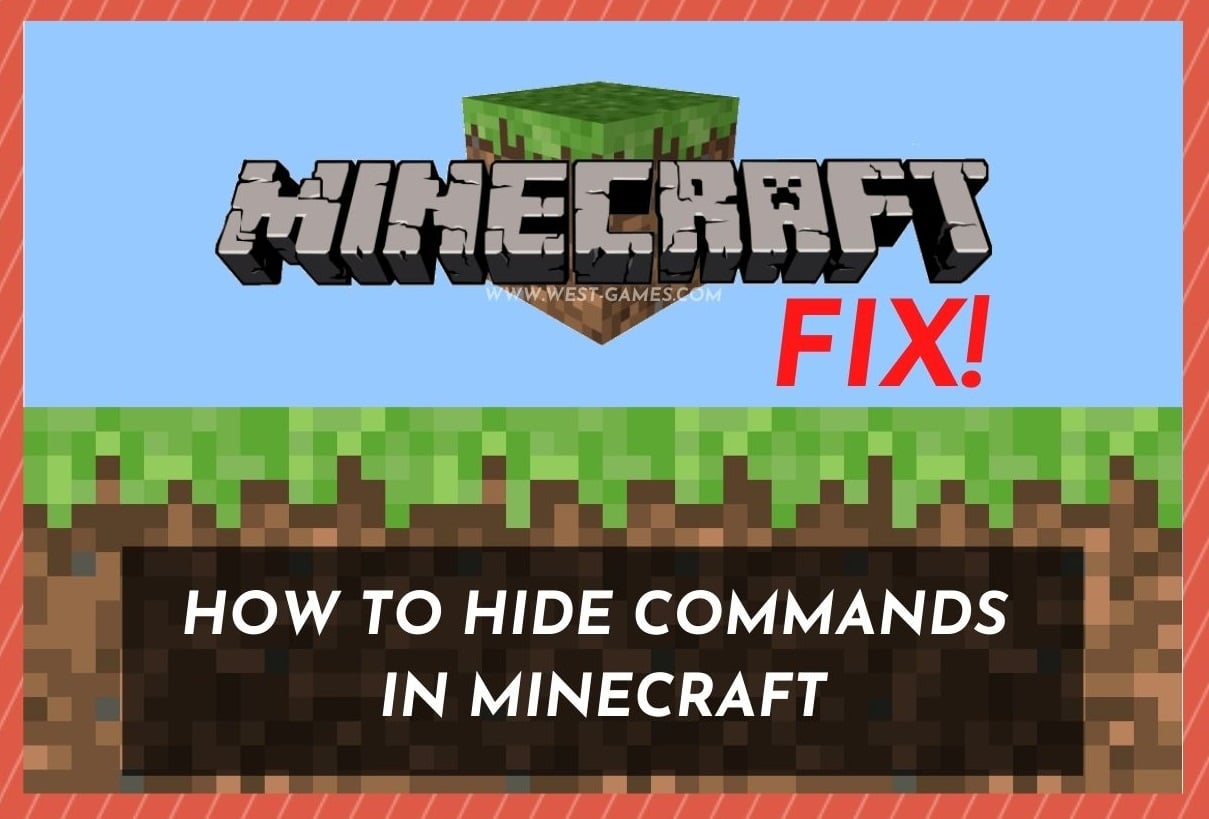
For those of you who have been playing Minecraft for a while, most of you will have a pretty good idea of how to use the commands.
This is especially true if you are the type who wants to access the most intricate and advanced features of the game.
To get into it, you first need to access the chat function. Then, you can activate these commands by typing in a specific string of text.
Generally, you will have these saved as opposed to having to memorize them.
So, you open the chat window by either hitting the “T” or “/” key on your keyboard and then paste your chosen command in.
All of these commands will also begin with a “/” as a prefix.
Each and every one of these available commands is designed to change some element of the gameplay within your Minecraft world.
And, despite how complicated it all sounds, they are actually pretty easy to use once your know-how.
So long as you remember that all of these commands will need to be in lower case to take effect, that is.
However, though there are loads of you who have all of this figured out, it seems like there are quite a few of you that are having trouble trying to hide these commands.
So, today that is what we are going to deal with. So, without any further ado, let’s get right into it!
How do I Hide Commands in Minecraft?
In general, when you type a command into the chat bar, it will show up for all to read.
Naturally, this isn’t the best – especially if you are on a large server and want to keep the chat free for actual conversations.
Method 1: Chat Settings
Luckily, hiding these commands can be done, and it isn’t all that difficult to do.
- So, if you want to do this, the first thing that you will need to do is go into your settings.
- From here, go to the chat settings. And that’s it.
- From this menu, you can toggle on and off the chat commands as and when you see fit.
- Once it is off, no commands will show up in the group chat.
Method 2: Chat Command
However, if you don’t want to do it this way, there is also another method that you can use.
For this one, all you need to do is copy and paste the below command, and it will have the same effect.
- The command goes like this: /gamerule commandblockoutput false
As this is Minecraft, and there are pretty much a million ways to do anything that you want, you can also use this command to hide the commands that you put into a server from all of the other players.
- That command is: /gamerule sendCommandFeedback false.
This last command is the most intricate of all of the ones that we have mentioned, as it will disable feedback from the commands entered by any and every player in the chat.
Benefits as a Minecraft Server Owner
However, it does have to be said that you can’t hide server commands from other players if you are not the owner of the server.
Like any other game, if you own the server, you have far more permissions than those who are just using it.
If you are the owner, you can also install a range of plugins that will effectively hide all server commands on your behalf.

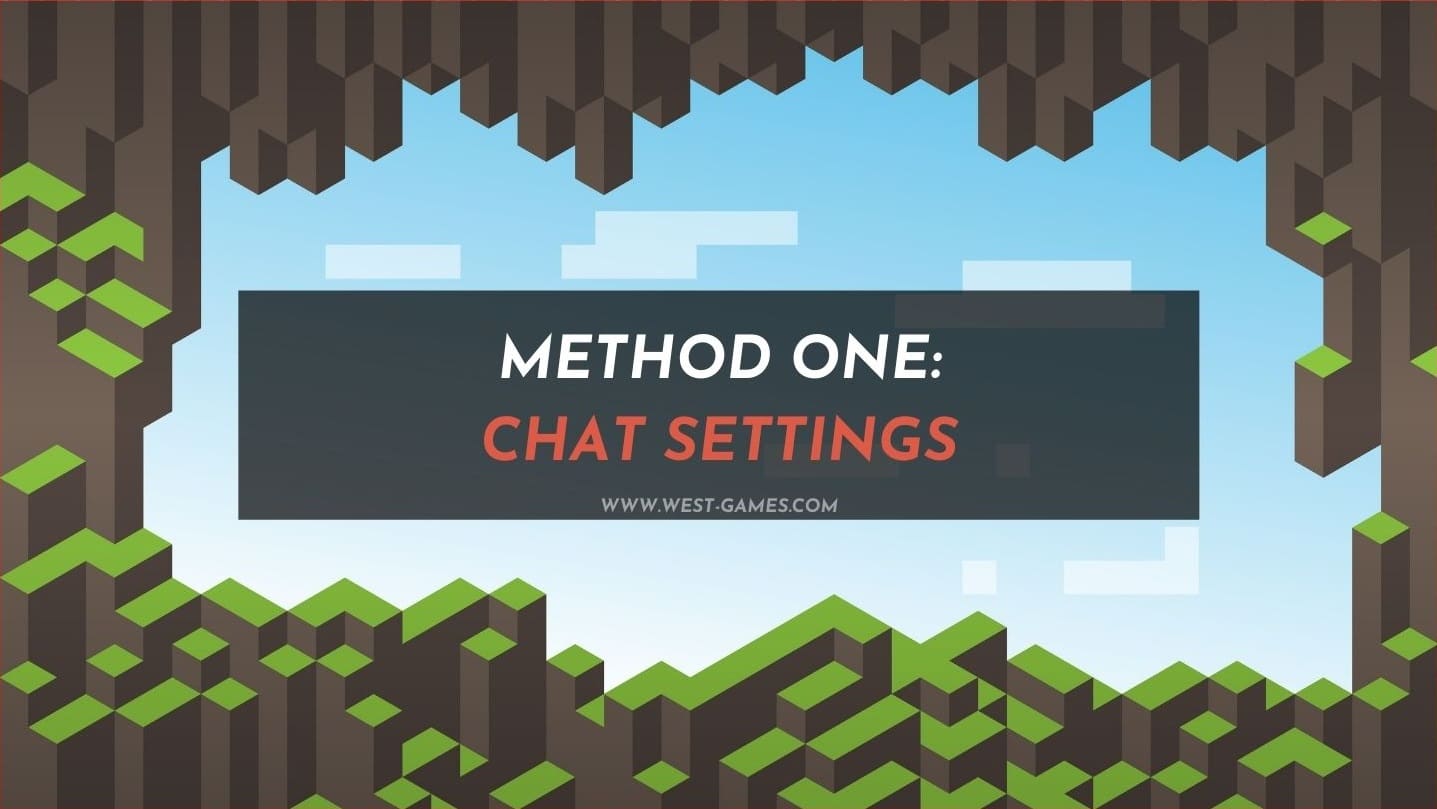
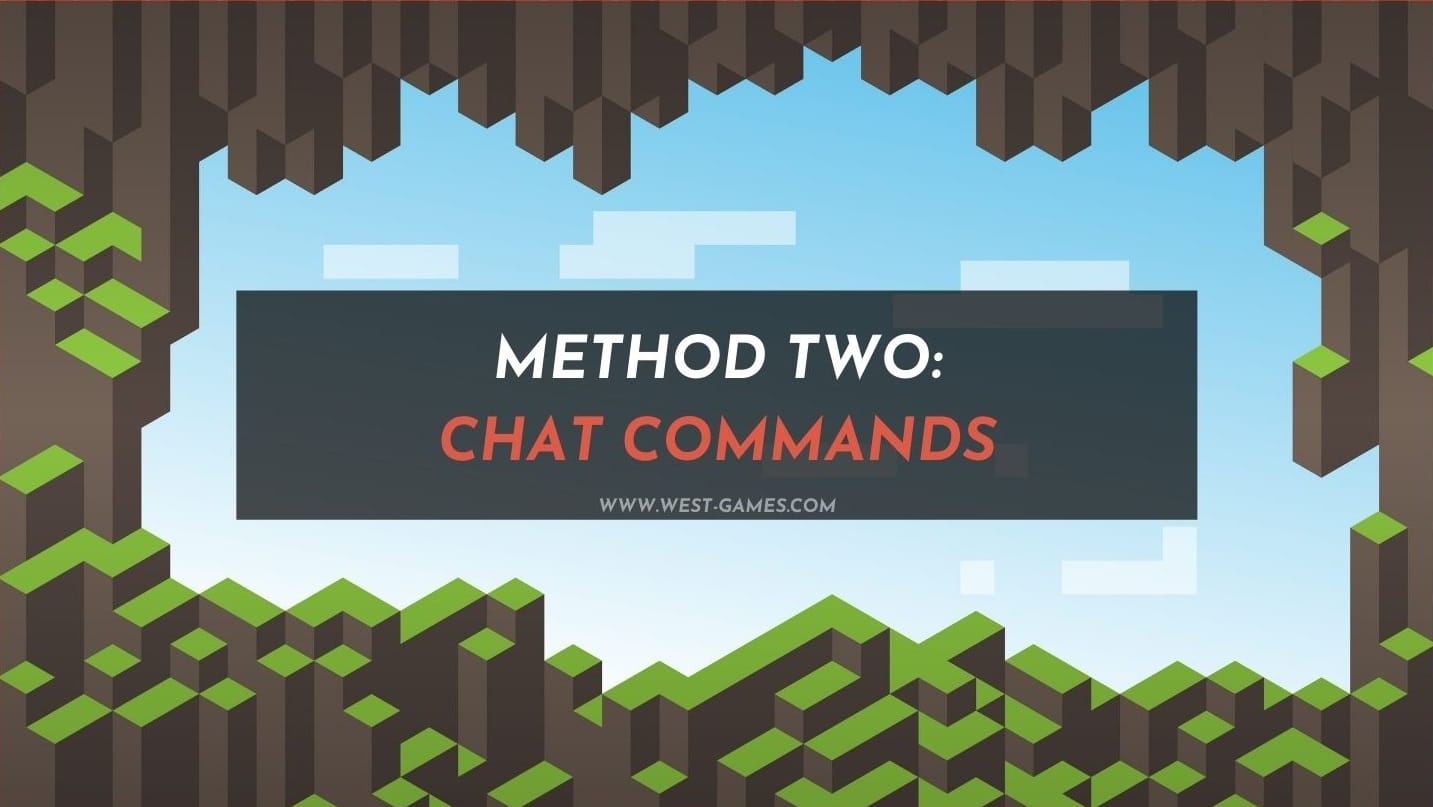
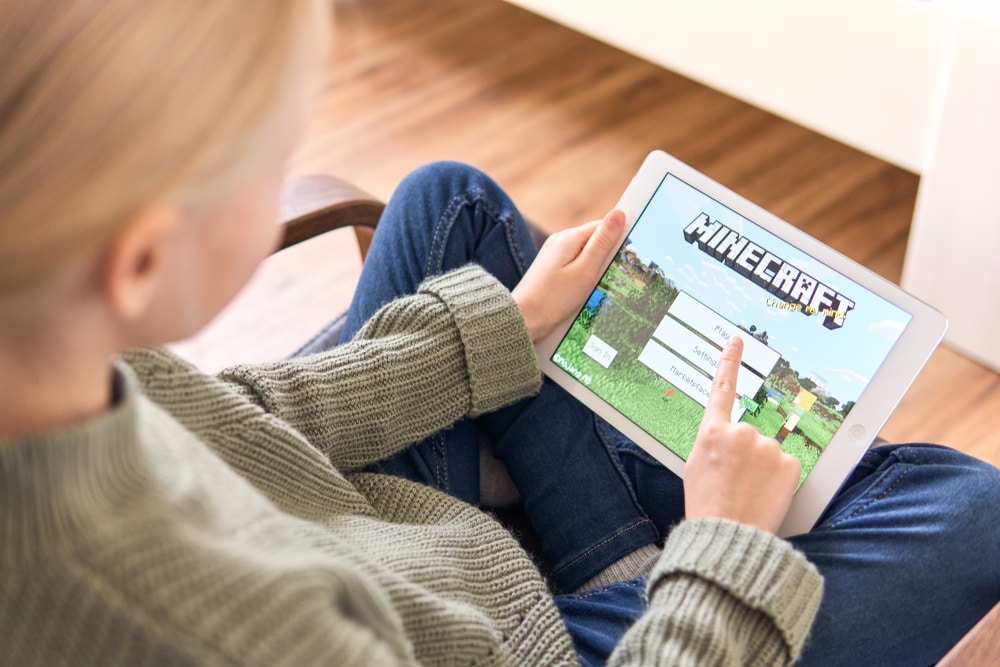
I like the second option, thank you West Game!