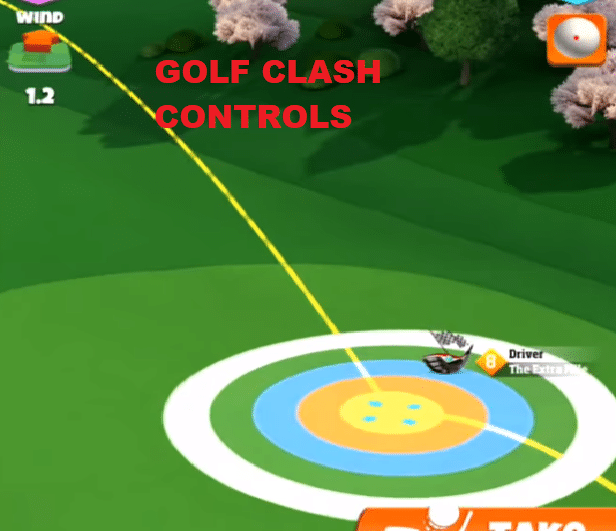
Golf Clash
Golf Clash is a free to play game available on both Android and iOS. Basically, it’s a multiplayer golf game where players can compete against each other. The first to get to the hole wins the match. There are certainly plenty of aspects that come into play while playing a match.
The game can get incredibly competitive after the player progresses to a certain point. Tournaments also take place from time to time that offer special prizes and rewards.
Controls in Golf Clash
While playing a match in Golf Clash, all the different controls and buttons on the screen might overwhelm some players. There are dozens of them scattered around the screen. Each of them has its own particular use. It is important to understand the use of all of them. It is also compulsory to know how to use them.
Using these controls will require the player to have a particular level of knowledge. This is where today’s article comes in. We’ll be explaining each and every control for the game. Once you get a good grasp of these controls, you will start winning plenty of more matches.
- Rings
As soon as the match starts, rings are the first thing you need to adjust. Essentially, these rings tell you where your ball will first land. It will also tell you how your ball will bounce. Although it gives you a complete pattern or trajectory of the ball, these are not always accurate. Especially in later stages.
You see, there are multiple other things that will affect the ball’s flight. You will have to drag these rings to where you want to land your ball. You will notice there are multiple layers of the ring surrounding each other. These are related to the accuracy of the ball. If you’re interested to learn more about how accuracy relates to the rings, we’ve done a whole article on it.
- Wind Adjustment
Right after placing the rings on your screen, you will have to adjust the wind. You can see the wind icon near the top left corner. To adjust wind, you will have to simply turn your screen around. Hold your screen with two fingers, and rotate around. You will see the wind’s icon (arrow) will move around as well. In this way, you can set up your wind. You can make it face north, south, east, or west.
- Ball Adjustment
Adjacent to the wind icon, you can see a ball icon near the top right corner. If you tap on this icon, a tab will pop up on your screen with the size of the ball enlarged. Here you can check certain traits. For example, you can check the amount of backspin, topspin, and frontspin you are going to put in the ball. You can also choose where you want to hit the ball. Just like real Golf, you will actually have to hit the ball from different spots in different situations.
- Taking the Shot
Once you are done setting up your shots, you will have to tap on the take shot button. This is usually located on the bottom right corner. Make sure you have done all the adjustments before tapping this button. You can successfully move on to hitting your shot once you tap on this button.
Now, this is where your skill will purely matter. You will have to aim and time your shot. First, you will have to drag the ball behind and place it on the empty blue hole right behind the ball. Make sure you hold the ball here.
Similarly, you will now have to time your shot. The arrow will keep moving left and right. For hitting a perfect shot, you will have to let go at the exact instant when the arrow goes on the center. For starters, it is actually quite easy as the arrow moves really slow, but it will gradually start to get harder as you progress.
- Chatting
On the lower-left corner, you can see a button dedicated to chat. It is shaped like a cloud with 3 dots inside it. You can’t exactly chat using this button. Instead, you can choose a few common lines, such as Nice shot, Well Played, Good Luck, etc.
You can also use different emojis. These are made available so players can communicate with each other. This also endorses players to enjoy competing against each other, rather than being toxic. Players can commend each other’s shots, use different emojis to react on a shot, and more. The chat option is available almost all the time during a match.
- Final Shot
This is quite similar to the first shot. You can only perform this shot once your ball lands very near to the hole. The functioning of this shot is also quite different. You don’t have to put too force in this shot if your ball is very close to the hole. Rather than matching your arrow with the center icon, you will have to line it up directly with the hole during this shot.
Conclusion
These are pretty much all the controls you need to worry about while playing Golf Clash. We’ve tried our best to explain them to you. Keep in mind a few of these controls won’t even matter until you reach a certain point.
For example, as long as you are using the basic club and ball, you won’t be able to set up things like topspin, backspin, etc. Now that you have understood the purpose of these controls, all you need to do is to get used to them. This can only be done by playing the game.
If you’re worried about getting good at the game, you can check out our other guides on Golf Clash. We’ve done tons of them! While you’re at it, we’d recommend you to also check our guide on wind charts.

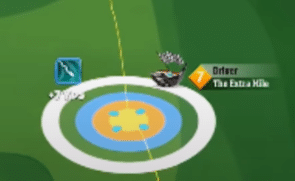
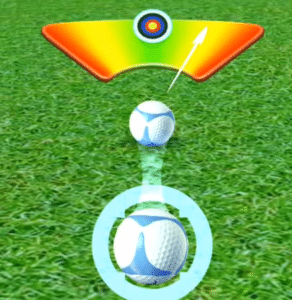
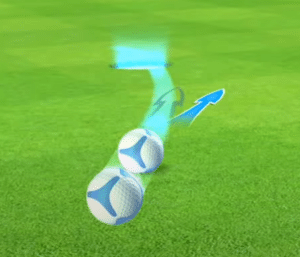
How do I move or drag the wind arrow on my android phone? Currently I use my finger and eyesight( guestimate) . I see players move it where the arrows opens and then shuts to tell them where to aim. Is there a button that moves it so easily