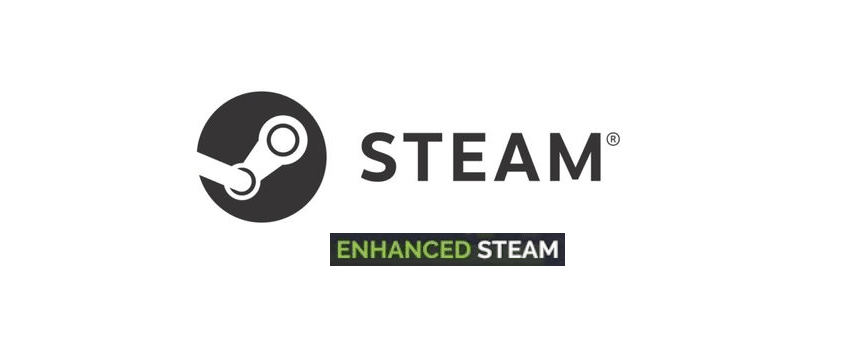
Enhanced Steam is a great thing for every single person that prefers to use the Steam webpage rather than the application. It is an extension available for most of the popular browsers out there, and it can be used to greatly boost your experience with the official websites of Steam.
It adds a lot of cool and convenient features to the sites and makes them much more suitable for use. It is an extension that solves a lot more problems than it adds, but that’s only the case when it works properly. Here’s how to fix Enhanced Steam if it isn’t working as intended for you.
Some Solutions for the Enhanced Steam Not Working Problem
- Disable Some Plugins
It is recommended that you temporarily deactivate the plugins that are running on your browser and try to use Enhanced Steam again. It is possible for plugins to mess with some extensions and it is even possible for extensions to mess with other extensions. That’s why it’s recommended that you try turning off most of the extensions and plugins in general that you’re using with your browser.
After doing so, go back to the Steam website and try to see if Enhanced Steam works as intended. If it doesn’t, then you know that there is no other plugin that’s messing with it. Move on to the other solutions given below instead if this one couldn’t help you out.
- Change Your Browser
There are sometimes issues with Enhanced Steam on specific browsers, which is definitely quite annoying. These issues occur randomly and have happened once or twice with every browser since the release of the extension. To get around the problem if this is what’s causing it, all you have to do is try using Enhanced Steam with a different browser for the time being.
What you need to do is just install any of the other browsers that are compatible with the extension or open them if you already have them. Now add Enhanced Steam to them and try to use it with one of the official Steam sites. It should now be working if the issue was with the specific browser you were previously using.
- Install Chrome Extensions
This is a solution that is specifically for all of the users that like to use Enhanced Steam on Opera. It is well known that the extension messes up when you try to use it on Opera, which is why the developers offered an efficient solution. All you have to do is install the chrome extension so that Enhanced Steam’s Opera version will run properly on your device.
This can be downloaded through the add-ons menu of the Opera browser. The ‘’Install Chrome Extensions’’ is an entire extension of its own. Add this to Opera and then use it to install the version of Enhanced Steam that is meant for Chrome. It should now work perfectly on your browser and you shouldn’t face this issue again.
