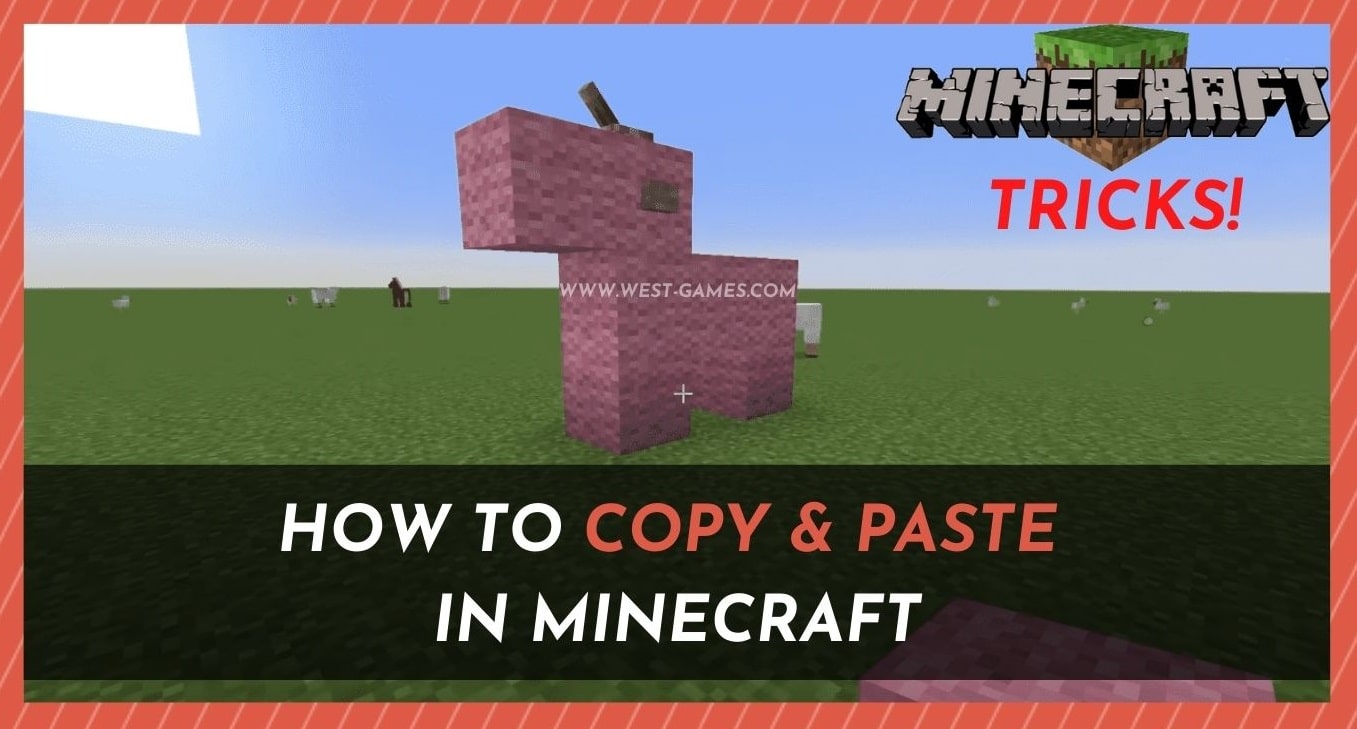
When we are doing anything on a laptop or PC, it is only natural that we will use copy and paste any time we can.
After all, it speeds everything up, especially if what you are doing has plenty of repetition in it.
With Minecraft, the same situation can apply. Whether you are entering text into the chat or looking to replicate a block design exactly, you can save tons of time if you know how to do it.
However, it would seem that a lot of players, new and old, are having a little bit of trouble figuring out how to use the vital “copy + paste” function in Minecraft.
How to Copy and Paste in Minecraft
In this article, we are going to show you exactly how all of this is done. The first thing that you should know is that there are a few ways to go about it.
None of these are all that complex, so we expect that you will be able to learn this new skill within a few minutes.
However, there is one thing that you should be aware of before we kick this off.
The whole reason that you have been having trouble with this is the fact that the copy and paste function in Minecraft is a little different than it is with your computer.
So, without any further ado, let’s clear this issue right up for you!
1. How to Copy and Paste Text in Minecraft
First up, let’s get to the bottom of the copying and pasting text issue.
The process is slightly different than you will have been expecting, but it becomes second nature after a while.
- Basically, all you need to do is highlight the text first. This you can do by hitting CTRL and A.
- After that, all you need to do is go the traditional path of hitting CTRL and C to copy the highlighted text and
- then CTRL and V to paste the text in.
That’s all there is to it!
2. How to Copy and Paste Structures in Minecraft
Naturally, the process of copy and pasting structures in Minecraft is going to be a little more tricky than it was for the text.
However, this skill is still definitely worth learning in the long run.
To get it done, you will have to use the Clone command to duplicate structures at will.
With this function, you can duplicate pretty much anything, as long as you have the raw materials for it.
Houses, bridges, pretty much anything can be duplicated in seconds. It’s a massive timesaver!
For the first while, it will take you a while to execute this command, but after much practice, it will begin to come naturally.
So, to get it done, all you need to do is follow the steps below:
- The first thing that you need to do is build the structure that you intend to clone. If you’ve already done this, move to the next step.
- Next up, you will need to pick the spot where you want to put the duplicate/clone.
- It gets a little tricky here. In this step, you need to find the coordinates that correspond to the two opposite corners of your structure. The easiest way to do this is by using the “/fill” command.
- After that, you will need to grab the coordinates of the area where you want to place your duplicate structure.
- At this point, you will have a total of three coordinates. Now, it is time to open the chat and enter the following: “/clone [first coordinates] [second coordinates] [destination coordinates].”
- Once you have done this, the last step is to hit the spacebar and enter in the word that will decide how the clone command is used. There are three of these to choose from, and they are:
“Replace”: What this does is essentially replace all of the blocks in the area where you were going to put your duplicate structure.
“Masked”: This function only clones non-air blocks.
“Filtered”: This option gives you an extra level of control over what happens while you are duplicating. You specify which blocks aren’t filtered, with only the filtered blocks being closed after you have finished. This one is tough to master but well worth the effort.

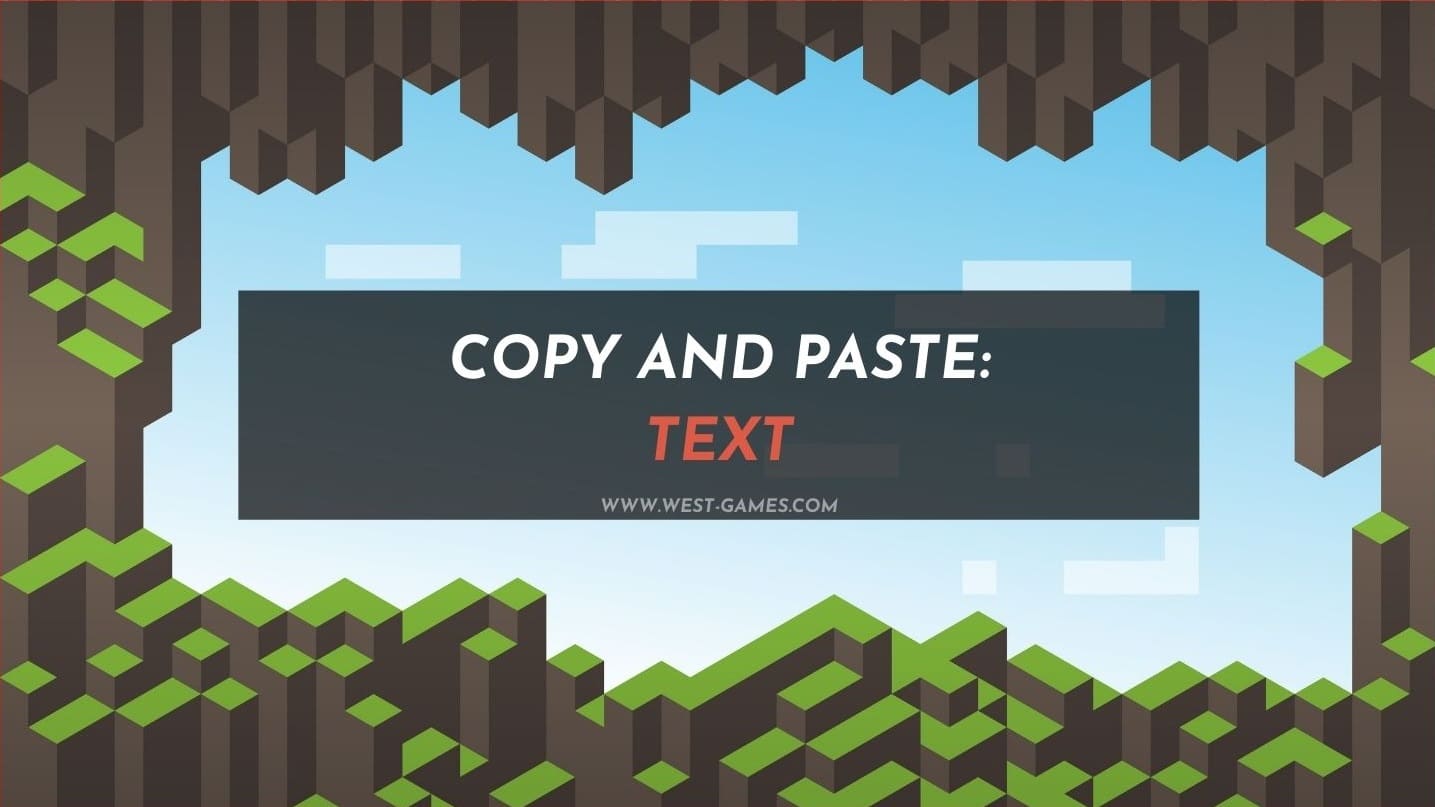
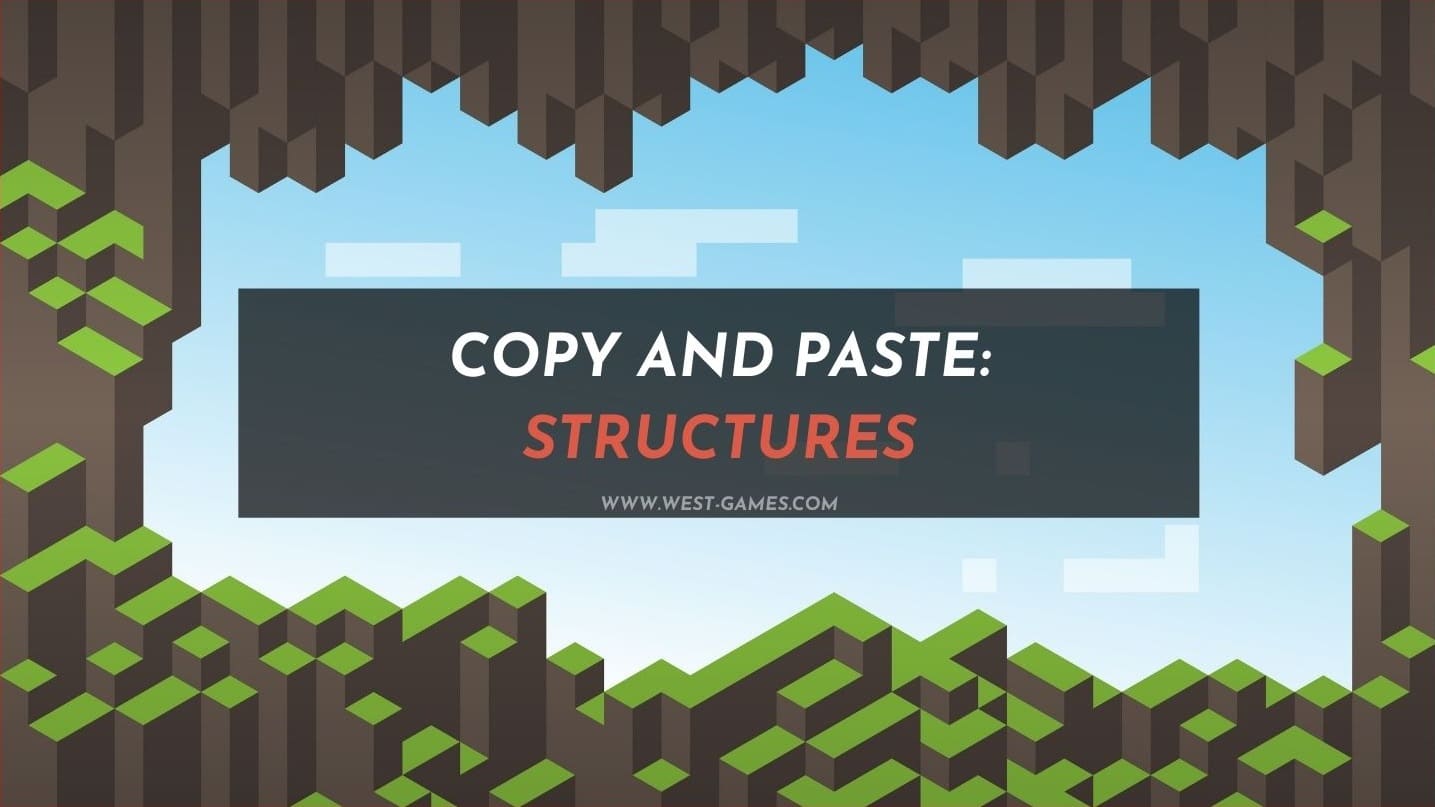
Can I have an example of what each command looks like without any instructional cues in it – in other words, how it would look if I were to actually see the command typed out, please?
There are no brackets or commas. Here is an example:
/clone -1994 56 -766 -2003 58 -844 -2025 52 -580 masked
I suggest testing it out because at first it seemed to position randomly, but it actually clones from west to east and north to south. You’ll understand that once you try it.