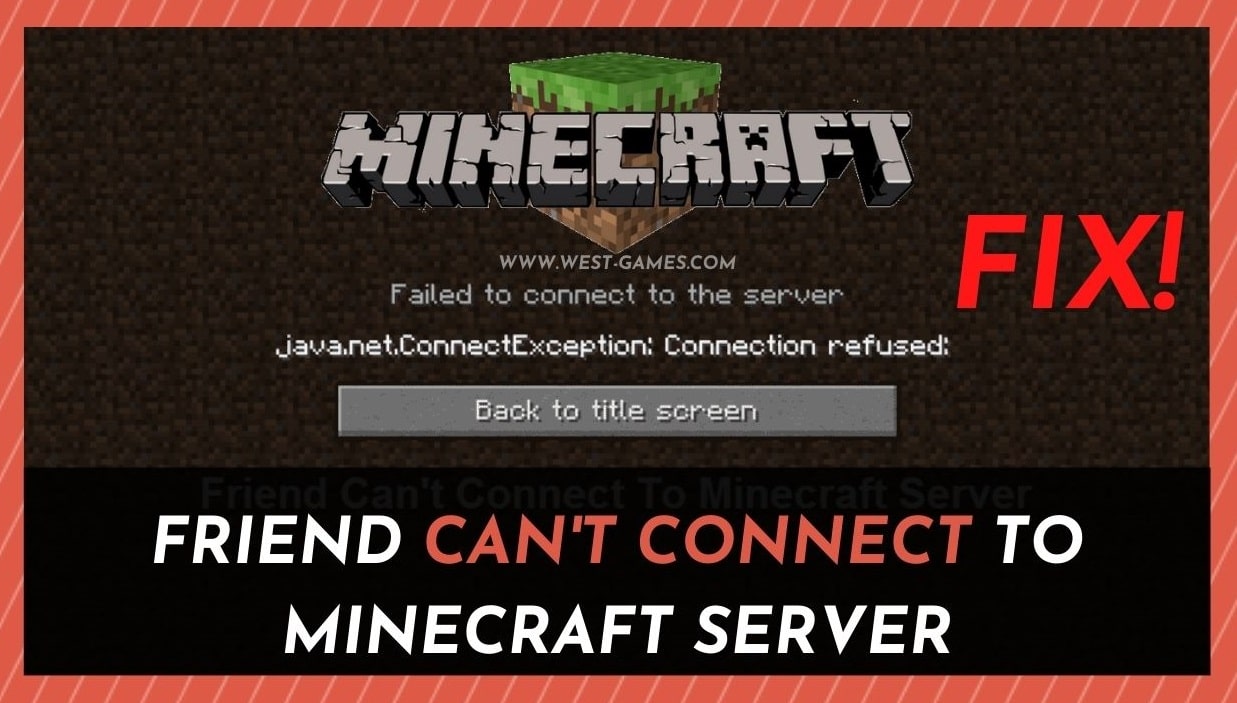
Of all of the games to come out in the last few decades, few have managed to keep people entertained for quite as long as Minecraft has.
Its beautiful simplicity seems to entice generation after generation to get involved. Better yet, it seems like just about anyone can have a bit of fun with it.
For us, it’s reached that much sought-after ‘timeless classic’ status which really sets it apart from others.
Sure, there are a few games like it out there, but none that allow you to do quite as much with your Minecraft world.
For us, the best part of the whole experience is that you are allowed to make your own Minecraft server, controlling it and allowing friends to enter as you see fit.
Essentially, you can totally avoid the chance of random people getting in and ruin the experience for the rest of the players.
Let’s face it – this is the bane of online gaming when it happens. So, being able to moderate a server easily and only let in your own people really makes the whole thing a lot more pleasant for everyone involved.
Better yet, doing all of this is normally quite easy, especially if you aren’t looking to do anything crazily intricate.
However, we do realize that you wouldn’t be here reading this if everything was working as well as you had been expecting.
Every now and then, it is a given that there will be some minor issues with your server. Of these, possibly the most annoying is when your friend can’t connect to Minecraft server.
But, don’t worry. In this little article, we are going to show you exactly how to fix that.
Friend Can’t Connect to Minecraft Server? Here’s what to do!
As with all technology, every now and then, your Minecraft server can stop working the way that it should occasionally.
In recent times, we have seen a lot of complaints online saying that people are having trouble connecting their friends to their Minecraft servers.
Naturally, this problem can be really annoying – especially when there seems to be no reason for the problem.
But, the good news is that it is usually quite easy to set things right when you know how to.
We’ve seen this problem before. As a result, we thought we would share what we do to fix it when it happens.
So, all you need to do is follow the steps below, and you should be up and running again in no time at all.
1. Check that you are doing the right thing
Okay. We will admit that this may sound a little annoying, particularly if you have been using your own server for a long time now. However, these things are always worth double-checking.
- So, before we get into the more complicated stuff, we would recommend that you make 100% sure that you have sent an invite to your friend and that they have accepted it.
- Even if you have already done this, we would also suggest that you get your friend to try joining the server without an invite from you.
- In addition to all of that, it is also a good idea to check that the person is actually on your friend’s list.
Once you have checked all of this and nothing is working yet, it is time to get stuck into some troubleshooting.
2. Try Sending your Friend your IP Address
When issues like this arise, we can normally attribute it to the fact that the IP address is wrong.
So, the next thing we will need to do is rule out the chance that you may have sent your friend your private IP address instead of your public one.
Though this is a pretty easy mistake to make, it does have some knock-on effects.
- The clearest effect of this is that your public IP address is the one that your friend will need to join your server. Your private IP address won’t do anything in this regard.
Tip: How to Find Your IP Address?
Now, we are aware that many of you will have no idea how to find out what your public IP address is.
Don’t worry. This is easy enough to figure out. In fact, there are tons of websites out there that are dedicated to helping you do this.
- So, all you need to do is Google “how to find my public IP address”
- and then send the resulting address to the person you are trying to get into your server.
After you have done this, there is a good chance that they will be able to join without any more hassle.
However, if you don’t feel trusting enough to use a website to find out your public IP address, there is also another way around it that isn’t any more difficult.
- Basically, all you need to do is search for what your IP is via any browser.
- Then, the browser will give you this information straight away.
- From there, all you need to do is copy and paste it and send it on to your friend.
At this point, the problem has most likely been resolved for the vast majority of you.
However, if you are a member of the unlucky few, we still have one more suggestion for you to try.
3. Port Forwarding
Of all of the solutions here, we will admit that this one is the most difficult.
However, if you are not all that techy, don’t worry about it. We are sure that you can still manage to do it.
We would love to put a step-by-step guide on how to do this, but unfortunately, every router has a different method for doing this.
Setting up port forwarding is an absolute must if you intend to invite friends to play on your server.
- To get started, the first thing you will need to do is log in to the router you are using as an admin.
- After you have done that, the next step is to find the port forwarding settings.
- In general, you will find these settings under either a “wireless” or “network” category. In some cases, it may even be under a heading that says “advanced.” So, you may have to search around for a while before you get what you are looking for.
- After you have found the port forwarding section, the next thing is to set up the port number and range.
- At this point, you will be required to enter your IP address.
- Now, nearly every router will ask you to do something like ‘name the port trigger.’ We would advise that you name it something like ”Minecraft” as this is what you will be using it for. It just makes it easier to remember if this situation ever happens again.
- After this, the last step of the process is to enable the port forwarding rule. In practically every case, this will be as easy as checking a box.
Conclusion:
And that’s all there is to it. When all of this is done, your friends should easily be able to join you on your server.



