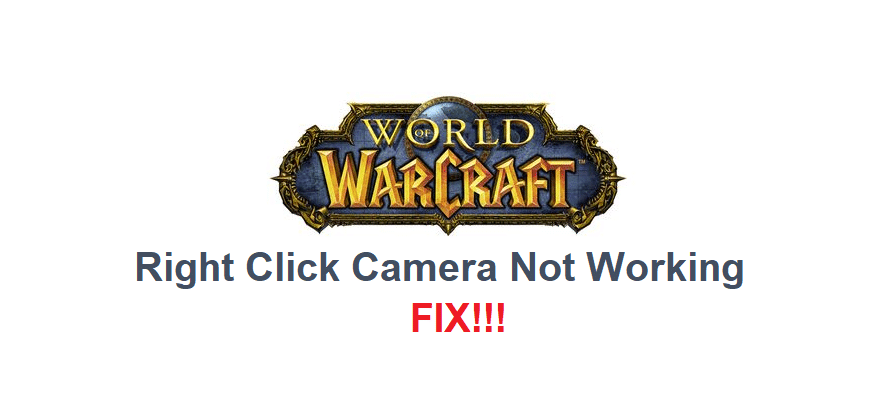
World of Warcraft is a game in which everything is presented from an over-the-top camera angle. Players get a detailed view of all of their surroundings thanks to this angle, which is obviously vital for a game such as this. To move around the character and shift the attention of said character as well as the camera itself to a different direction, users have to press right-click on the screen.
While this should be a very simple process, it is a very problematic one as it doesn’t work at times. This has been an issue with World of Warcraft for several years now. Here are some solutions for the problem which can help you solve it.
How to Fix Right Click Camera Not Working in WoW
- Disable Some Add-Ons
While they are certainly very helpful additions to the game as a whole, add-ons are known to cause some problems with WoW as well. These problems are sometimes making add-ons have more negative effects rather than the positive effects which they’re intended for. This issue is a common example of this, as the right-click not working problem in WoW is usually a result of add-ons messing with the game.
It is recommended that you disable the recent add-ons which you might’ve installed. If the game and this right-click feature specifically were working completely fine up until recently, you should check your download history for the recent programs that you’ve installed. Out of these, disable and preferably uninstall the add-ons that were downloaded around the same period of time since this problem began.
- Disable Compatibility Mode
Lots of users run WoW on compatibility mode, especially if they’re using older versions of the game with new operating systems, or if they’re using newer versions of the game with older operating systems. This can sometimes fix some problems, but it sometimes presents lots of new ones as well, especially if you’re turned on compatibility mode manually.
The solution is pretty obvious. All you have to do is disable compatibility mode if you’ve manually turned it on and try to launch WoW again. You don’t have to worry about your OS not being compatible with the game either, as World of Warcraft automatically detects such an issue and enabled compatibility mode on its own when needed.
- Try Raw Mouse Enable Command
Another solution is to try out an in-game command which should be able to solve the issue for you without even requiring you to close WoW. All you have to do is get into the game and open the chat box. Now just type in the specific command, which is /rawmouseenable.
Hit the enter key after typing this into the chat box. The command will be submitted and players will only have to wait a few more moments. Now try right-clicking once again and see if it works after the command has been provided to the game.
