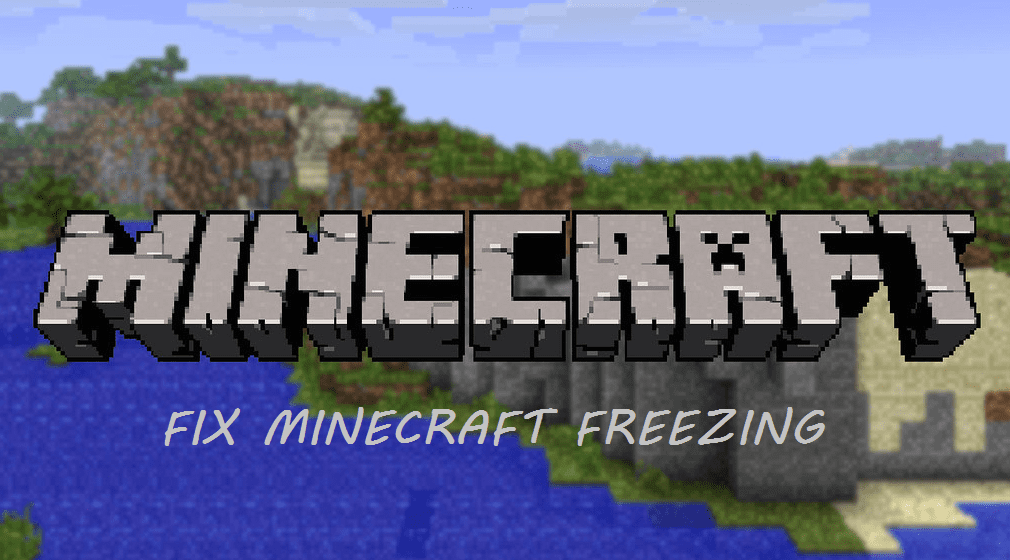
Minecraft does not feature any groundbreaking visuals, but It can still be a heavy game for some computers. It is a sandbox game where players can explore the whole world. It features an infinite terrain that can lead up to the game taking quite a chunk of RAM and CPU.
Since release, millions of players have been playing the game. Unfortunately, some of them have come across a few bugs and issues. These bugs and issues affect their gameplay. Likewise, a few of these bugs could even crash their game.
Why Does My Minecraft Keep Freezing?
Players have been seen facing this annoying issue where their game suddenly freezes. Mostly, this happens during the first few minutes of booting up the game. The cause of Minecraft freezing by itself could be due to various reasons.
If you’re one of these players facing such an issue and wondering, “Why Does My Minecraft Keep Freezing? “. Then, this article will be of great help to you. We will be covering all the possible reasons why this could happen. We will also be giving a few ways you can try to solve this issue. Mentioned below are a few ways to troubleshoot:
- Disabling VBOs on Settings
VBO stands for Vertex Buffer Objects. You can find it in the video settings in Minecraft. It is labeled as “Use VBOs: ON/OFF”. Turning this feature on will not load the whole world around you. Although this feature does increase FPS by 5-10%, players have been facing stutters.
This is due to the fact that you will sometimes go to places that aren’t already loaded. You will face stutters as a result, as the area loads. If you turn this feature off, your FPS will definitely decrease. All the world around you will already be loaded, even if you can’t see it. This might help fix your stutters.
Usually, when Minecraft boots up, it almost takes around 1 GB of RAM. This is a lot less than how much it should take. The recommended amount of RAM which you should give Minecraft is about 2-4GB. To force Minecraft, take a specific amount of RAM, you will have to manually allocate RAM to the Minecraft’s server.
We have covered a whole article about allocating more RAM to a Minecraft server. You should definitely check that out.
- Monitoring Background Applications
Sometimes, a heavy application could be running on the background while you are playing Minecraft. This could be eating all of your RAM or CPU’s usage. You will need to monitor the activity of all the background applications.
For monitoring your hardware’s usage, open Task Manager. Keep an eye on all the applications eating up your hardware’s usage. If you find anything unnecessarily using all of the usages, close it.
- Upgrading
If none of the above-mentioned steps fix your issue. Your computer might have an old hardware part which could be due for an upgrade. Your computer could not be meeting the necessary hardware requirements for playing Minecraft.
Stuttering and freezing mostly occur due to your PC running out of RAM or CPU usage. Check if any of these parts need to be upgraded.
