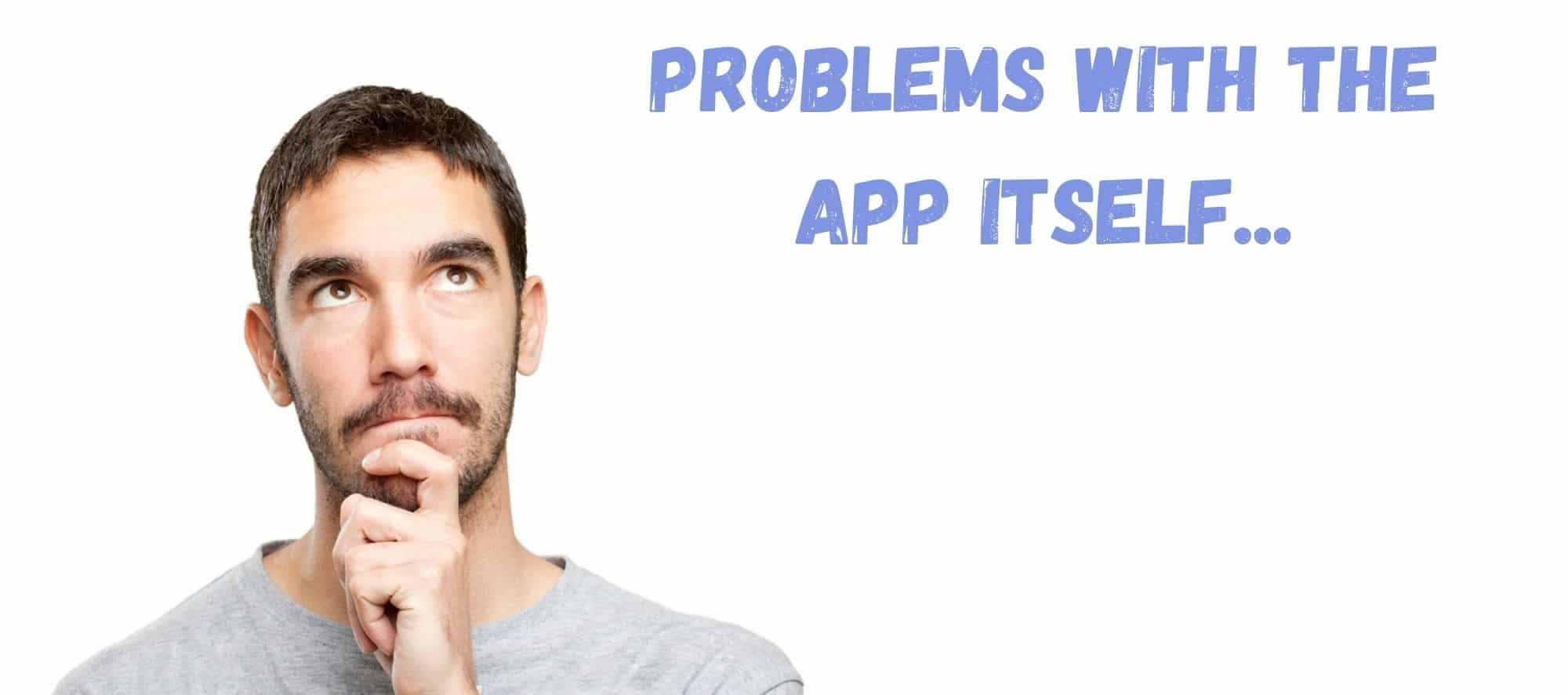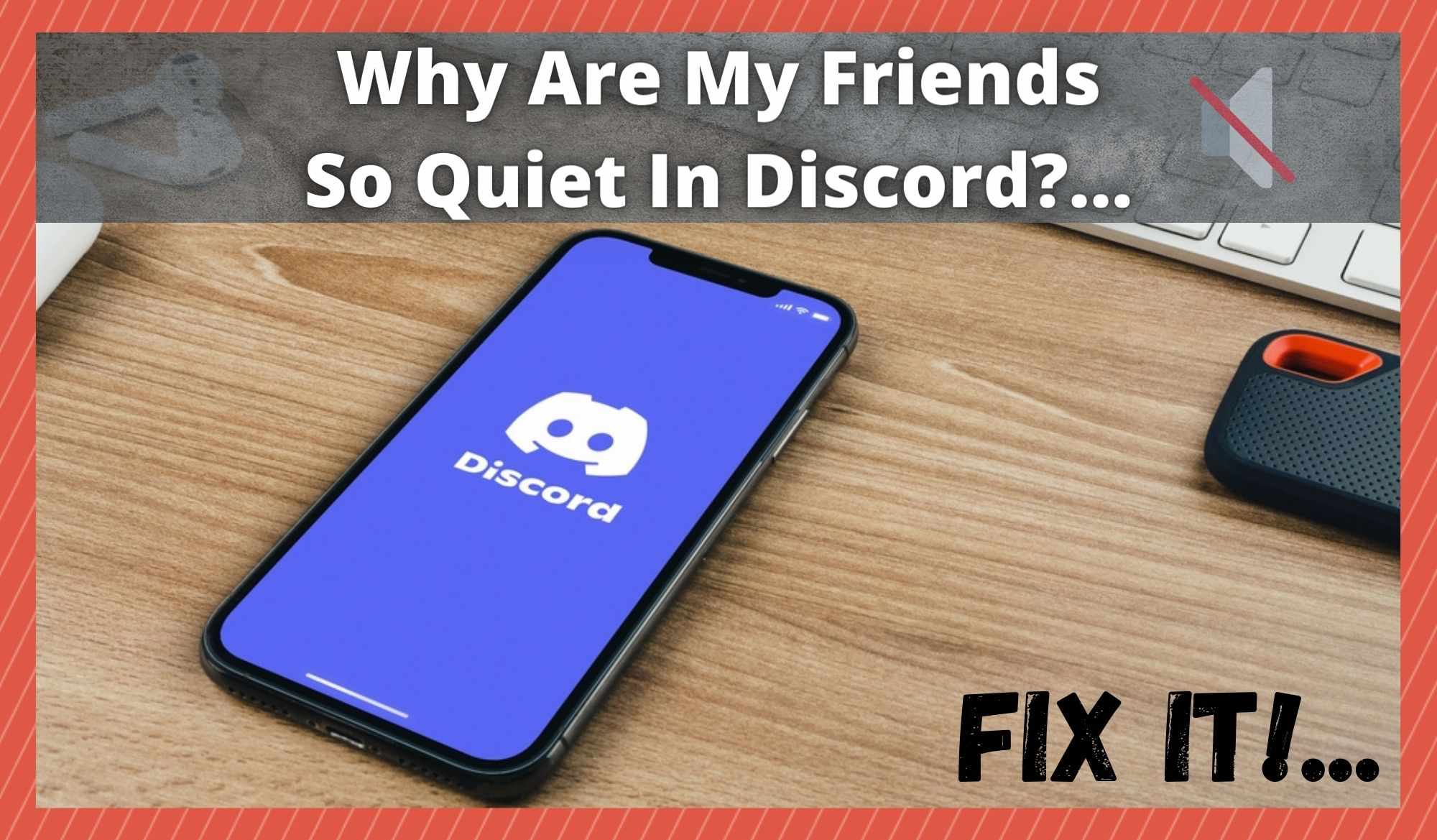
For those of you who have been using Discord for a while now, you will no doubt agree with us that it is the best platform out there for communicating with other gamers. There’s no fees to pay, you can set up pretty much as many servers you want for as many games as you are playing.
It supports messaging, memes, music, and voice calls. Essentially, it is ideal for having a bit of fun while discussing tactics while you are in game with your group. Better yet, it is just so simple to use that you can figure out how to work most functions within the first hour of using it.
However, this isn’t the major strength of the platform, in our own humble opinion. It does offer something that others before have failed to, thus setting itself apart from all other contenders. Of course, we are talking about the fact that it can be used via a massive range of platforms.
Whether you are using Discord via Windows, mac, iOS, or even Android, you can pretty much always be guaranteed that you will be able to communicate with others on different platforms.
That being said, no platform is perfect through and through. And though Discord comes close, we have noticed that there are some issues that can arise with the sound when communicating on voice chat.
So, seeing as quite a few of you are also reporting the same issue, we thought we’d look into it and figure out what’s going on. Before we begin, here’s a spoiler – the issue is actually pretty easy to resolve.
Why Are My Friends So Quiet In Discord?.. Here’s How to Fix it
Below are a few fixes to help you get your friends’ volume level back to normal on Discord. Just follow the steps and you should have the issue fixed in the space of a few minutes.
1. Check your Audio Settings
With any troubleshooting guide, it is always best to start with the simple stuff first, just in case you may have missed something. So, we are going to kick this off by making absolutely sure that your audio settings are in order. If you happen to be using Discord on a Mac or PC, the chances that your audio settings might be the problem are effectively doubled.
This is because there are two different audio settings menus that you need to keep an eye on. One of these settings menus will be the one that controls the main volume on the device you are using. The other settings menu will be the one that specifically covers what happens with the audio on the Discord app.
If you are noticing that you can barely hear your friends’ voices on Discord, the first thing to do is go into both of these settings menus and make sure that everything is turned up to a decent level. You may have also noticed that Discord also has an in-app volume control that can be turned all the way up to 200% (why this number, we don’t know).
As such, it is always worth checking that this is turned up to at least 80%. If adjusting all of these settings hasn’t done anything, we have one more suggestion for you before we go to the next step. Just to be sure, make sure that you are using the right output device for your sound.
2. Check your Audio Drivers
The next thing to check is your audio drivers. If you are using a PC, there is a chance that you may be using the wrong driver. If you are using one that isn’t compatible, you will undoubtedly end up with all sorts of problems with the sound. Though these types of situations are pretty rare, it can happen. It is always worth checking, just to make sure.
If your drivers appear to be in order, the next logical step is to make sure that they are up to date. It can happen pretty easily that you will miss an update here and there. When these build up, performance issues are a natural side effect. Luckily, fixing this problem is relatively easy.
All you will need to do is find and install the right driver, making sure that you get the most recent version of it. Once you have that taken care of, all that remains is to restart your PC to let the changes take effect. After this, quite a few of you should notice that the problem is completely gone. If not, it is time to move onto the next step.
3. Problems with the App itself
The next most common cause of the problem is nothing to do with any settings you may or may not have applied. We have noticed that the Discord app just seems to get a little buggy from time to time, and to varying degrees of severity.
Sometimes, all you will need to do to combat this is to simply shut it down and start it up again. However, on other occasions, the buggy-ness will persist, even after that.
When this happens, it is relatively safe to assume that you may be running an out of date version of the app. Regardless of what platform you are using, this seems to occur regularly enough for this tip to be worth remembering for the future. So, to fix it, the best way is to simply uninstall the app entirely.
After you have done that, give the device you are using a quick restart. Then, all that remains is to install the app once again, making sure that you get the most recent version. In a huge majority of cases, this will be enough to fix the problem. You should now be able to hear your friends properly.
4. The Problem may not be on your end
At this point, if none of the above tips have worked for you, it would seem to us as though the problem isn’t on your end at all. If you are just basing your sound on the volume level of one or two people, there is a chance that they may just have the mic a bit too far away from their face.
Either that, or they themselves are facing one or more of the issues we raised above. In such cases, there isn’t really all that much you can do except for giving them a message and asking them to check whether or not they have their audio in order.