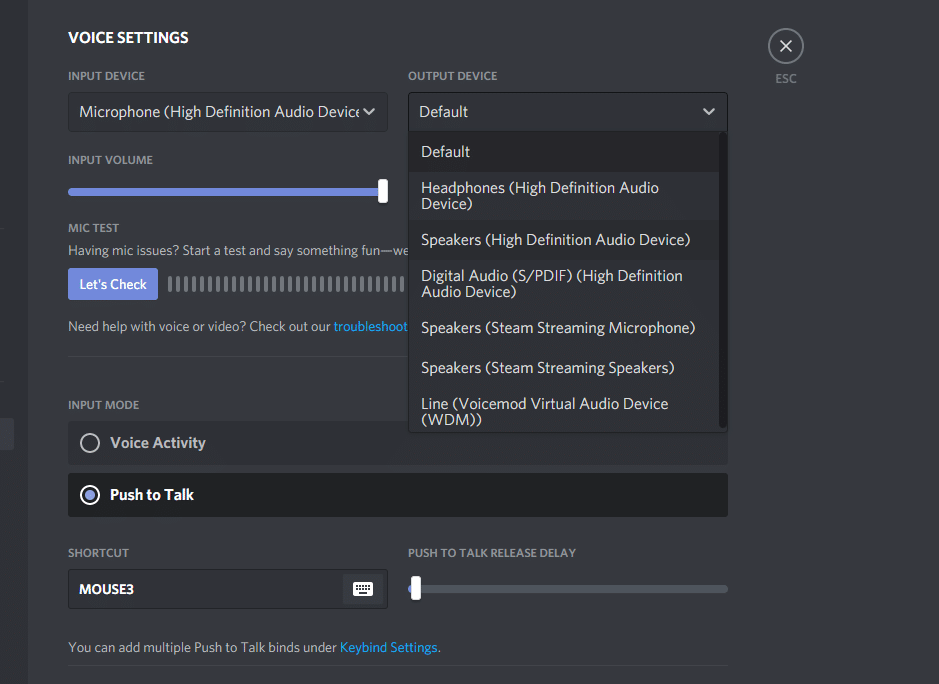
Discord is a popular application that lets players from all over the world to connect to each other. It was released fairly recently. After its release, the voice chat app instantly took over the competition. It is now the most famous voice chat application used among gamers.
Using Discord, players can easily communicate with each other. While playing games, they can also share their screens and gameplay footage. Discord also uses the feature of bots where you can use them to perform different commands. For instance, you can command the bot to search a play a song from the internet.
How To Fix Discord Volume Not Working?
We have had multiple complaints of users facing issues with their Discord. Their problem is that they can’t hear their friends or other bots in Discord. Some users have reported that even their friends cannot hear them properly.
If you’re also one of the users facing issues like this, then you will have to do some troubleshooting. Through this article, we will be listing a number of ways on how you can easily fix Discord volume not working. So, without wasting any time further, let’s get started!
- Check Your Output Settings
It could be that you have the wrong output device selected in Discord. If that is the case, then you may not be able to hear anything in Discord. You can easily fix this through Discord’s settings.
Simply click on the gear icon located at the bottom left of the screen. Under Voice & Video tab, you should be able to see the output device that you have selected in Discord. If it has not listed your headset as the output device, then change the output device to the correct device.
- Ensure That You are Not Deafened
One common reason why you can’t hear anyone in Discord could be because you are currently deafened. In order to check this, make sure that there isn’t a red line on the headset and mic icon located on the bottom left of the window. If there is, then you will have to un-deafen through pressing the key that you have set it to. You can also un-deafen or unmute by simply clicking on the icon.
- Make Sure You Have the Permission to Speak or Hear
Another thing that you need to make sure of is that you have the permission to speak or hear in the voice channel. If you don’t, you will have to ask the admin of the server or a mod to give you permission.
Also, ensure that the person or bot isn’t muted in the voice channel. You can easily check this by right-clicking on them.
The Bottom Line
Is your volume not working in Discord? By simply following the steps mentioned in this article, you can easily fix the issue for good.
