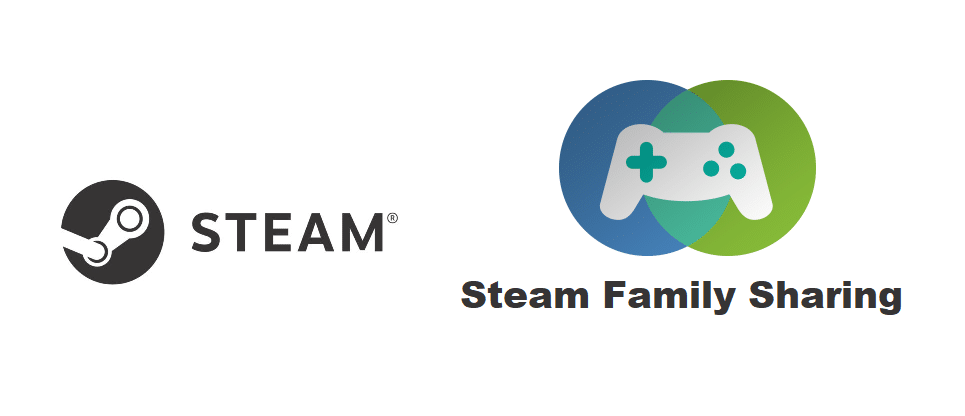
Steam is a platform that absolutely needs no introduction. It is the main stop for all those that are looking to purchase and play games on PC. There are many other platforms that provide a similar experience, but none are even close to being as popular as Steam thanks to its longevity and great deals. It also provides a few amazing features which make it much more enjoyable to use than most other options out there. One of these great features which make Steam so great is the Family Share option.
This is a great feature if your PC is used by multiple different people and they all like to play games on their different Steam accounts. Instead of all of you having to buy the same game with all your different accounts, you can use Family Share on Steam in order to play. This only requires you to purchase the game with one account and then you can use it with all of the different accounts in the Family Share group.
The best part is that all your different achievements that you earn are saved to the account being used rather than the account of the person who owns the game. In short, it is a great feature that comes in very handy. But this is obviously only the case when the feature actually works. There are many cases in which the Family Share feature provides players with many problems. Here’s what you should try out if you’re unable to get the feature to work properly.
How to Fix Steam Family Sharing Not Working?
- Make Sure Authorization is Granted
Sometimes Steam automatically disables the Family Share feature on its own which requires players to go through the process of authorizing it again so that it can be used. The data is all still there and the accounts that are in the share group are still saved as well, meaning that there’s nothing to worry about. Steam just sometimes automatically disables the shared library function which you then need to enable again to get Family Share working.
That being said, all you have to do is go into the settings of your Steam library and enable the feature once again. You need to log in with the account of the person that owns the shared library. Now all you have to do is go into the device management settings from the Steam settings. Make sure that all the accounts listed in the ‘’Manage Family Library Sharing’’ menu are marked as eligible for the Family Sharing feature.
- Unsupported Game
The Family Share feature which we’re discussing today is certainly very useful as already mentioned before, but it does have one limitation that most are unpleased with. This limitation is that not every game on Steam supports the feature. This means there are some games that won’t run on a different account even if you’re sharing your library with a said account through the Family Share options.
You just have to look up the specific game that’s causing the issue through your web browser. Now do a little research regarding this particular game and find out whether or not it works with the Family Share feature. If the game in question cannot be shared, there’s not much you can do about the issue except for hoping that it gets support for Family Share soon. You should still be able to play some of the many other games in your library despite this.
- Disable Any Antivirus Programs
It is highly recommended that you disable all antivirus related programs currently running on your computer and make sure that they stay disabled for as long as you’re trying to use the feature. These programs are known culprits for this issue as they cause many problems with Family Share and with Steam in general.
Luckily, all that you need to do in order to fix the issue is turn off any antivirus programs. Whitelisting Steam doesn’t seem to work perfectly either which is why it is recommended that you disable them completely. Now just restart your computer after you do so and then run Steam again. Try to use Family Share to play a game and it should now be working.
- Simultaneous Users
You must make sure that no one in your group of Family Share is using the shared library to play a game at the same time as another user as it will surely cause problems. The feature won’t work at all for one user while another is already online and playing a game from the shared library. This is the case for obvious reasons, and the solution for it is quite obvious as well.
All that you have to do is get the other person currently using the shared library to stop playing or wait for them to stop themselves. Either way, you should be able to get Family Share working for you as soon as the other online user stops using the feature.
- Change Steam File Locations
Changing the location of installation files and general program files of Steam is a great way of getting the Family Share feature working once again. It is a known solution that worked for many, and it should work for you as well. All you have to do is navigate to the Steam installation folder, which should be located wherever you installed it on your PC. You should be able to easily find it with the help of the search feature.
Excluding SteamApps, Userdata and Steam.exe. and the files in them, delete every other folder and file you see in the installation folder of Steam. Now cut and paste said installation folder to an entirely new location of your choice. Afterward, turn on the application and log in to your Steam account. Now make sure that the Family Share feature is up and running before trying to use it. It should now be working perfectly without any issues.
