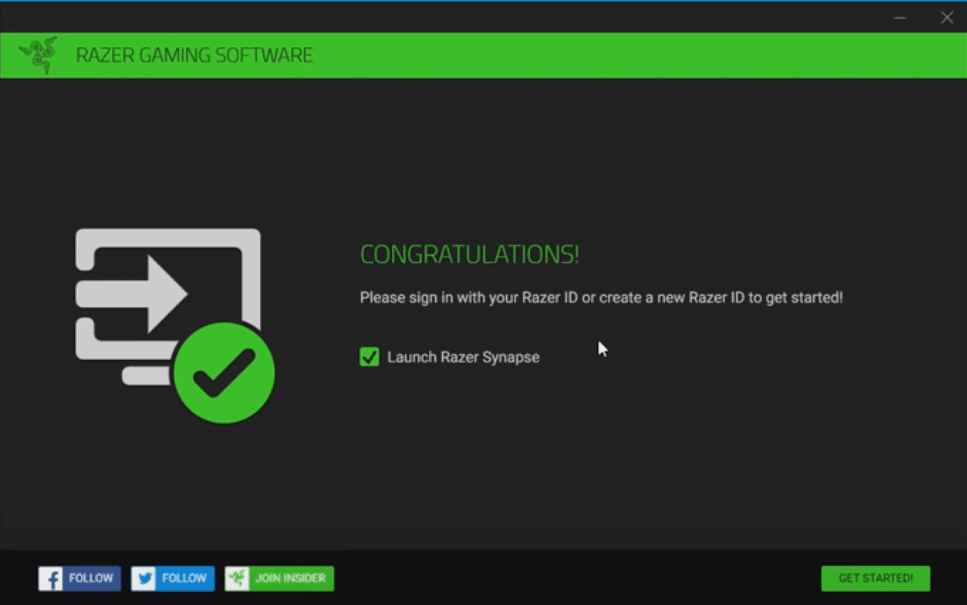
Razer Synapse is an application that the brand recommends to everyone who owns their peripherals. That’s because Synapse is designed to help all of these users enjoy a much more accessible experience with said peripherals and make it much easier for them to make the very most out of them.
But none of this is possible if Razer Synapse won’t install on a user’s device in the first place. If this is something that you might be encountering and you keep facing Razer Synapse install errors, here are a few solutions that should be able to help you out.
How To Solve Razer Synapse Install Error?
- Remove All Razer-Related Content
One main thing about installing Razer Synapse on their device that all users need to know about is that Razer-related programs can cause problems with the installation. This is especially true for any Synapse-related files that are still stored on the device if users had it installed once before but uninstalled it and are now re-downloading the software. Make all of these were properly deleted and then go to the official Razer website so that you can try installing Synapse once more.
- Disable Windows Firewall
It is more than common for Windows Firewall to identify things as a threat while they install even if they aren’t actually a threat. A common example of this would be Razer Synapse, as firewalls tend to mess with it during the installation process which can lead to errors like the ones you’re facing right now.
A simple solution is to just disable firewalls during the installation process, or going out of your way to whitelist Razer Synapse so issues like these never occur again. While doing all this, make sure you disable antivirus programs running on your computer as well, or whitelisting the software from these programs as well.
- Install/Update Microsoft .NET
Microsoft .NET is an application that plays an important part in the installation of programs like Razer Synapse and many more. If you don’t have this program on your device or if it isn’t fully up to date, errors like these ones are sure to be encountered by players.
Once again, much like the previous two listed solutions, this one is very simple and easy as well. All users have to do is install Microsoft .NET or make sure the software is updated to the latest version if they already have it downloaded and then install Razer Synapse.
- Delete Drivers
Delete whatever files related to Razer Synapse you currently have installed on the device and then head over to the device manager in order to delete all the drivers on the computer related to the Razer devices you own. Delete all of these and then try to install Razer Synapse on your computer once again. Then just reinstall all the deleted drivers. Doing so should be more than enough to properly install the program without any errors.
