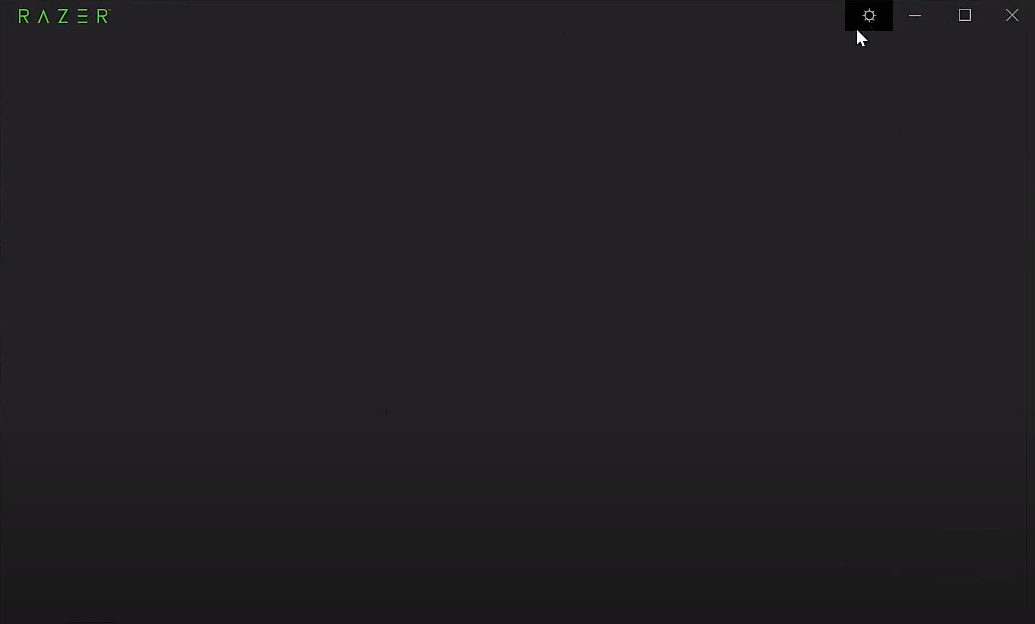
Out of everything which Razer offers, whether it be the gaming hardware, software, or other electronic devices, one of the most popular things of all associated with the brand is Razer Synapse. It’s a program with a wide range of different mechanics that make it much easier to use Razer devices and get the most out of all the cool features included in them.
Razer Synapse is a very helpful application but it certainly isn’t without its large set of issues.
There are all kinds of different problems with the software which occur frequently, and a few of these are so bad that they make it completely impossible to make the most out of Synapse. One example of the more serious errors in Synapse is one where users are presented with nothing but a completely blank screen with no text at all and without any options and/or settings to change.
If you’re facing these issues too, here are some sure-fire fixes that should help you overcome the Razer Synapse blank screens and menus.
How to Fix Razer Synapse Blank Screen and Menus?
- Check for Error Reports
The very first thing which needs to be done if you’re encountering this issue is checking for error reports from other users. It’s very likely that this problem is a very common one that Razer Synapse users all around the world, or at least the ones in your area, are encountering.
To find out whether or not this is the case, you can just visit any official forum, chatroom, or another platform of the sort that is associated with Razer.
If a lot of other users are in fact encountering the same problem as you are, it’s obviously an issue on Razer’s part. This means that it isn’t anything too serious, but it is particularly annoying because there’s nothing you can do about it. All that’s possible in this specific scenario is waiting for Razer to release a fix and trying the solution given below.
- Update Razer Synapse
Whether or not if other users are facing this problem or if it’s something that only you’re encountering at the time being, updating Razer Synapse should be able to fix the problem. Outdated versions of applications cause many problems with them, and this could be one of them.
Just go to the official Synapse page on the Razer website and download the newest version available from here. It will fix the blank screen and/or menu problems that you and any other players are encountering.
- Repair Synapse
One solution which works for a majority of the users that face this issue is repairing Razer Synapse. This is a feature that a lot of Synapse users don’t know about, but it’s one that can be highly useful in situations like these.
Blank screens and menus in the program are usually caused by corrupted files related to the software. Finding out which specific file this is can be a huge issue of its own that’s quite time-consuming, which is exactly why using the repair function is so great.
All users need to do is go to the control panel and then the program menu from within this panel. The program menu will have an additional option for programs and features which you’ll have to locate and click on. Do so and you’ll be presented with another list of options, with one of the said options being Razer Synapse. Click on the application logo and then choose to uninstall it.
When users do so, they’ll be presented with a command box that’ll allow them to either perform the uninstall or repair it. Press repair and wait for the process that follows to be properly completed. Then just launch the app again. It should now work properly.
- Uninstall and Reinstall Synapse
The last thing left to do if all other options fail is selecting is performing a clean uninstall of Razer Synapse. Clear out the program and all files related to it from your computer. Now restart the device and go to the official Razer page to download and reinstall Synapse. It should work properly once all of this is done.
