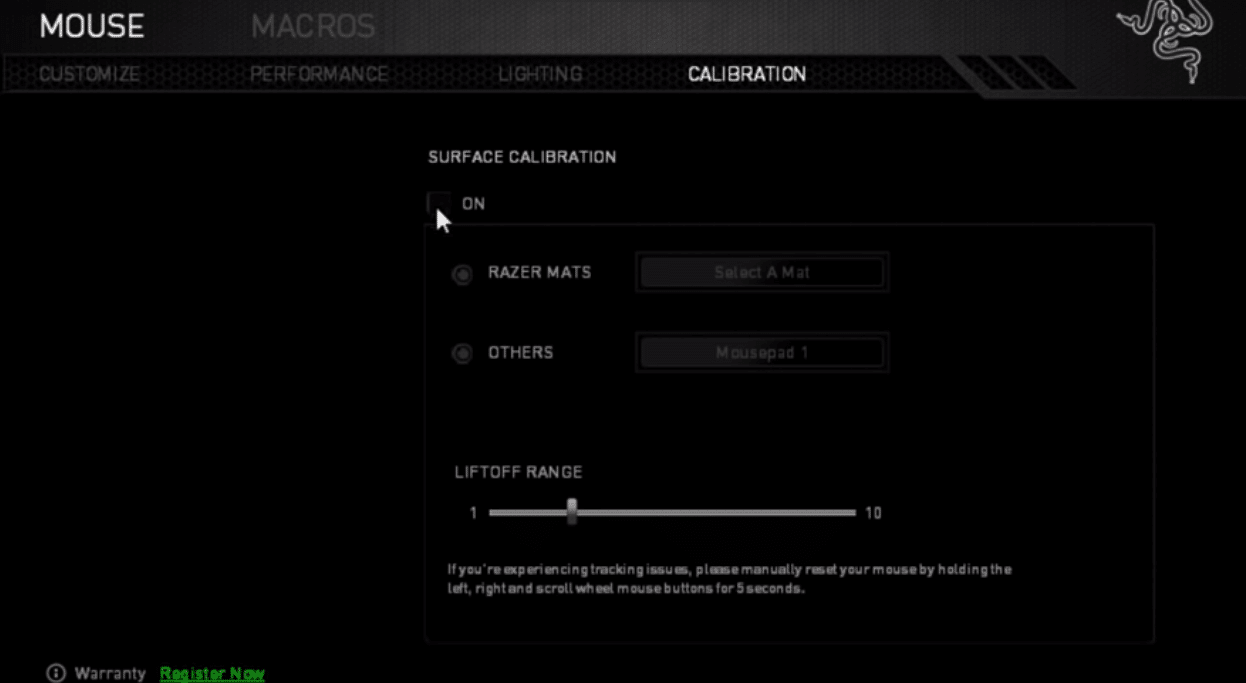
Using Razer Synapse allows you to configure your Razer devices to match your playstyle. It is quite easy to use and you can personalize your Razer devices quite easily. All you have to do is link your Razer account with the application and then you can easily manage all of your Devices using the Synapse configuration tool.
In this article, we will be going over what does surface calibration feature does. This will help you decide whether or not you should have it turned on.
Razer Surface Calibration On or Off
The only thing that surface calibration does is change the actual lift-off range. This means that it specifies how far above the table’s surface will the sensors stop working. For example, when you go to pick up your mouse, there is a specific range after which the sensor stops detecting the movement on the surface. So, by turning it on you’re able to set this specific range by moving the slider on the bar in Razer Synapse.
Now moving on towards the main question, Should you have it on or off? The answer depends entirely on your situation. The majority of users don’t like to turn on this feature as it is known to cause more troubles during gameplay. Also if you have a good mousepad then there is no need to activate this. You won’t be getting any additional benefit by turning on the surface calibration.
The only users that should turn this on are those who are having trouble getting their mouse to work properly. If you don’t have a good mousepad or a rough surface then turning on the surface calibration might help you improve your aim. Turning on the surface calibration might help you fix stuttering issues with your mouse. But there are no guarantees that turning surface calibration will fix your stuttering issues.
However, it is recommended that you try turning on the surface calibration yourself to check if you feel any improvement in your gameplay. Just open up synapse and go into your mouse settings. From there you can turn on the surface calibration by moving the leverage on the bar. You can try out different settings to check if your tracking issues are fixed or not. But the majority of players have mentioned that turning it on didn’t change anything for the better.
So, if you have a good mousepad and your mouse is working properly then there is no need for you to turn on the Surface Calibration. It won’t give you any added benefit and your gameplay will stay the same. This feature only works if you’re having tracking issues or your mouse is stuttering. You can turn this on and manage the lift-off range so that your sensors will work properly.
But on the off chance, if your issue is still not fixed then it is likely that there is something wrong with your mouse sensor and the only thing you can do is get it replaced. So, contact your supplier and forward a warranty claim.
