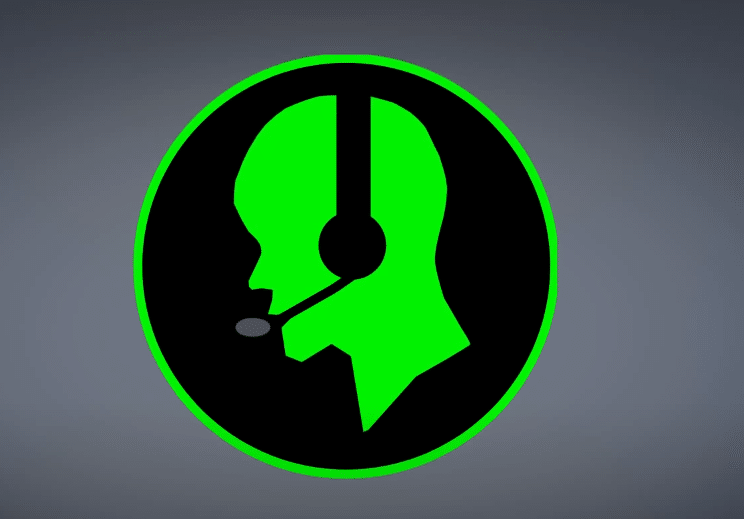
Razer Comms is a communication tool that allows users to talk with their friends during gameplay. Communication is a crucial part of any team-based competitive game. Razer Comms makes it easier for users to connect to a voice channel along with their friends and rank up. You can download it for free from the official Razer website.
In this article, we will be going over the “Razer Comms Server Access Unavailable” error and how you can troubleshoot it. So, if you’re not able to get your Razer Comms to work then just try out the fixes mentioned in this article.
How to Fix Razer Comms Server Access Unavailable?
- Disable Antivirus
It is quite common for the antivirus web protection service to block some programs from connecting to the internet. This is the main reason why you’re not able to get your Razer Comms to work. It is just not able to communicate with the servers and you’re not able to connect to the chat room.
So, to fix this issue you need to disable the web protection feature from the antivirus. You can do this by going into the antivirus app setting. The method can be quite different depending upon what antivirus application you’re using. So, if you’re not sure how to disable web protection then we recommend that you watch a YouTube tutorial. That way you can get step-by-step instructions on how you should disable the web protection feature for your specific antivirus program.
However, if the issue is still not fixed even after disabling the web protection, then it would probably be best to remove the antivirus program from your computer altogether. To do so, just open up the control panel and remove the antivirus software from the list of the installed programs. After the reboot of your PC and then try using Razer Comms. Your issue will likely be fixed.
- Check Connection
It can also be the case that there is no issue with the application itself but rather your home network is malfunctioning. This is why you’re not able to get your Razer Comms connected to the Razer Server. In this situation, you need to refresh your network connection to fix the issue.
The first thing you should do if are having the same issue is to power cycle your router. Doing this won’t take up much of your time and there is a high chance that your issue will be fixed. So, just unplug the power adapter and wait for around 30 seconds before you plug it back in. This will refresh your network connection and your issue will likely be fixed.
Some users have also mentioned that using a VPN also fixed the problem for them. However, if you don’t have a paid subscription then a VPN might affect your ping for the worse. You can also try moving the router closer to your computer system to boost the signal strength and then keep hitting the retry button and there is a high probability that your issue will be resolved at this point.
- Windows Firewall
Lastly, you need to check windows firewall settings to get your Razer comms connected to the Razer Servers. To do so, you need to open up the control panel and navigate to the security settings. From there just click on windows firewall and then select allow a program. At this point, you just need to find the Razer Comms tool from the list of installed programs and click on it. Doing this will ensure that the windows firewall allows your Razer Comms to communicate with the servers and you can easily connect to the voice channels.
If you’re still not able to get your Razer Comms to work even after trying all of the above-mentioned fixes then your best bet is to contact Razer Support. This will enable you to receive help from a trained professional that can guide you properly. All you need to do is provide them with screenshots of your error. This will make it easier for the support team members to identify your specific issue and then they can guide you through different troubleshooting methods. So, just send Razer an email and wait for their response.
