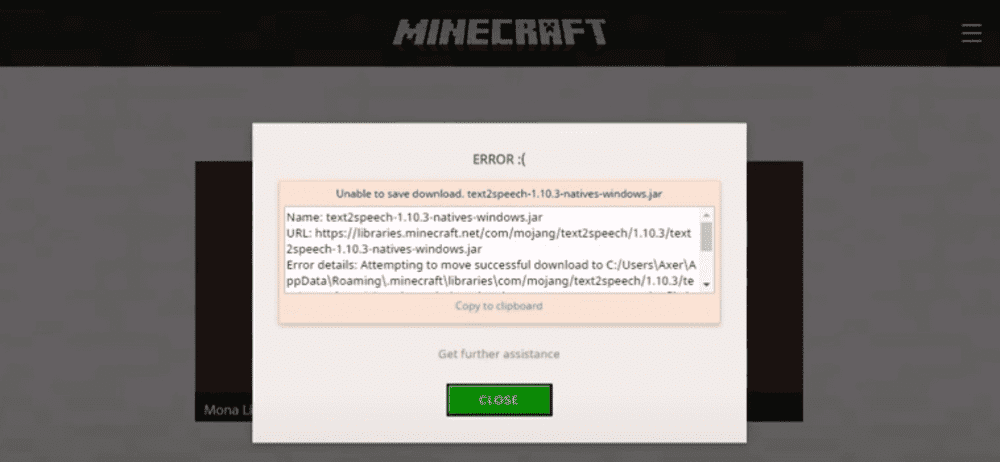
There are multiple errors that players can encounter when trying to play Minecraft. One of these errors is the ‘Unable to Save Download’ error which stops players from playing the game. This error mainly occurs when players try to play Minecraft after an update, however, it can occur at other times as well.
Players usually get a message right after this error occurs. This message displays the words ‘unable to save download’. Most of the time, there is also a random game file attached next to the previously mentioned words. There are numerous issues behind this problem and it is actually quite common. Just try any of the approaches mentioned below and you should be able to enjoy Minecraft again.
How to Fix Minecraft ‘Unable to Save Download’ Error
- Disable any Anti-Virus Programs
Disable your anti-virus software before trying to troubleshoot for any other issues that may be causing this problem. According to Mojang, the developers of Minecraft, ByteFence is an anti-virus known to cause this issue. Anti-virus programs are known to be the main reason behind this issue which is why it is highly recommended that you disable or uninstall your anti-virus. Try launching the game after doing so and you should be able to play it without any errors.
- Run Minecraft as an Administrator
A lack of administrative permissions is another very popular reason behind this issue. Many users have been able to fix this issue by simply running Minecraft as an administrator and you should be able to do the same.
In order to run the game as an administrator, just right-click on the Minecraft launcher. Select the ‘properties’ option after doing this and then go to the compatibility tab. Tick the option that says ‘run this program as administrator and then confirm the change by clicking on the save option. This will allow you to run the game as an administrator and should be enough to solve the problem.
- Get Rid of Programs Interfering with Minecraft Launcher
Excluding anti-virus, there are many other programs that may be interfering with Minecraft Launcher’s ability to write files. This is a big problem as it can cause the ‘Unable to Save Download’ error and prevent you from playing the game.
The launcher won’t be able to help you identify the exact program causing this error, which it’s hard to fix this issue. However, your game should be running perfectly again once you’re able to find and uninstall this program.
- Update Java
Lastly, you could try to check if there is a newer version of Java available for download. You can use your browser to check for any new updates. An outdated version of Java is another common reason behind this problem which is why you should check for an update immediately.
Simply use Java’s official website if there is in fact a newer version of the program available for users to download.
