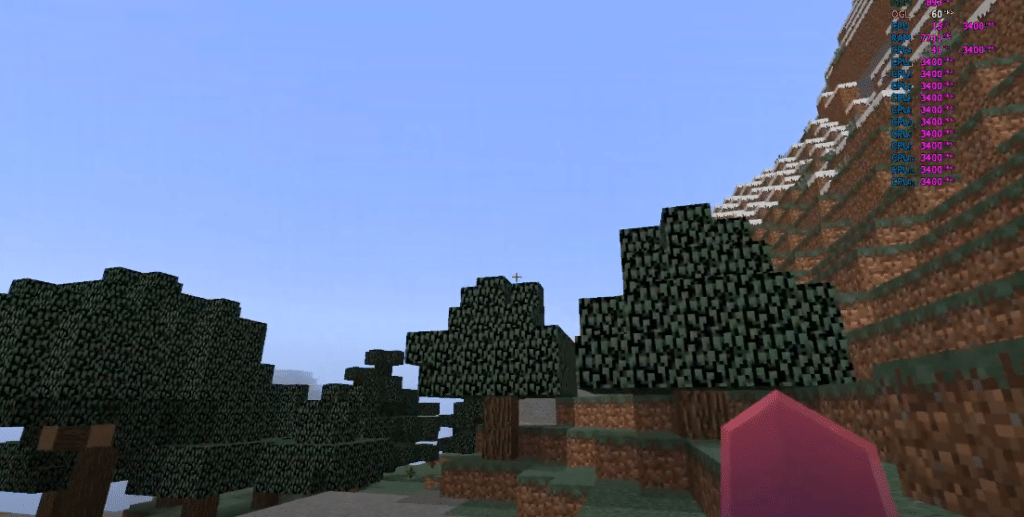
Stuttering in Minecraft
Stuttering is one thing that can completely ruin your gaming experience, especially when it’s an online game. Not only does it affect the performance of the game, but it can also ruin how well you perform in multiplayer.
Similarly, Minecraft is known to have all kinds of stuttering issues. Whether its simply because of low-end hardware, or the game itself. Plenty of people have reported getting poor performance out of Minecraft. According to them, the game stutters so much that they can barely get an enjoying experience out of the game.
How To Fix Minecraft Stuttering?
Sure, Minecraft is an open-world sandbox game, but it isn’t all that demanding. So, if you’re also facing stutters in the game, there could be something wrong with the settings.
Today, we will be listing a few ways on how you can improve the performance of Minecraft and fix stuttering in the game. We have made sure to be specific on each and every single step. We have mentioned them right below:
1. Lowering Chunks Through Settings
If you are facing stutters in Minecraft, but the FPS count is fine, then chances are you have set the chunks value very high. What this does is load all unnecessary chunks in the game even when they are not needed. As a result, this may cause some stutters or fps drops.
Simply navigate to Settings, and lower your chunks value. You will definitely see an improvement after doing so.
2. Turn Off Threaded Optimization
Most modern AA titles use threaded optimization to work better on your PC. However, users have seemingly faced stutters when the option is turned on while playing Minecraft.
To turn off threaded optimization, you will need to open your GPU control panel and look for threaded optimization. Make sure you don’t turn it off globally. Using the graphics control panel, locate Minecraft, and open its settings. From there, turn off threaded optimization or set it to auto.
3. Allocate More RAM
No matter you are facing performance issues or not, allocating more RAM to a Minecraft server is always a must. We have already covered a whole article on how you can allocate more RAM to a Minecraft server. We suggest you check that out!
Also, make sure you don’t allocate too much memory as it can affect your overall PC’s performance. Allocating more than your PC’s total memory is out of the question.
4. Update Your Drivers
Playing games on older drivers may cause your PC to have all kinds of performance issues. Especially when it comes to your GPU drivers, running an older version will make games like Minecraft stutter.
This is why we suggest you check whether your GPU drivers are up to date. If not, then download and install the latest version of your GPU drivers.
5. Uninstall Optifine
Optifine is a very popular mod for Minecraft that is being used by the majority of the fanbase. Basically, what it does is that it makes your game look a lot better. However, users have reported getting a significant FPS boost right after uninstalling the mod.
This is why we suggest you try uninstalling Optifine. You may have installed in on your PC. We are pretty sure you will see a noticeable increase in the performance of the game after uninstalling this.
6. Reinstall Minecraft1
If all of the above-mentioned steps didn’t do anything to increase your game’s performance, then the only other thing we can suggest is to reinstall the game. Just in case, also check if you have the latest version of Minecraft launcher installed on your PC.
Only perform a fresh install if none of the other steps seemed to work for you. Consider this step as a last resort option.
The Bottom Line
These are 6 simple and easy steps on how you can fix stuttering in Minecraft. Make sure to follow them properly. We hope that by applying these steps, you will have your stuttering issue fixed in the game.
