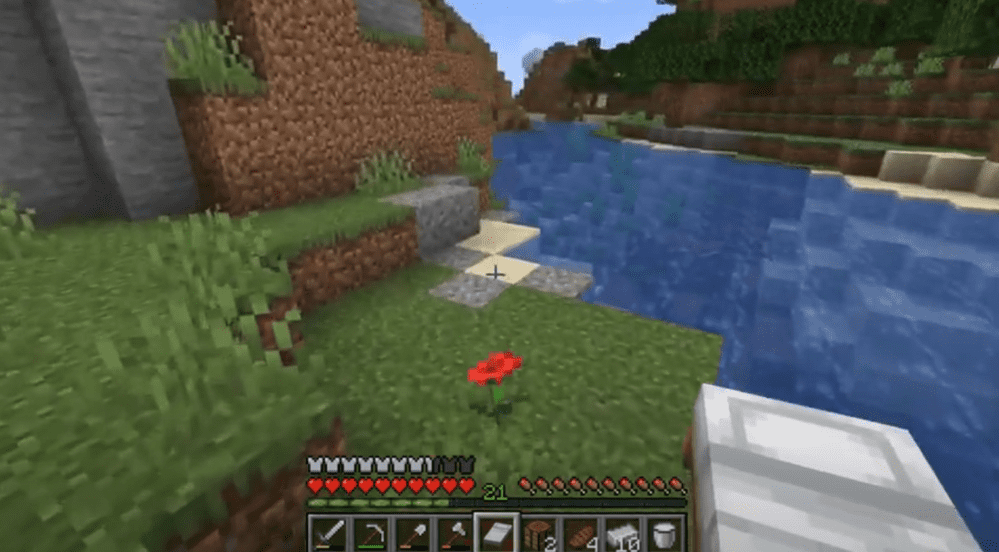
Just like any other game out there, Minecraft isn’t perfect. It has flaws in multiple different aspects, some of which are minor and some of which are major. There are obviously a few bugs and glitches here and there as well, which can also be found in just about any single game that you can mention.
We’ll be discussing one of these more popular bugs in Minecraft in this article. This bug is the one that causes lines to form between each block in the game’s world. Continue reading below to find out everything you need to know about it, along with the reason why it’s caused and how you can fix it.
Minecraft Lines Between Blocks
This is actually an issue that has been quite popular since many years ago in Minecraft. There’s also only one main reason why this issue is caused, and luckily there’s also a couple of pretty easy solutions that we’ll be discussing more. But first, the reason why the reason is so popular and why you might be facing it is Optifine. Optifine is a very popular mod that lots of players use which is why lots of said players also face this problem.
Optifine uses a setting called antialiasing which is the reason behind this issue. In order to get rid of it, you’ll have to simply somehow disable antialiasing by Optifine or completely get rid of Optifine in the first place. Otherwise, you’ll be completely stuck with these white lines between the block in Minecraft forever. Another, less common reason behind this issue could be your graphics card or graphics driver. You should probably try updating your graphics drivers and then playing Minecraft again, which should make the problem go away.
If your drivers are already updated and at their latest version all that’s left to do is change your GPU settings. If you’re using an NVidia GPU, you’ll have to use the NVidia control panel by right-clicking on your desktop and clicking on it from all the options that appear.
Now go to the 3D settings menu and choose the manage 3D settings option. From here, disable the antialiasing mode and your issue should be fixed. However, keep in mind that doing so will disable antialiasing for every game. If you notice any problems with any other game because of this you can simply enable it back once you’re done playing Minecraft.
The solution is also very similar if you’re an AMD GPU user. You’re going to have to open the AMD Vision Engine Control Center and then go to 3D Applications settings from the gaming menu. Now you just have to select the use applications settings for antialiasing which you’ll be able to find with ease. This will disable the feature for Minecraft and will allow you to enjoy playing the game again with any bugs. Just try out any of the things we’ve mentioned and the lines between blocks in Minecraft should disappear.
