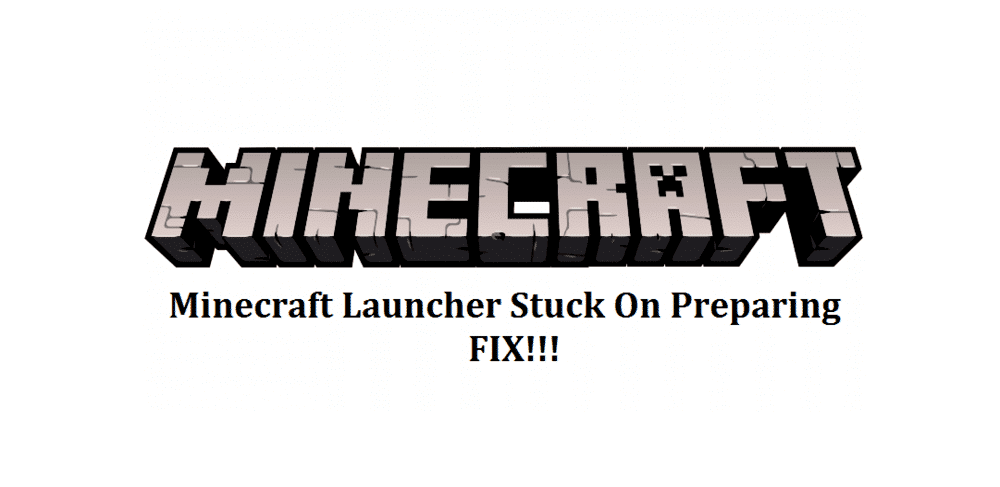
Minecraft doesn’t necessarily launch perfectly every single time. Players can encounter different errors from time to time which makes it impossible to play the game until they’re resolved. There are multiple different types of these launch issues. For example, one launch error causes the launcher to stay on ‘Preparing’ and stops players from playing the game.
This problem arises when players try to launch Minecraft using the game’s launcher. The launcher keeps displaying the word ‘Preparing’ and never actually launches the game. This means that a player has to fix the issue before they can start playing Minecraft again. This problem isn’t actually anything too serious and is a bit common. Most players were easily able to fix it and you’ll be able to do the same if you try these solutions.
How to Resolve ‘’Minecraft Launcher Stuck On Preparing’’ Issue
- Remove Mods
Try to disable any mods you may be using before trying to launch Minecraft again. Some mods can cause a few problems with Minecraft, including launch errors that prevent players from playing the game. Just remove any mods you’re using from your device or try to disable them. This should allow the launcher to work perfectly again and should fix your problem.
Just skip to the next solution if you don’t use any mods with Minecraft.
- Close all Applications
Launch errors can also be caused to background applications that are interfering with your game. It is recommended that you try to launch Minecraft again without any applications running in the background. Simply open the task manager on your computer and choose the option that allows you to end all processes. After doing this, try to use the Minecraft launcher and check if it works.
- Reset Launcher Settings
This error is commonly caused by players when they tamper with the Minecraft launcher’s settings. It is recommended that you reset all the changes you made to your Minecraft launcher, as it is possible that you messed with a few key settings. Changing these settings often results in problems with the Minecraft launcher. Simply run the launcher again after changing all the launcher settings to default and you should be able to play the game again.
- Update the Launcher
Lastly, the most common reason behind the ‘stuck at preparing’ issue is an outdated launcher. Using outdated launchers can result in multiple different issues which is why you should update your launcher as quickly as possible. Minecraft launchers such as MClauncher, TLauncher, or more can self-update, however, users might need to manually update them at times.
Regular updates for these launchers are released occasionally which is why it’s possible that you could be using an outdated version. Just use your browser to check if there is a new version of your launcher available and install it. The official Minecraft launcher usually self-updates without any problem. This means that this shouldn’t be an issue for you if you use the official launcher.
