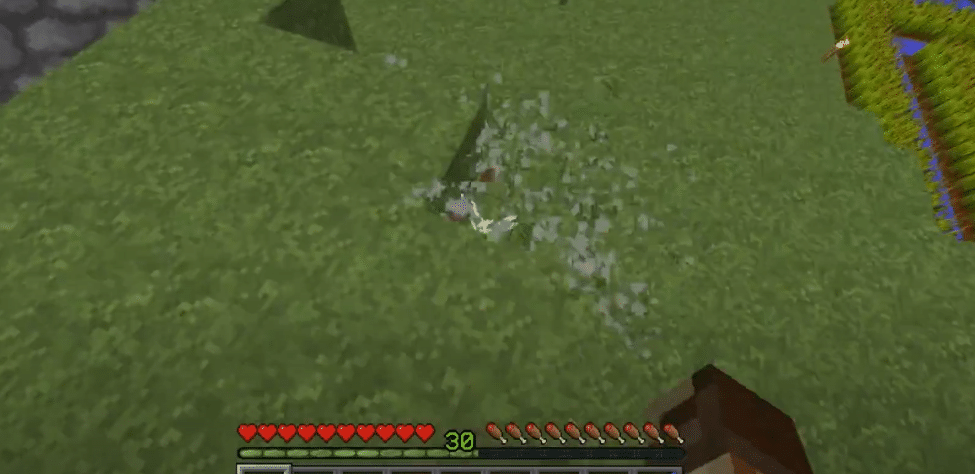
In Minecraft, blocks are the basic unit structures that act as building materials. Blocks can be used to build various structures. Basically, every obtainable item is in the form of a block in the game.
These blocks take up exactly a single cell of space. Depending on the item, these may stack up together in inventory. For instance, you can store up to 64 blocks of dirt in your inventory. Afterward, storing another 64 blocks of dirt will take up another cell. Similarly, when you mine an item, it transforms into an obtainable block.
How to Fix Minecraft Blocks Not Breaking?
As you can already guess, blocks are a vital part of Minecraft. Unfortunately, we have seen users facing a weird issue where blocks will disappear after breaking and shortly reappear afterward. This issue has frustrated many players as they get unable to obtain the required block.
We have thoroughly studied the issue and came to the conclusion that this issue mostly happens due to 3 different reasons. In this article, we will be going through each one of these issues and also telling you what you can do to easily fix them. So, let’s get right into it!
1. Lower Render Distance
Weirdly enough, we have actually seen users being able to fix this issue by simply lowering their render distance. Minecraft is known to have all kinds of issues at a higher render distance. This is why we recommend you always play at a lower render distance. It should also help with the lag if you are facing any.
In order to fix the issue, try setting the render distance to 8 or lower. See if that does anything. If it does not, they move on to the next step.
2. Turn on VBOs In Video Settings
The term VBOs stands for Vertex Buffer Objects. Turning it on usually increases the average FPS. You should always have this option turned on. Many users have stated that turning VBOs on have fixed unnecessary lag in the game, which also includes this issue.
To turn on VBOs, simply head over to options in Minecraft. Navigate to video settings. From here, locate “Use VBOs”. To use it, simply turn the valve to on.
3. Create a New World/Refresh the Old One
The last reason why this issue has surfaced might be due to the fact that the world that you are playing in right now is not properly loaded. But we suggest you restart the game and create a new default world just in case.
Before you do anything, we suggest you wait 30-60 seconds. This will help load everything in the world. Now, try mining blocks in this world.
The Bottom Line
These are the 3 main reasons why you are facing blocks not breaking issues in Minecraft. We have also attached the solution to each reason. Make sure you follow all of them thoroughly. By the end, you should have successfully fixed your issue.
