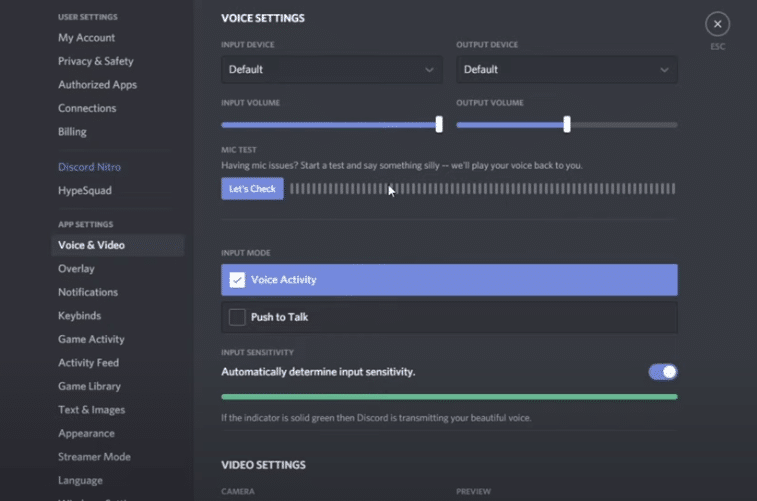
Discord is a powerful platform that lets you be able to chat with other fellow users in Discord. Through Discord, you can easily chat with all your favorite friends. You can talk to your friends through voice chat, video call, or text chat.
You can choose to join thousands of different servers in Discord. Each server in Discord may be completely different from the other. For instance, a server may be made for a specific game. You are also free to create your own server and manage it as you like.
How To Fix Mic Works But Not In Discord?
Quite a few users have been facing complications with their mic on Discord. We found out that their issue is only with Discord, whereas the mic works in all other applications. This leads us to believe there could be some settings related issue with their Discord.
Whatever the reason is, there is definitely a way you can troubleshoot and fix this issue. In this article, we will be helping you achieve the same exact thing. Through a list of mentioned ways, you will be able to troubleshoot and resolve the issue for good.
- Check Windows Privacy Settings
Recently, Windows has made a few additional privacy settings. Due to this, users have to manually allow apps permission to access your mic. This could be the reason why it is not working on Discord.
In order to fix this, you will have to navigate to your Windows settings. Go to the Privacy Tab, and then choose Microphone. Now you will have to make sure permission is allowed for apps to access your Microphone. You should also find an option for individual app permissions to access your mic. Ensure Discord is allowed to access the microphone.
- Check Discord Audio Settings
You may also want to check your audio settings in Discord. In order to access your Discord settings, click on the gear icon that should be on the bottom left side of your screen. Under Voice & Video Settings, you need to check what you have chosen as your input device.
If it is a device you don’t recognize, swap it with your microphone.
- Setting Up Your Sensitivity Settings
The last thing you can check is your sensitivity settings on Discord. Under Voice & Video in Discord’s settings, scroll down to your audio sensitivity settings. If you have turned on automatically determine your voice, then you may want to drag your input sensitivity to the right.
Normally, the value should be just a bit more than half. But you can increase and test it according to your liking.
The Bottom Line
These are the 3 different ways on how you can fix mic works but not in Discord. If you want to resolve the issue, then we highly recommend you follow the details written in the article.
